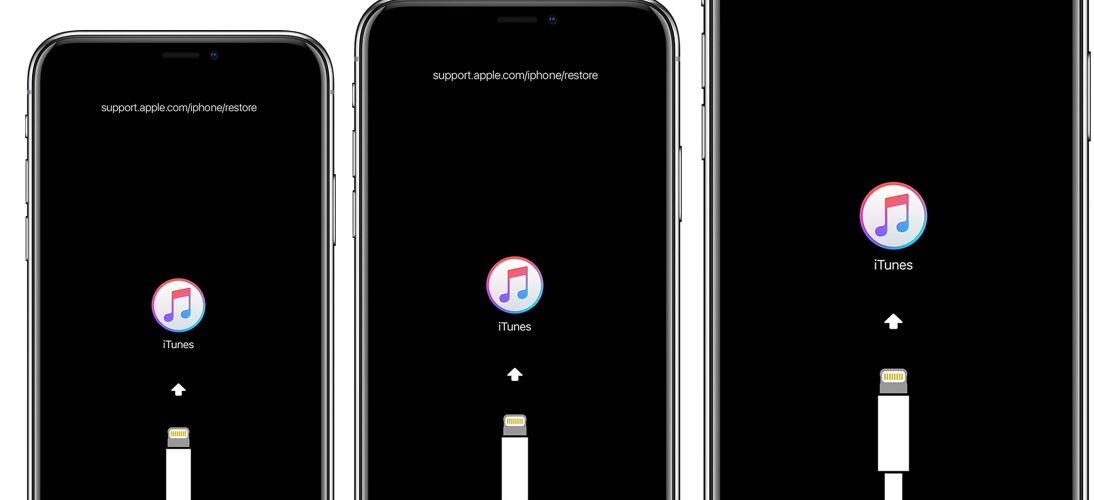Sometimes an iPhone must be placed into Recovery Mode to be able to effectively troubleshoot the device. Usually this is only necessary when an iPhone XS, XR, XS Max or X is stuck on the Apple logo for an extended amount of time and does not boot, is stuck on the iTunes logo with a USB cable, or if the computer is not recognizing the iPhone. When in Recovery Mode, the iPhone XS, XR, XS Max, or X can be restored directly with iTunes or macOS Finder (for Catalina and later).
The instructions for putting an iPhone XR, iPhone XS, iPhone XS Max, or iPhone X into recovery mode as detailed here are different from prior iPhone models. If you have an older iPhone, then follow the instructions for putting older iPhone models into Recovery Mode instead.
To effectively use Recovery Mode with iPhone you will need a USB cable and a computer with the latest version of iTunes, or MacOS Catalina or later. Update iTunes before attempting to use Recovery Mode. Additionally, you will want to make sure that a backup of the iPhone XR, iPhone XS, iPhone XS Max, or iPhone X is available before starting the process, as using recovery mode or attempting to restore without a backup can result in permanent data loss.
How to Enter Recovery Mode on iPhone XR, XS, XS Max, X
Be certain that you have a backup of your iPhone before beginning. Failure to have an available backup may lead to permanent data loss from the iPhone.
- Connect the iPhone XR, iPhone XS, iPhone XS Max, or iPhone X to a computer with a USB cable
- Open iTunes on the computer (Mac or Windows, or in macOS Catalina open Finder)
- Press and release Volume Up on the iPhone
- Press and release Volume Down on the iPhone
- Press and continue holding the Power button until the iPhone XR, XS, XS Max, X is in recovery mode
- iTunes (or Finder) will show an alert stating an iPhone has been found in Recovery Mode


After the iPhone has entered into Recovery Mode, you can update the iPhone XR, XS, XS Max, X with the latest available iOS release, or restore with iTunes (or Finder) as usual either with a backup or by setting the device up as new.
An iPhone in recovery mode can also be restored by using IPSW if needed, as long as the IPSW file is actively being signed by Apple and matches the specific iPhone XR, XS, XS Max, X model. You may find iOS IPSW files here for the latest iOS versions.
How to Exit Recovery Mode on iPhone XR, XS, XS Max, X
Exiting Recovery Mode happens automatically once the iPhone is restored or updated, but you can also exit recovery mode without restoring by issuing a force reboot to the iPhone XR, XS, XS Max, X as follows:
- Disconnect the iPhone XR, XS, XS Max, X from the computer
- Press and release the Volume Up button on iPhone
- Press and release the Volume Down button on iPhone
- Press and hold the Power button on iPhone, continue to hold until you see the Apple logo appear on iPhone screen
Exiting Recovery Mode will return the iPhone to whatever the prior state was before it was placed into recovery mode in the first place. If the iPhone was stuck on the ‘connect to iTunes’ screen anyway, then it won’t boot back into the normal home screen or lock screen.
All other iPhone (and iPad) models can also enter into recovery mode is needed for troubleshooting purposes, but the steps to do so differ per device.
- Entering Recovery Mode on iPhone 8 Plus, iPhone 8
- Entering Recovery Mode on iPhone 7 Plus, iPhone 7
- Entering Recovery Mode on iPhone 6s, 6, SE, 5s, and earlier
- Entering Recovery Mode on iPad Pro (2018 and newer)
- Entering Recovery Mode on iPad Air, iPad mini, iPad and earlier iPad Pro models with Home buttons
Additionally, DFU mode is available for when Recovery Mode is not working to restore a device. DFU mode is a lower level restore mechanism but is rarely needed.
- Entering DFU mode on iPad Pro (2018 and later)
- Entering DFU mode on iPad with Home buttons, including iPad, iPad mini, iPad Air, and older iPad Pro
- entering DFU mode on iPhone XS, iPhone XR, XS Max
- Entering DFU mode on iPhone X, iPhone 8, iPhone 8 Plus
- Entering DFU mode on iPhone 7, iPhone 7 Plus
- Entering DFU mode on older iPhone models
- Entering DFU mode on Apple TV
Do you have any experiences with putting your iPhone XS, XR, XS Max, or X into Recovery Mode? How did it go? Share your thoughts and experiences in the comments below.
Follow Me:
Top Best Sellers!!