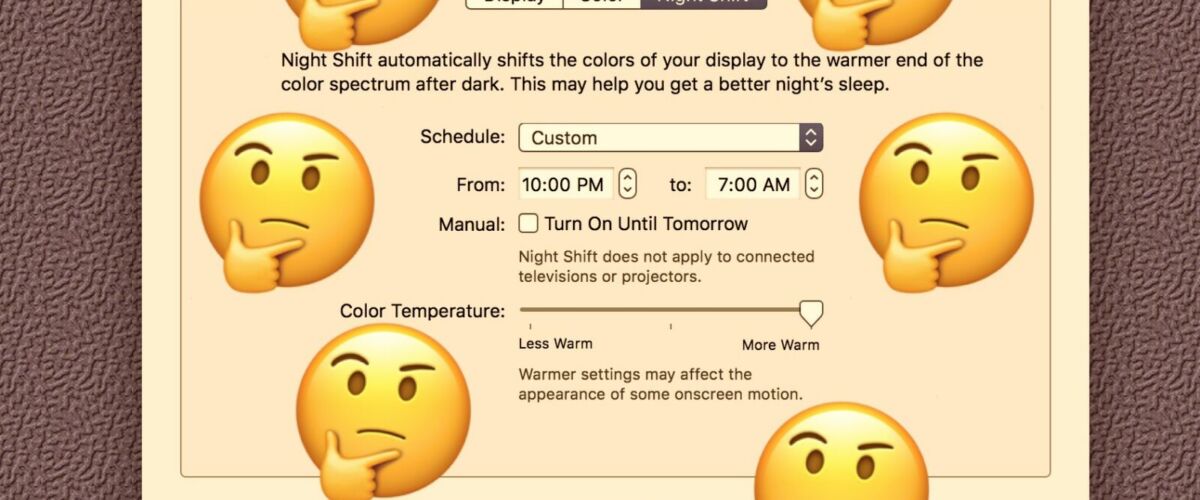Is your Mac screen looking strangely orange from Night Shift being stuck on, even during daylight hours when Night Shift should be off? It may be rare and it’s not clear what causes Night Shift to sometimes get stuck enabled on a Mac, but when it does happen it’s pretty obvious because the screen colors shift to be very warm despite being a time when it’s not supposed to be enabled.
If you find Night Shift is stuck enabled on your Mac, here’s how you can quickly fix that problem and get your screen colors to look normal again.
This troubleshooting guide obviously assumes that you have Night Shift enabled for use on the Mac. If Night Shift is not enabled, then it would not be possible to get stuck into Night Shift mode and any perception of color changes would be something different, relating to the monitor color calibration, or perhaps a third party app like Flux.
How to Fix Night Shift Stuck On in Mac OS
- Pull down the Apple menu and choose “System Preferences”
- Go to the Displays settings panel and choose the “Night Shift” tab
- Leave Night Shift enabled, but make sure “Manual – turn on until tomorrow” is NOT checked
- Now take the warmth slider and slide it all the way to the left, and then all the back to the right
- Night Shift should snap out of error and the screen should look like normal again, exit System Preferences and enjoy your day


That’s it, simply fiddling with the warmth slider tends to fix Night Shift being stuck on the warm color mode in Mac OS.


Curiously, turning the entire feature off and on seems to do nothing if the warming screen color feature is stuck on.
This is pretty rare and shouldn’t happen often, it seems to occur when a Mac is used at night with Night Shift on, then put to sleep and woken in daylight hours, where it sometimes doesn’t realize it’s time to turn off.
Even with this rare and minor nuisance I personally recommend using and enabling Night Shift on the Mac, setting a custom schedule or using from sunset to sunrise, with the warmest setting possible, seems to have the best results for eye fatigue and theoretical sleep improvement, but you can use it however you’d like. For Macs without Night Shift support, you can also use Flux instead for a similar night-friendly screen effect.
This obviously applies to the Mac, but a similar curiosity can happen on the iPhone and iPad too ifNight Shift is scheduled in iOS or toggled Night Shift off or on via Control Center. Also for iPhone and iPad, sometimes the display color profile is set very warm in iOS which can be corrected, and the True Tone feature can give a similar appearance as Night Shift, and disabling True Tone on iPhone or iPad Pro can stop the screen looking warm when Night Shift is not on.
Follow Me:
Top Best Sellers!!