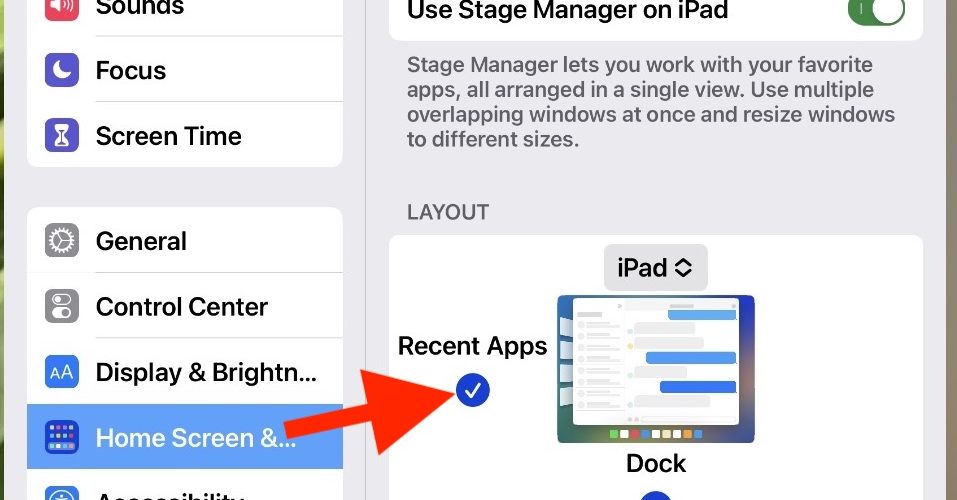If you do not wish Recent Apps to be shown on the left side of Stage Manager on iPad, you can choose to hide the display of Recent Apps in the multitasking screen.
Hiding Recent Apps in Stage Manager offers more visible screen real estate which may be helpful on smaller screen iPad models, or if you wish to simply have fewer distractions visible on the display as you work on iPad. The Recent Apps are what are shown on the left side when in Stage Manager.
The default setting is to show Recent Apps, but again you can toggle this setting and adjust it if you would prefer not to display recently used apps on the left side of Stage Manager, and here’s how to do that.
How to Hide Recent Apps in Stage Manager on iPad to Prevent Apps Showing on Left Side of Screen
- Open the ‘Settings’ app
- Go to “Home Screen & Multitasking”
- Go to “Stage Manager”
- Uncheck the box for “Recent Apps” to instantly hide the display of apps on the left side of Stage Manager


The setting takes effect right away, so it’s easy to toggle on and off and determine if this is right for you and your usage.
If you’re aiming for minimalism or focus, you may wish to also toggle the setting to hide the Dock in iPad Stage Manager, but that’s entirely up to you and how you use the multitasking feature and your iPad.
How to Show Recent Apps on Left Side of Stage Manager for iPad
If you turned the feature off or no apps are showing on the left side of the Stage Manager screen, you can turn the feature on as well:
- Open the ‘Settings’ app
- Go to “Home Screen & Multitasking”
- Go to “Stage Manager”
- Check the box for “Recent Apps” to display them in Stage Manager
The setting is instant, and toggling Recent Apps back on will immediately display them on the left side of the screen again.