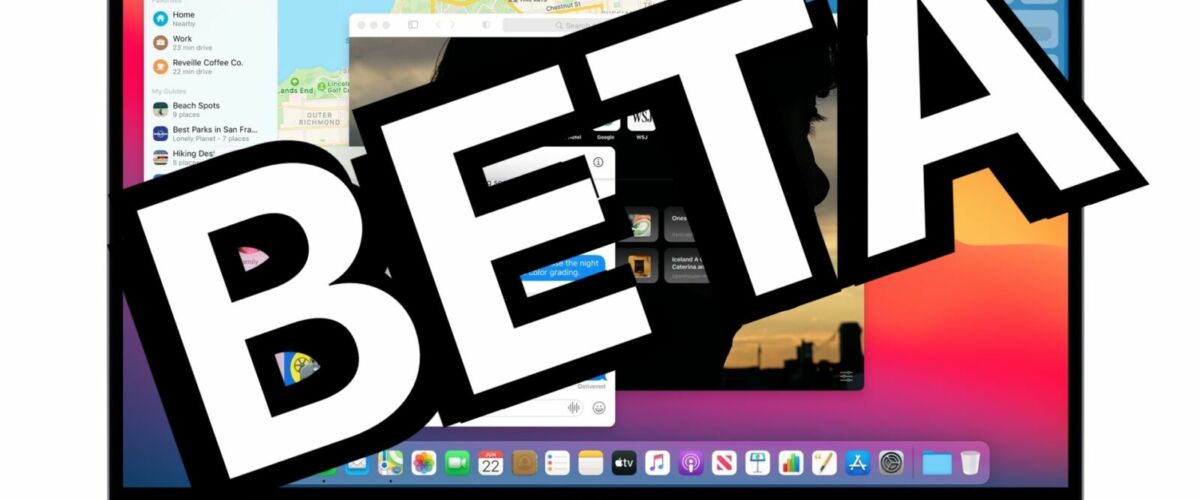Now that MacOS Big Sur public beta is available to download, some adventurous Mac users may wish to install and try out Big Sur themselves, whether to check out the new user interface, experience the new features, or just to try out the next major releases of macOS before it hits the general public.
If you’re interested in installing macOS Big Sur Public Beta, this tutorial will explain how to do so.
Important reminder: macOS Big Sur Public Beta is not intended for widespread use. Beta system software is notoriously buggy, unreliable, and prone to issues and other problems including app crashes, incompatibilities, and potentially more severe difficulties. Thus running beta system software is really only appropriate for advanced Mac users, and preferably on a secondary Mac that is not a primary workstation.
MacOS Big Sur Public Beta Prerequisites
Installing macOS Big Sur public beta has a few requirements:
- A MacOS Big Sur compatible Mac
- An active internet connection to download and install the Big Sur public beta
- Tolerance for a buggier and less stable operating system experience
- A complete backup of the Mac and all important data, whether backed up with Time Machine or another method of choice
If you meet those and are comfortable with the idea of running beta software, you can proceed to install the Public Beta onto a supported Mac.
How to Install MacOS Big Sur Public Beta
- First, backup the Mac with Time Machine or another backup method, failure to complete a backup may result in permanent data loss
- Open a web browser on the Mac, then go to the Apple public beta signup here, logging in with your Apple ID and choosing to enroll the Mac
- From the “macOS” section, choose to download the macOS Public Beta Access Utility
- Mount the freshly downloaded macOS Public Beta access utility disk image and run the package installer, this will install the macOS Public beta profile
- Next, from the Apple menu choose “System Preferences” and then go to “Software Update” to find the macOS Big Sur beta available to download, choose “Download” to start the download
- When the download has completed, an “Install macOS Big Sur Beta” splash screen will appear, you can either immediately install the macOS Big Sur beta, or if you wish to make a bootable MacOS Big Sur USB installer or ISO file you’ll want to quit the installer to do so
- Walk through the installer to get macOS Big Sur Public Beta onto the Mac






Installing macOS Big Sur beta requires a reboot, and when finished the Mac will boot directly into macOS Big Sur public beta.
Updating macOS Big Sur Public Beta
Future updates to macOS Big Sur public beta will arrive from the “Software Update” section of System Preferences, just like any other software update.
Be sure to check periodically for available software updates, as each new beta build will improve upon the prior, fixing bugs, refining features, and addressing problems along the way.


Reporting Bugs & Offering Feedback for MacOS Big Sur
The “Feedback Assistant” application allows Mac users running macOS Big Sur beta to fill out bug reports and to offer feedback about the operating system, it’s features, and the experience. These bug reports are sent directly to Apple. Beta users are encouraged to provide feedback and bug reports during the beta program.


Will it be possible to upgrade directly from macOS Big Sur Public Beta to the final version?
Assuming the Big Sur beta is like prior macOS Betas, it should be possible to directly update from the beta to the final version of macOS Big Sur when it’s made available this fall.
Downgrading from macOS Big Sur Beta
Assuming you made a Time Machine backup before proceeding with installation, you’ll be able to easily downgrade from macOS Big Sur back to your prior system software version, if you decide that the beta experience is not for you. Doing so requires formatting the Mac and then restoring from the Time Machine backup.
If you have any particularly noteworthy experiences with macOS Big Sur Public Beta, feel free to share in the comments below!
Follow Me:
Top Best Sellers!!