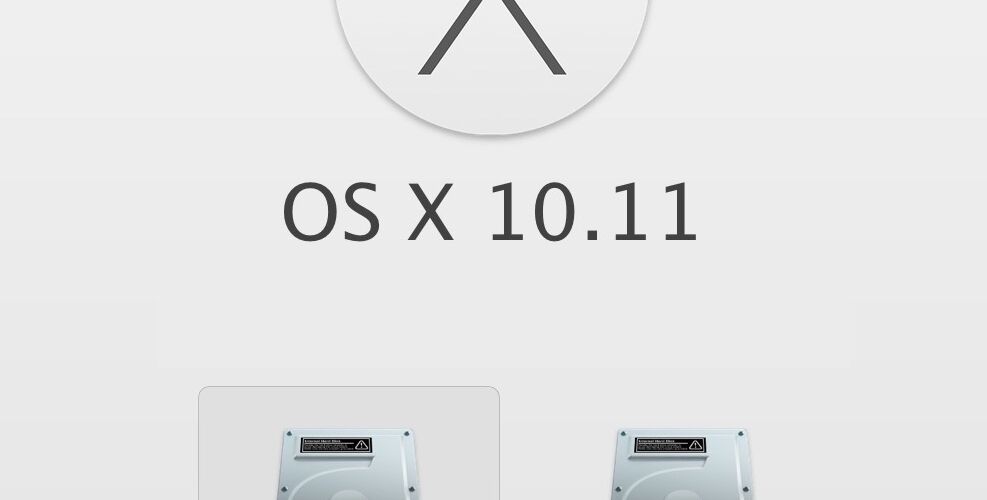Mac users who choose to dabble in early releases of OS X El Capitan will find that dual booting the release alongside OS X Yosemite or OS X Mavericks is a better solution than simply updating their primary OS X installation. One easy way to do this is to partition the Macs hard drive and install OS X El Capitan onto that new separate partition, this will insure that OS X El Capitan 10.11 remains away from the stable build of OS X 10.10 or 10.9, and allows the user to boot between the Mac OS releases as they see fit.
Before beginning, you will need the following:
- Sufficient hard disk space available to partition the drive in question, and install OS X El Capitan onto that new partition (at least 40GB free is recommended, with a minimum of 20GB for El Cap – do not let either Mac OS X install run too low on available disk space as performance will greatly suffer)
- Back up the Mac with Time Machine, do not skip this, partitioning a Mac and installing new operating systems has some degree of risk and you do not want to be in a situation where you incur permanent data loss simply because you did not back up. Thus, complete a back up first.
- The OS X El Capitan installer, whether that’s running directly from the /Applicaitons/ folder as downloaded from Apple, or already made into a bootable El Capitan installer drive does not matter, either will work just fine
- Finally, you’ll want to be certain the Mac can run OS X El Capitan, the system requirements are fairly forgiving but double-check anyway
So you backed up and meet all the requirements, you’re ready to go. We’ll partition the drive, then install OS X El Capitan onto that new partition. By the way, if you are using a bootable installer drive, you can perform this partitioning process directly from there.
Creating a New Partition & Installing OS X El Capitan to Dual Boot the Mac
- Open Disk Utility and select the hard drive you wish to partition from the left side menu (often called “Macintosh HD”
- Click on the “Partition” tab
- Click the [+] plus button to create a new disk partition on this volume, give it an obvious name like “El Capitan” and resize it accordingly
- Click on “Apply” to create the new partition, and confirm when requested that you wish to partition the target volume, let the partition finish creating then quit out of Disk Utility
- Launch the “Install OS X El Capitan” application, agree to the TOS, and when the drive selector shows up, click on “Show All Disks”
- Select “El Capitan” (or whatever the drive partition you created was named) and choose “Install”, let the installation finish and the Mac will reboot automatically into OS X El Capitan when done








Now that OS X El Capitan is running on the alternate partition but the same Mac, you can easily switch between the two startup drives operating systems by rebooting and holding down the OPTION key – this opens the startup manager before OS X loads, allowing you to choose between which version of Mac OS X you wish to run. For example, if you have OS X El Capitan running on the same Mac that is also running OS X Mavericks, or OS X Yosemite (or both), you can easily switch between them by rebooting and selecting the intended boot partition on system restart.
This is a great way to safely test out OS X El Capitan without interfering with a more stable release of OS X that is running on the same Mac. In a much similar manner, you can also install OS X El Capitan onto a completely separate hard drive, or even an external drive, as long as it’s bootable and that you select it within the installer app target.


If at any point you wish to delete El Capitan and reclaim the disk space, you can do so back in Disk Utility by removing the El Capitan partition, but just as before, don’t skip the backup process first.
Follow Me:
Top Best Sellers!!