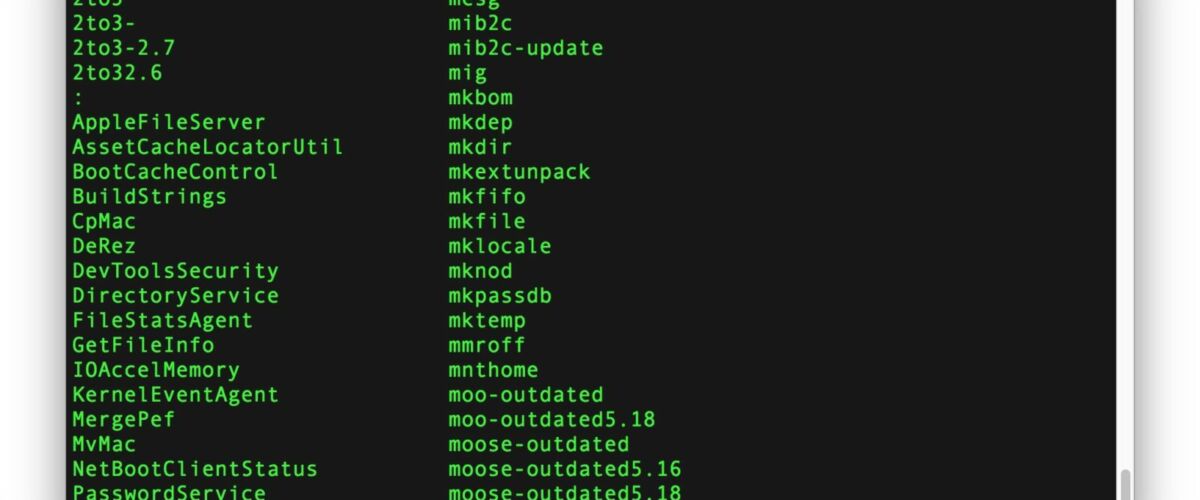Have you ever wanted to know what every single possible terminal command was on a Mac? You can list every terminal command available by turning to the command line. What you’ll see is a significant list of terminal commands with over 1400 possible commands to investigate and use, many of which are either helpful or powerful as we regularly cover with our command line guides. Of course many of the commands listed will have no relevance to the average user, but it can still be helpful to be able to navigate through the list and investigate each command and its respective purpose.
We’ll show you how to list every single terminal command available on a Mac, as well as how to get an explanation and details on each specific command that is shown.
How to Show Every Terminal Command Available in Mac OS
This trick will reveal every single possible terminal command available to Mac OS and Mac OS X. It works in all versions of Mac OS X system software as long as you are using the bash shell, which is the default in all modern releases.
- Open the Terminal app found in /Applications/Utilities/
- At a fresh bash prompt, hit the Escape key twice
- You will see a message stating “Display all 1460 possibilities? (y or n)” type “y” key to start showing every command available
- Hit the Return key to scroll through the huge list of commands available
- Hit the “Delete” or backspace key to escape the command listing when finished




You’ll see a truly exhaustive list of commands available, some of which may be familiar to advanced users and many commands which even pro users likely have never seen or used before.
Of course you’re now probably wondering what each command might do, or how to investigate what the shown commands do. That’s easy as well.
Getting Info & Explanation for Each Terminal Command
You can easily retrieve information and an explanation on any of the shown commands by using the handy open man page trick, which will launch a manual for the chosen command into a new terminal window. Here’s how it works in the context of the all inclusive commands list on Mac OS:
- Right-click on any command listed you wish to investigate and explain further
- Choose “Open man page”
- The manual page for the selected command will open in a new terminal window to explain the command




You can also use the Terminal app “Help” menu to quickly launch manual pages by searching for a specific command there. Additionally, if you want to find related commands or related instructions, you can use this trick to search manual pages for matches containing a specific keyword or command.
The command line has literally thousands of commands available to use, if you’re interested in learning about specific terminal tricks be sure to read through out command line posts.
Follow Me:
Top Best Sellers!!