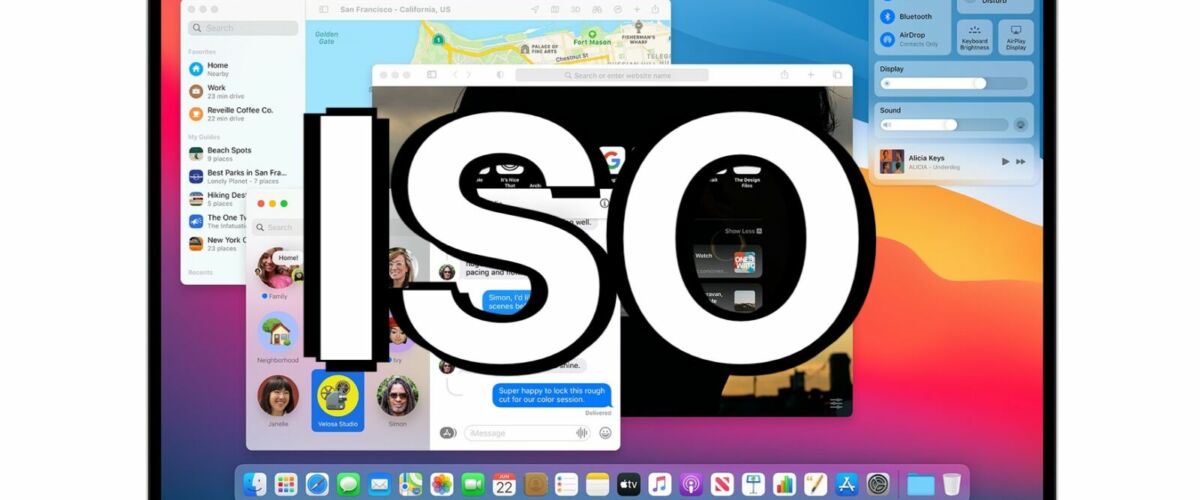Some advanced users may wish to create an ISO file of the macOS Big Sur installer file (or MacOS Catalina installer, or MacOS Mojave installers for that matter). These can be useful for installing MacOS into virtual machines like VirtualBox and VMWare, and because the resulting installer is an ISO file it can be helpful for creating an alternative installer media whether on an SD Card, external hard drive, USB flash key, or similar, especially when the typical approach to creating a bootable USB installer drive for MacOS Big Sur is not viable or possible.
Because the macOS installer application is an .app file and do not arrive as a disk image, to create a MacOS ISO file requires a sequence of steps through the command line, or the use of a third party application. For the purposes here, we’ll walk through how you can make a MacOS Big Sur ISO file by using the terminal.
How to Create a MacOS Big Sur ISO File
We will be focusing on making an ISO file for macOS Big Sur, but you can use this same approach for making an ISO file of MacOS Catalina and macOS Mojave too.
- Get the MacOS Installer application that you wish to use:
- For MacOS Big Sur, macOS Catalina and MacOS Mojave, go to the Mac App Store (or use this method to download full macOS installers) and download the installer applications for the macOS version you wish to make an ISO file of
hdiutil create -o /tmp/MacBigSur -size 12500m -volname MacBigSur -layout SPUD -fs HFS+J
hdiutil attach /tmp/MacBigSur.dmg -noverify -mountpoint /Volumes/MacBigSur
sudo /Applications/Install macOS Big Sur/Contents/Resources/createinstallmedia --volume /Volumes/MacBigSur --nointeraction
hdiutil detach /Volumes/MacBigSur/
hdiutil convert /tmp/MacBigSur.dmg -format UDTO -o ~/Desktop/MacBigSur.cdr
mv ~/Desktop/MacBigSur.cdr ~/Desktop/BigSur.iso
Assuming you completed the steps properly, you should now have an ISO file called MacBigSur.iso on the Mac desktop. This is basically a variation of converting an installer to ISO as discussed here, which you may have some familiarity with already.
The resulting macOS Big Sur ISO file can now be used to install macOS Big Sur into various virtual machines including VirtualBox and VMWare, and it can also be used to burn to various media including Blu-Ray, SD Cards, external hard drives, and USB Flash drives.
For what it’s worth, you can also convert dmg and cdr files to ISO with Disk Utility too, but the terminal approach to converting dmg to ISO and vice versa with hdiutil is long established and works well, and since you’re already in the command line anyway for working with the createinstallmedia utility the whole process may as well stay in the Terminal.
Obviously this is specifically for if you need to create a MacOS installer ISO file for whatever reason, but it’s worth pointing out that this is not necessary if you simply want to create boot disk USB Installer for macOS Big Sur beta (or final), boot installers for MacOS Catalina, or for MacOS Mojave, all of which are possible by using the createinstallmedia commands and having a USB flash key handy to use as the installer media.
Did this work for you? Do you know of another way to create an ISO file of macOS Big Sur installers, MacOS Catalina installers, or make an ISO of an macOS Mojave installer? Let us know your experiences in the comments below.
Follow Me:
Top Best Sellers!!