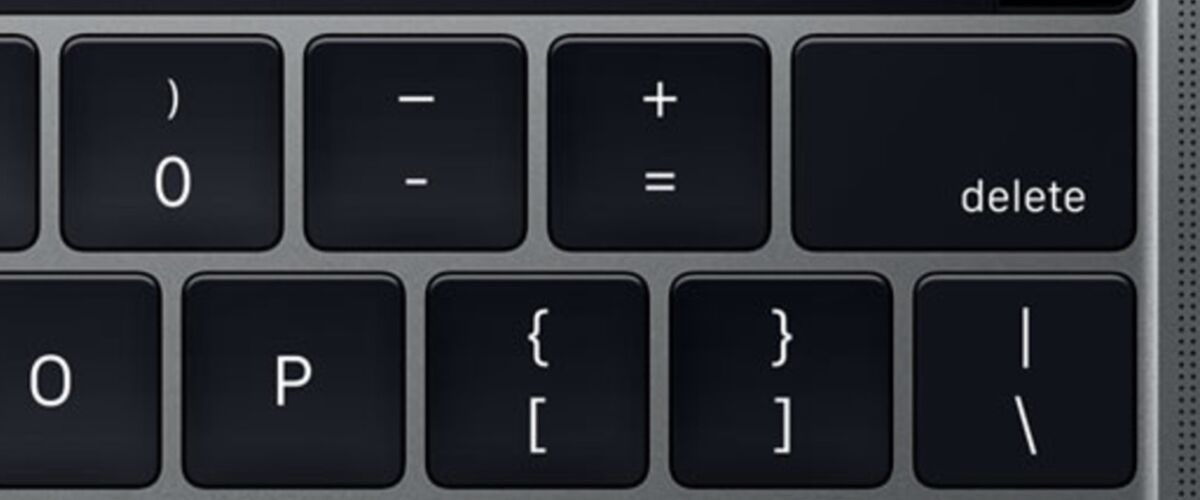The Touch Bar on MacBook Pro changes dynamically depending on what application is open and what action is going on within Mac OS. Or at least, that’s what’s supposed to happen. Rarely, the Touch Bar stops working, will get stuck and become unresponsive, maybe even display an erroneous button, or show a blank button that doesn’t do anything. Typically the Touch Bar gets itself back in working order once the troubled application in question becomes responsive, exited, or the app is force quit, but sometimes you may need to manually force the Touch Bar to refresh and reload.
We’ll show you how to relaunch Touch Bar on a Mac, as well as how to target just the Control Strip portion of Touch Bar to force that to refresh.
Remember, the Touch Bar is the entire touchable strip across the top of new model MacBook Pro keyboards, whereas Control Strip is just the far right portion of the Touch Bar display. You can target both, or either to manually force them to refresh.
How to Force Relaunching Touch Bar on MacBook Pro
You can force the Touch Bar to refresh and reload by killing the “Touch Bar agent” process. You can do this either though the Activity Monitor application or by the command line, whichever works best for your skill level:
Refreshing Touch Bar from Activity Monitor:
- Open the Activity Monitor application, found within /Applications/Utilities/
- Find and locate “Touch Bar agent” process and kill it


Refreshing Touch Bar from the command line:
- Open the Terminal application, found in /Applications/Utilities/ directory
- Type the following command syntax:
- Hit return key to kill and refresh Touch Bar
In MacOS Catalina:sudo pkill TouchBarServer; sudo killall ControlStrip
In MacOS Mojave:sudo pkill TouchBarServer
In MacOS High Sierra, Sierra:
pkill "Touch Bar agent"
How to Refresh the Control Strip in Touch Bar
To manually force just the Control Strip portion of Touch Bar on Mac OS to reload, you will turn to the command line.
- Open the Terminal application, found in /Applications/Utilities/ folder
- Type the following syntax precisely:
- Hit return key to kill and relaunch the Control Strip (Touch Bar)
killall ControlStrip
Targeting just the Control Strip will usually resolve the mystery blank button issue.


Forcing Touch Bar to refresh and reload may fix issues with either the Touch Bar or the Control Strip, or both, though sometimes you might need to reboot the entire Mac to resolve more stubborn issues if the Touch Bar is totally unresponsive.
Follow Me:
Top Best Sellers!!