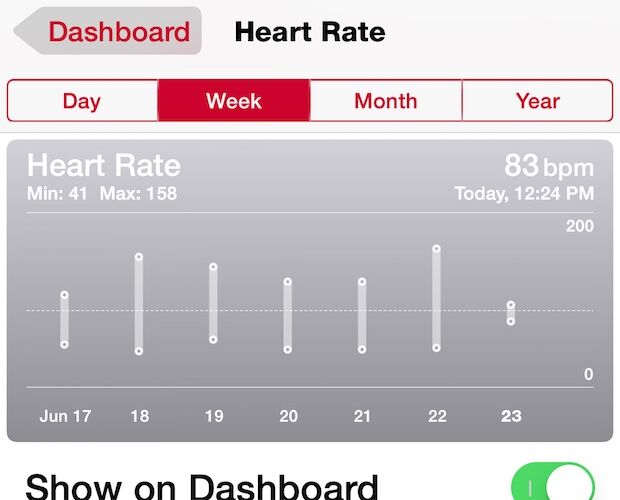One of the more interesting health features on Apple Watch is the ability to measure the wearers pulse as a heart rate in beats per minute, which you can see directly on the Watch itself, and also graphed over time on the iPhone through Health app. Monitoring heart rate is a pretty neat feature for fitness buffs obviously, but it’s valuable for really anyone who is health conscious too. You’ll also discover that measuring heart rate can offer some insights into how your lifestyle, diet, and behavior impacts your body in ways you may not have known before.
We’ll cover the two different ways to measure heart rate in BPM on Apple Watch, once, which will be periodic throughout the day and can be accessed at any time, and the other which is continuously active monitoring through the fitness app on the device.
How to Measure Heart Rate with Apple Watch with Heart Rate app
On modern watchOS versions, you can measure your heart rate when wearing Apple Watch through a dedicated app:
- Open the Heart Rate app on Apple Watch, it looks like a Heart icon
- Wait a moment to see current heart rate, resting heart rate, and walking average heart rate data
How to Check Heart Rate on Apple Watch with a Glance
In earlier WatchOS versions, you could check heart rate with a glance. Glances are accessible from the watch face, and to access the Heart Rate glance just do the following:
- Swipe up on the clock face,, and then swipe over (left or right, depending on where you last were) until you find the Heart Rate monitoring glance


Once the Heart Rate Glance is active, it will read the wearers pulse for a few seconds and then offer a running heart rate, complete with an animated beating heart to show the accompanying beats-per-minute (BPM) rate.
You’ll find your heart rate is probably going to vary tremendously throughout the day, depending on what you do, and depending on other conditions. For example, if you’re extraordinarily relaxed, drink a lot of strong coffee, are in notable pain, are stressed out, are relaxed, walking, sitting, standing up, laying down, running, watching a thriller on TV or watching CSPAN, speed eating 15lbs of lasagna and washing it down with salt water, etc, many behaviors can dramatically impact your heart rate. It’s interesting to observe this over time, though if you notice anything particularly strange or unusual (for you, anyway) you may want to ask your doctor about it.
If your person is very still, the Apple Watch will try to take the heart rate this way through the Glance every ten minutes or so, but it often can skip an hour or several as users are active throughout the day and moving their arms. That heart rate monitoring behavior changed from being reliable and frequent to sporadic with the latest Apple Watch update, so perhaps it will change back again with another software update again. Regardless of that auto heart beat detection behavior, you can always check it yourself through Glance, or opt for the the continuous approach we’ll discuss next with the fitness feature of Apple Watch.
Monitoring Heart Rate Continuously on Apple Watch with Fitness Tracking
Another option is to continuously monitor heart rate through Fitness app, this is great because it provides a constant tracking of heart rate that you can see at any time by glancing at your wrist while walking, running, bicycling, as it can help active individuals achieve their Target Heart Rate.
But even not for those who are less athletic or active and not aiming for any particular BPM, continuous heart rate monitoring can be helpful and interesting for even casual walks on a treadmill or around the neighborhood too:
- From the Apple Watch home screen, tap on the green Fitness icon (it looks like a small figure running)
- Choose the Workout activity you are going to participate in from the list: Outdoor Walk, Outdoor Run, Outdoor Cycle, Indoor Walk, Indoor Run, Indoor Cycle, Elliptical, Rower, Stair Stepper, or Other
- Select a Goal target for calories, time, distance, or if you’re aiming for an indeterminate amount of time, choose “Open” for no goal, then tap on “Start”
- Once the countdown finishes the fitness tracker is active and will begin monitoring your heart rate constantly as long as the workout is active
- Swipe over on the Fitness screen until you see the familiar Heart Rate BPM monitor – this will update continuously and is visible anytime you glance at your wrist (other Fitness monitoring option here include calories burned, distance traveled, pace, time, etc, but we’re focusing on heart rate obviously)


When finished with the activity, be sure to flip over on the Fitness screen and choose “Stop”, and then save the workout to add it to your Fitness Goals tracker on the Apple Watch.
Viewing Heart Rate Statistics on iPhone in Health App
Of course, the Apple Watch syncs all this data to the iPhone and can be made visible in Health app, added to the initial screen in a graph much like you can see your step count and track mileage (assuming you have motion tracking enabled on iPhone, which you probably should).
To enable the Heart Rate dashboard in Health app:
- Tap on “Health Data” then choose “Vitals”
- Tap on “Heart Rate” and choose “Show On Dashboard” so that it’s toggled ON
You’ll now see Heart Rate as part of the Health app dashboard screen:


The viewing of this data could probably be a little easier to read, but for now you’ll see a daily bar graph of a minimum and maximum and the full range for a day. You’ll also see the most recent reading in the corner of the Heart Rate panel and the time it was taken (there’s mine with a strong cup of coffee, yowwwzzaaa!).
What’s a Normal Heart Rate Anyway?
What your heart rate should be is kind of the golden question, and there appears to be huge variability to it.
You’ll find plenty of sources online that say a resting heart rate should fall between 60 BPM and 100 BPM, though it varies per fitness level, age, gender, preexisting conditions, amongst a million other factors, so to some degree it’s better to perhaps have a general idea of what’s ‘normal’ and then mostly compare your heart rate BPM to yourself.
For some general information about heart rate, here are a few helpful and reliable sources:
- All About Heart Rate & Pulse – American Heart Association
- Wikipedia: Heart Rate
- Mayo Clinic: What’s a normal resting heart rate?
- Apple: How the Apple Watch monitors heart rate
Expect variance, here are some screen shots of Apple Watch heart rate glances taken at random times of the day during various activities:


Oh and perhaps worth mentioning…. every once in a while the Apple Watch will erroneously record a heart rate as being way off, perhaps due to gunk on the sensors or aberrations of the light sensors that are used. This is very obvious when it happens as it clearly does not match your current heart beat or pulse.
Follow Me:
Top Best Sellers!!