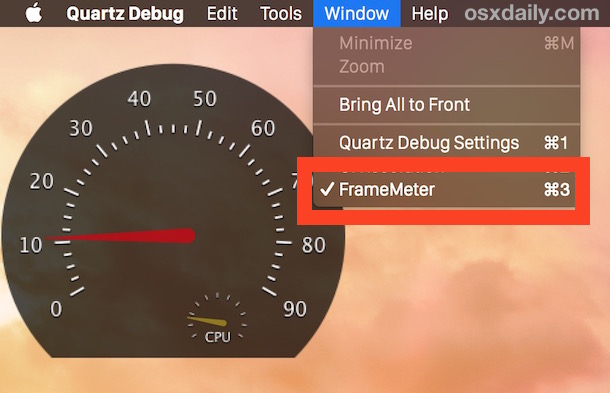Whether testing performance of an application, Mac OS X animations, or just out of general curiosity, you can measure the refresh rate in Frames Per Second of onscreen actions and animations on the Mac by using a free developer tool from Apple called Quartz Debug.
Part of the Graphics Tools package of Xcode, Quartz Debug can also be downloaded separately if you have a developer login, and a simple action will enable the live FPS monitor, providing frame rate data in real-time.
How to Measure FPS Live in Mac OS
Here’s what you’ll need to do to download Quartz Debug and monitor FPS in MacOS X:
- Go to Apple Developer Downloads and login with an associated developer account Apple ID (no, it does not need to be a paid developer account)
- Search for “Graphic Tools” – download the version appropriate for your version of Mac OS X or Xcode (no, you do not need the entire Xcode app to download Graphics Tools), here’s what it looks like:
- On the mounted Graphic Tools disk image, open the app called “Quartz Debug” (drag it into your /Applications/ folder if you’ll use it often)
- Pull down the “Window” menu item and choose “FrameMeter” to show the live FPS and CPU monitor




When the FrameMeter shows up place it somewhere appropriate for your usage and start interacting with Mac OS X or an application to immediately see how the FPS and CPU gauge changes live, showing you the frame rate of onscreen activity.
This brief video below demonstrates how to use Quartz Debug for a live FPS display:
You’ll notice the FrameMeter looks like a little dashboard tachometer of sorts, displaying FPS and CPU usage simultaneously. With FrameMeter enabled, just interact with Mac OS X or an application and you can see how frame rate and processor usage is impacted. Even something as simple as resizing a window or scrolling through a Finder window with Mac OS X Yosemite transparencies is notable, and similarly, you’ll find that using something like Increase Contrast, which disables the transparent effects as well as making interface elements more defined, has a side effect of boosting FPS and reducing CPU load during those type of tasks.
As a developer tool, this is mostly intended for performance testing of applications, but it can still be an interesting way to benchmark some aspects of Mac OS X, or at least see how certain activity may or may not impact the visual performance on a Mac. It can also offer a way to directly see the performance boosts offered by tricks like these to speed up Mac OS X Yosemite, particularly on older hardware.
Quartz Debug is an interesting utility, you can use it to enable Retina HiDPI mode on old Macs that don’t even support a Retina display (which, some time ago, this was one of the big hints that Retina displays were coming to the Mac), though it’s basically unusable so don’t be fooled into thinking you’ll suddenly have a better display experience. The entire Graphics Tools suite is actually pretty fun to have around on a Mac if you’re the tinkering type, Quartz Composer in particular is good fun to play around with, as it allows you to make or edit fancy animations and screen savers like this one in Mac OS X.
Follow Me:
Top Best Sellers!!