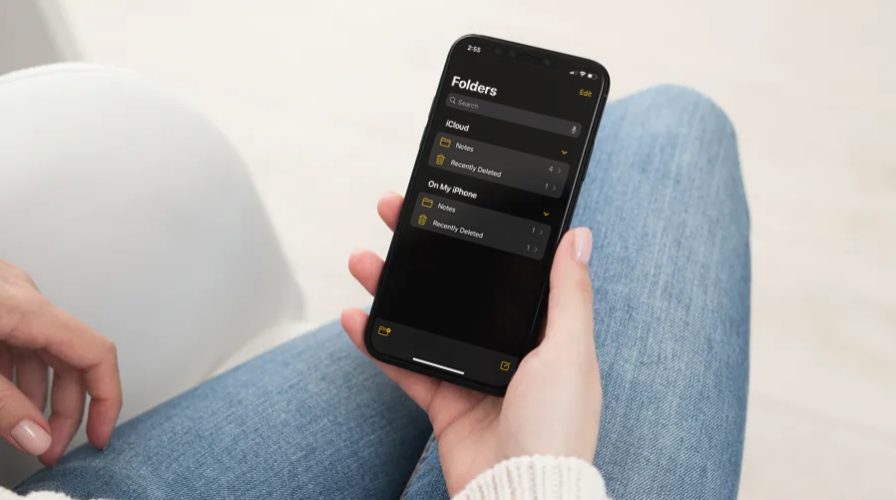Do you use the stock Notes app on your iPhone or iPad to take down notes, make to-do lists, and store other valuable information? In that case, you may want to learn how you can move your Notes from your device to iCloud, and vice-versa.
Notes that are created using Apple’s Notes app for iPhone and iPad can be stored either on-device or on iCloud. The latter comes in handy especially if you own multiple Apple devices and you want to access your notes no matter which device you use. This doesn’t mean all of your notes are stored on iCloud. If you launch the Notes app and check it out for yourself, you may find that some notes are stored right on your device.
If you’re interested in moving notes to Apple’s iCloud and access them anywhere, or if you just want to relocate them to a different folder directly on your device, read on to learn how you can accomplish any of that.
How to Move Notes on iPhone & iPad
Moving notes to a different storage or relocating them to a different folder is a pretty simple and straightforward procedure on iOS devices. Just follow the steps below carefully to get started.
- Launch the stock Notes app from the home screen of your iPhone or iPad.


- In the main menu of the app, you’ll be able to find all the folders your notes are stored in, including both the storage locations, i.e. iCloud and On My iPhone/iPad. Tap on any of the folders and find the note that you want to move.


- Swipe left on the app you want to move and tap on the folder icon, as shown in the screenshot below.


- Next, you’ll be prompted to select a folder. It’s pretty easy if you want to move it to an existing folder. You can also tap on “New Folder” to create a folder from scratch to store your notes.


- Now, give a preferred name for the new folder and tap on “Save”.


- The folder will be created and the note will be automatically moved to this new folder as you can see here.


Now you know how you can move notes to a different location or folder on your iPhone and iPad, from iCloud, to on the device, or from on the device to iCloud.
Now that you have complete control over where your notes are located, you can organize them in folders, move them to iCloud or keep them in your physical storage, as per your preferences. You can also follow the above steps to restore deleted notes that are stored in the Recently Deleted folder.
When you swipe left on a note that is stored on iCloud, you’ll find an additional option that lets you add people to the note for collaboration. This feature can be used to team up with your colleagues and make changes or edits on notes together.
Interested in learning other tips and tricks for the Notes app? If so, you may want to read this to learn how you can lock one or more of your notes with a password. Or perhaps, how to scan documents easily with the Notes app, which may often come in handy if you don’t have one at your workplace.
Did you move your notes to a different storage location, or relocated them to a different folder? Do you have any favorite features within the Notes app? Share your valuable thoughts and opinions in the comments section down below, and don’t miss out on our archive of Notes tips and tricks here.