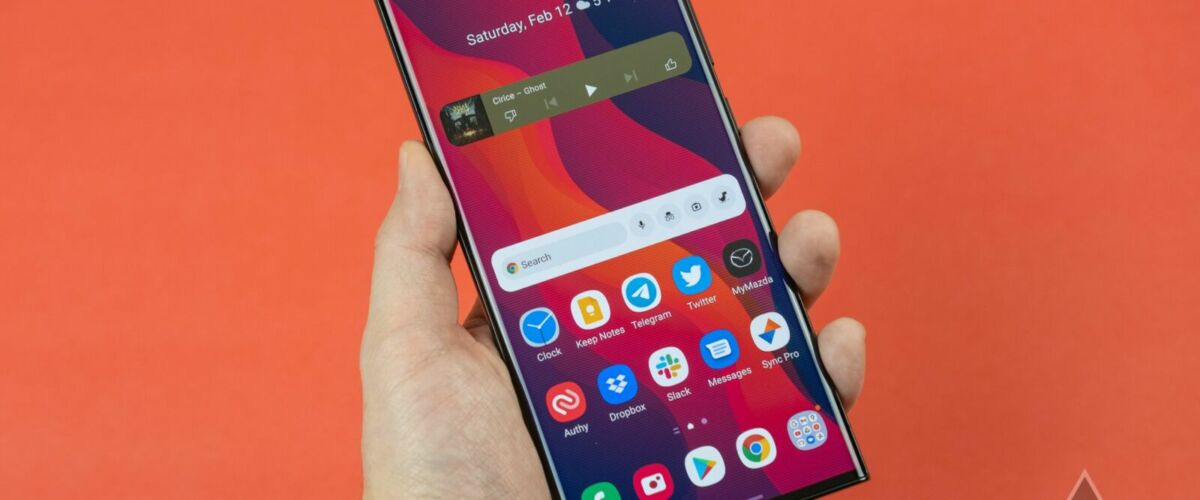Samsung is one of the few smartphone makers that offer a built-in call-recording function. You can get started on the Samsung Galaxy S24 Ultra and older Samsung Galaxy phones without a third-party app, provided your region supports the feature.
Knowing how call recording works is handy whether you’re looking to save your phone conversations, keep track of important details, or make notes of directions and meeting discussions. Samsung makes the process easy. This guide shows you how to record mobile calls on your Galaxy phone.
The record call function only appears on an active call. Go through the steps below to record a call on your Samsung Galaxy phone:
The system saves the recording to the internal storage and sends you a notification. Swipe down from the top to open the Notification Center and tap the Call recorded notification to listen to the recording. After ending the call, a small mic icon appears next to the contact’s name (or number) in the Phone app’s Recents menu.
If you use Google Voice to make or receive calls, follow the steps below to record voice calls:
All participants hear an announcement that the call recording has started. Tap 4 to stop recording. You’ll find the voice clip in the Voicemail tab.
You can automate the call recording process and save every incoming and outgoing call on your phone. A typical call recording clip takes a small amount of storage (in kilobytes) on your Galaxy phone. Even though you record all voice calls on your Galaxy phone, it doesn’t put a huge dent in your phone’s storage space. Samsung also offers an option to auto-record calls from selected contacts or unsaved phone numbers.
The default option automatically records all calls (including unknown numbers) on your mobile phone. However, you can change it to record unsaved or specific numbers from your contact list.
Here’s how to find and share the saved call recordings with others.
Thanks to the soaring popularity of instant messaging (IM) apps, many prefer apps like WhatsApp, Telegram, or Messenger to place voice calls (VoIP). These apps use their own dialer and don’t offer a call recording function. If you receive calls from messaging apps, you must use a dedicated call recorder device to save conversations. You can only record your normal voice calls on your Samsung Galaxy device.
So far, we have discussed the built-in way to record calls on a Samsung phone. What about third-party call recording apps from the Play Store? These apps use accessibility APIs to record calls without all-party consent. The practice is not legal in many parts of the world, including the US.
Google recently announced a policy change to prevent third-party call-recording apps from using accessibility APIs. The change came into effect on May 11, 2022. We tried a couple of call recording apps on our Samsung Galaxy S23 (running Android 13 based on One UI 5.1) and couldn’t hear the other side of the recording clip.
While the road of third-party recording apps has hit a regulatory dead-end, Samsung’s built-in tool remains a straightforward option. But there’s more to the One UI experience.
You can activate Live Captions on your Samsung phone for real-time captions while watching videos or listening to audio messages. Samsung also lets you uninstall bloatware for a more intuitive experience. If you own a supported Galaxy smartphone, you can expect new tweaks and features with the latest One UI 6.