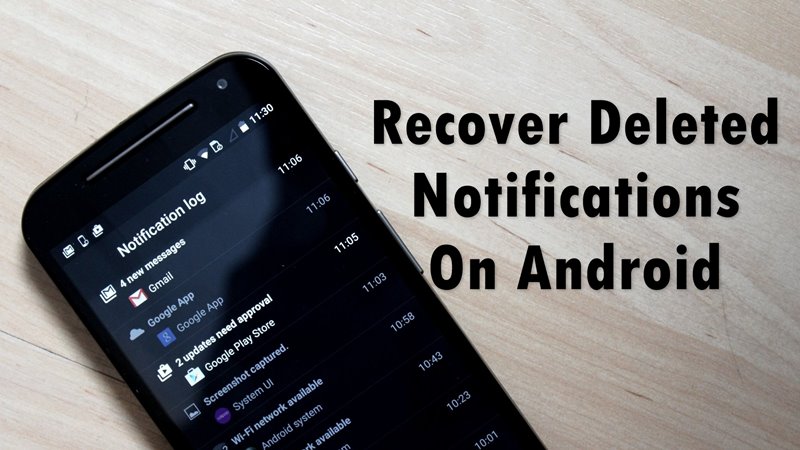Today, billions of users are using Android devices, as it is the only platform offering many features for their users.
On Android, whenever you receive a new notification, it gets listed on the notification panel, and when you clear it, it permanently goes.
There are times when we accidentally remove relevant notifications. At that time, we had no option to recall the notifications. If you often deal with such issues, you are reading the right article.
How to Recover Deleted Notifications on Your Android Phone
In this article, we will share a few of the best methods to recover deleted notifications on Android. All the methods were very easy; follow the simple steps below.
1. Recover Deleted Notifications Using Notification History (Android 10 and Above)
Actually, it’s possible to recover deleted notification history on an Android smartphone. If you have an Android 12 or above device, you can recover the deleted notifications through the Notification history. However, the notification history should be enabled before.
1. Open the Settings app on your Android device.
2. Next, scroll down and tap on Notifications.


3. On the Notifications, tap on More Settings.


4. On the More Settings, tap on the Notification History.


5. Now, toggle on the Notification history to enable Notification saving.


That’s it! Now, whenever you want to view the deleted notifications, navigate to the Notification history screen and review them. Please note that the steps to access the Notification History may vary depending on the Android version and the phone manufacturer. However, the option usually resides under the Notification & Status bar settings.
2. Notification Log Method (Android 10 and Lower)
If your phone is running on Android 10 or lower, you need to follow these steps to access the Notification Log.
1. First of all, long-press on the home screen of your Android device.


2. Select the widget option and swipe to the left until you find Settings widgets. Tap on it and drop it on your home screen.
3. An option will appear to set the settings’ shortcut, scroll down, and select Notification log.


4. Now, the notification log will be set there on your home screen.


5. Now, you can see all the notifications that you have already cleared.


The notification log is not available on every Android version. It is only available on Android 4.3 Jellybean or above. So, some of the users might not find Notification log-in settings.
3. Using Recent Notification
Have you ever missed an important notification shown in your device status bar? No worries! Recent Notifications can safely store them for you. Relax and read them when you find the time.
1. First of all, download and install Recent Notification on your Android smartphone.
2. Now you will see the screen like below. Here, you need to enable Notification access. Tap on Enable Now to continue.


3. Now, tap on the Setting button, which is located in the top right side corner.


4. Now, you can alter any settings as you wish. You can change the base theme and theme color and can even include & exclude apps.


That’s it! You are done. Now, whenever your phone receives any notifications, it will be saved on the Recent Notification app.


4. Using Notification History
Notification History is an Android app that records all SMS notifications, popped dialog, app installation, and more. This is one of the handy Android apps for reading deleted notifications.
1. First of all, download and install the Notification History app on your Android smartphone
2. Launch the app, and you will see the screen below. Here, you need to enable the Accessibility Service and Notification Access.


3. Now open the app’s settings panel and set everything as per your wish.


4. Now, move back to the app’s main screen, and you will see all your notification history there.


That’s it; you are done! This is how you can use Notification history to recover/read deleted notifications.
So, the above is all about how to recover deleted notifications on Android. I hope this article helped you! Please share it with your friends also. If you have any doubts, let us know in the comment box below.
“Smart Tech, Smarter Prices: Discover Deals That Click!”