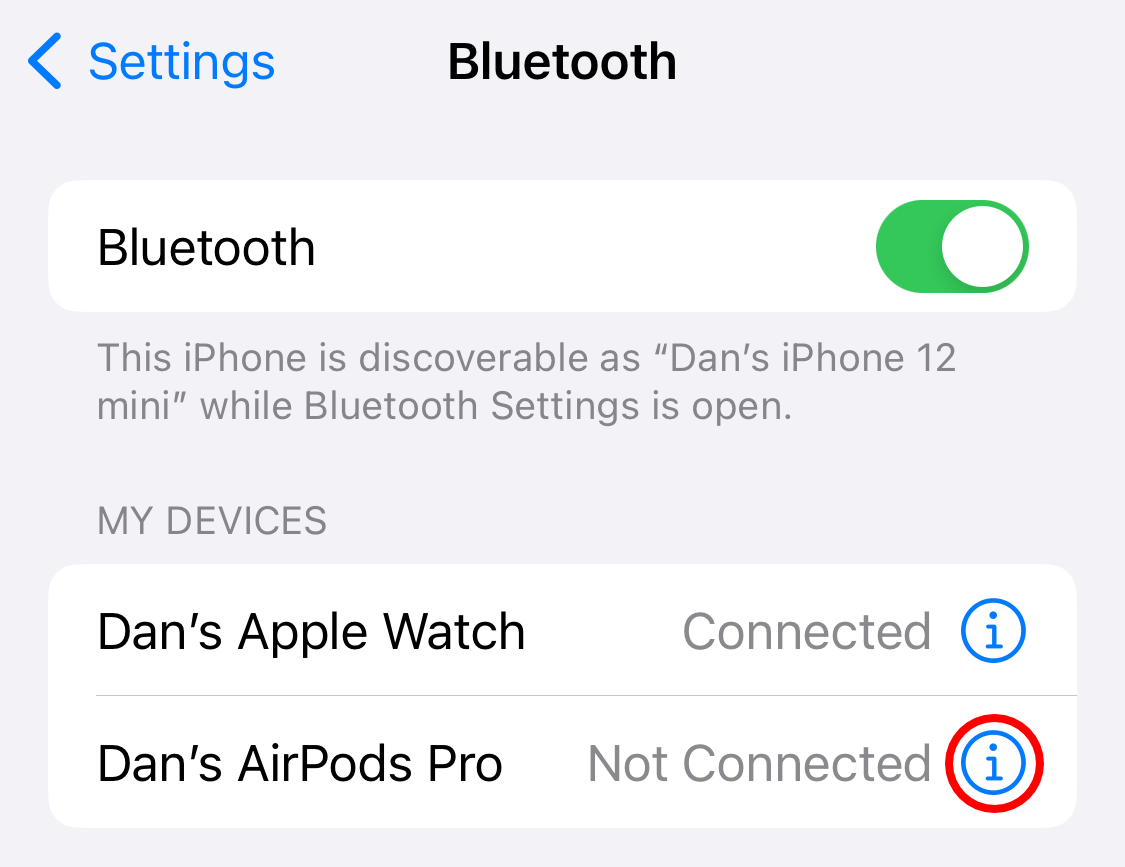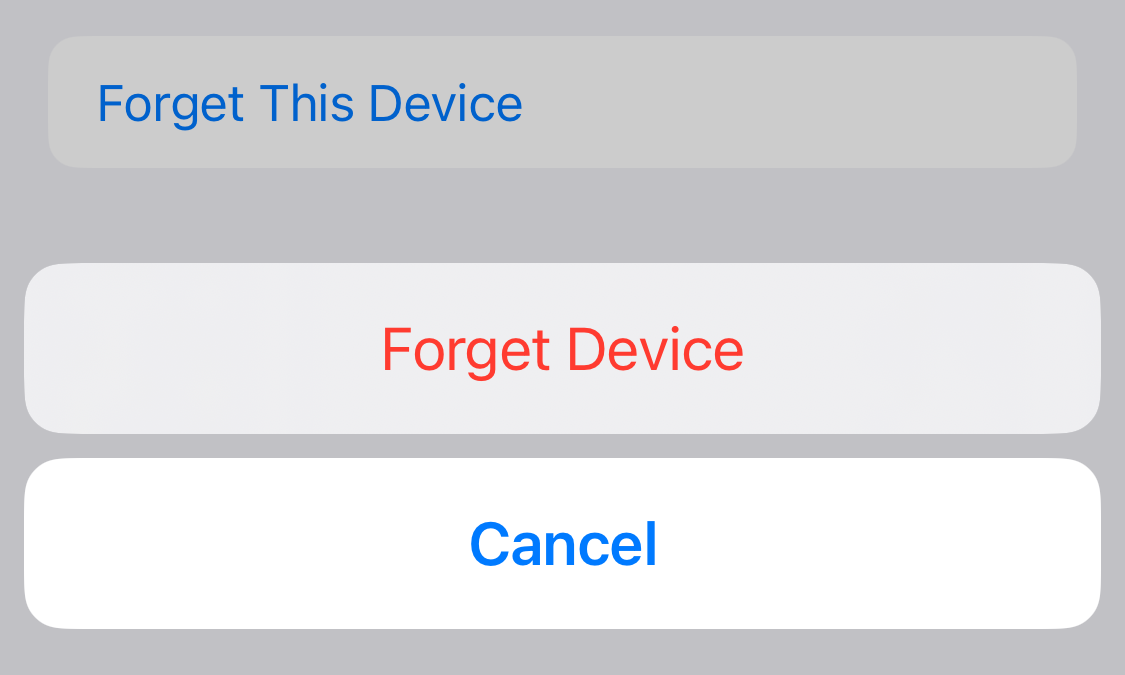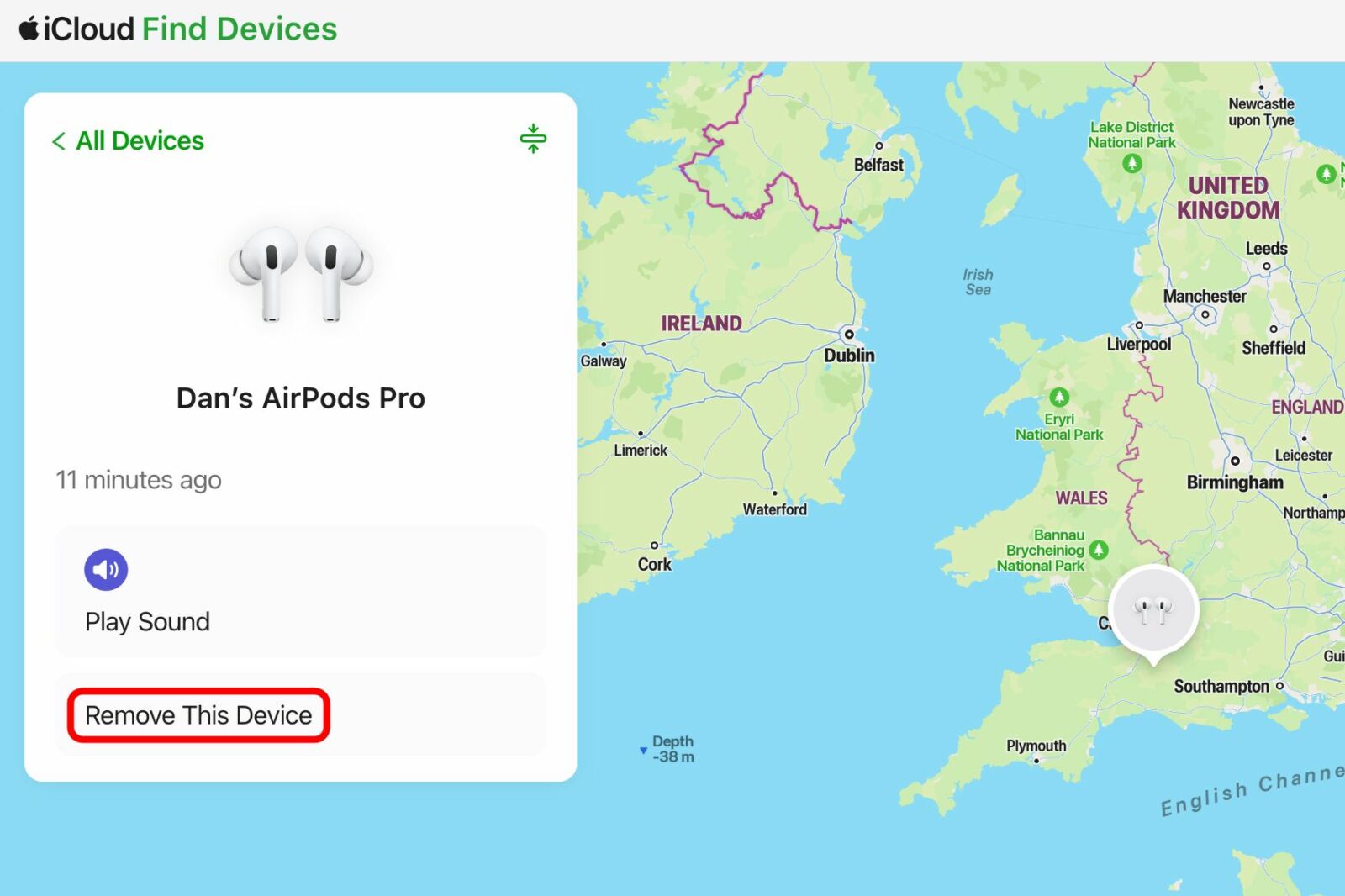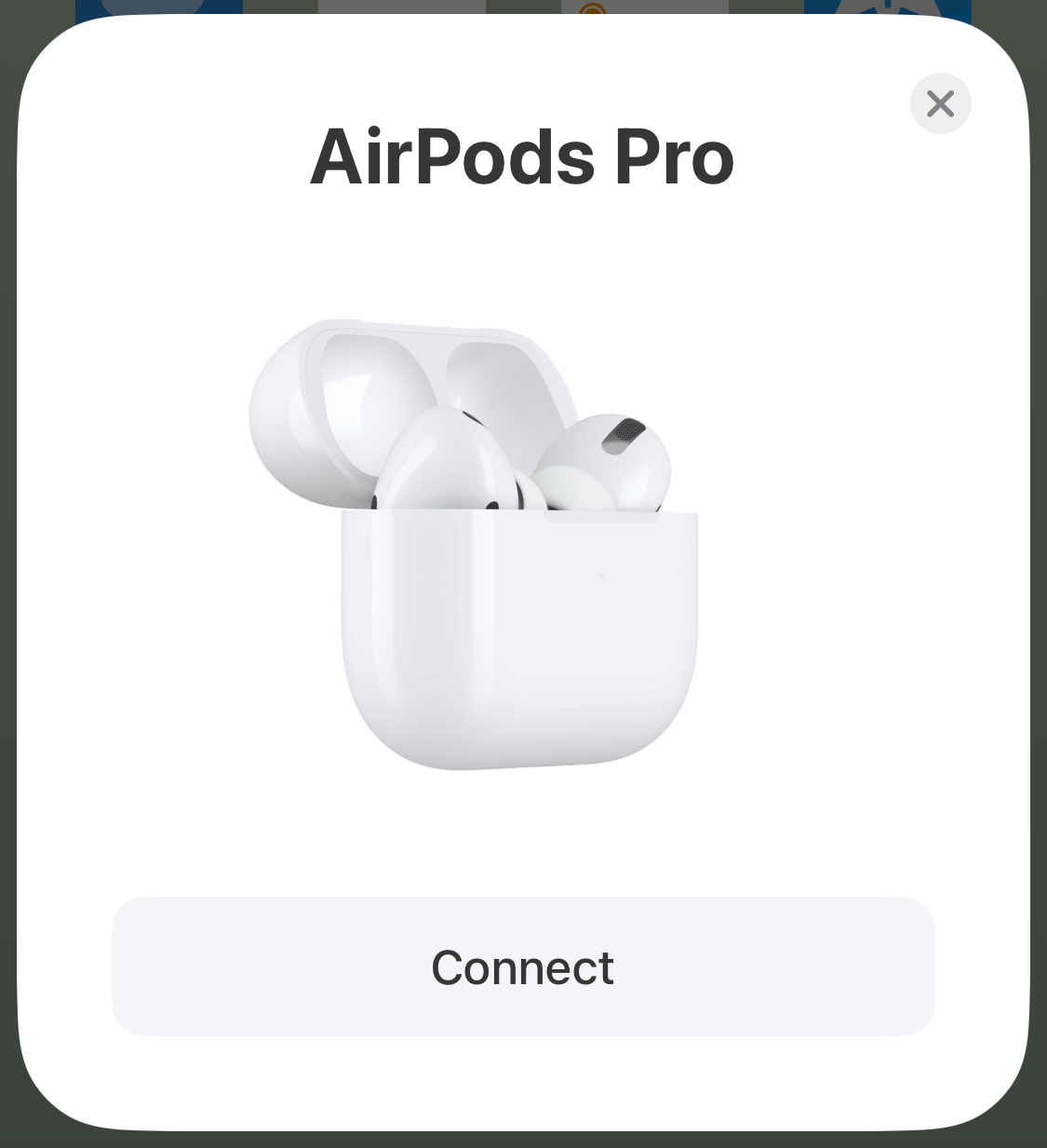How to Reset Apple AirPods, AirPods Pro, or AirPods Max
Reset your AirPods to their former glory.
Quick Links
- How to Reset AirPods or AirPods Pro
- How to Reset AirPods Max
- AirPods Not Working After Reset?
Key Takeaways
- Return your AirPods or AirPods Pro to the case for 30 seconds, then open the lid and hold the Setup button for 15 seconds. The reset is complete when the status light flashes amber, then goes back to white.
- For AirPods Max, hold the Noise Control and Digital Crown buttons for about 15 seconds until the status light flashes amber and then white again.
- To disconnect the AirPods from your Apple ID account, go to Settings > Bluetooth on a previously paired device, tap the “i” next to your AirPods, then choose to “Forget This Device.”
If your AirPods aren’t working properly or you want to return them to factory settings for a new owner, you may need to reset them. Here’s how to reset AirPods, AirPods Pro, or AirPods Max. After you do so, they’ll behave just as they did when you first took them out of the box.
How to Reset AirPods or AirPods Pro
To reset your AirPods, return them to the charging case and close the lid. Make sure the case has got some power in it (charge it up if not) and then wait 30 seconds before proceeding.
After waiting, open the lid but keep your AirPods in there. Now press and hold the Setup button for 15 seconds until the status light flashes amber and then white again. When the light goes back to flashing white, you can release the button.
The Setup button is a small circular button on the back of most AirPods charging cases. For the original AirPods, you’ll find it inside the case, under the lid, instead.
After you reset your AirPods, they’ll still be linked to your Apple ID and iCloud account. If you want to avoid that—because you’re selling or giving away your AirPods—you’ll also need to forget them from an Apple device.
To do this, go to Settings > Bluetooth on your iPhone, Mac, or whatever Apple device you used your AirPods with. You should still see your AirPods listed among the saved Bluetooth devices, even though they aren’t connected. Tap the blue “i” button next to them.
Now tap “Forget This Device” and confirm you want to “Forget Device.” This removes the AirPods from every device signed in to your Apple ID account and also removes them from your iCloud account.
Alternatively, you can log in to iCloud.com, access “Find My,” find your AirPods, and then click “Remove This Device” to remove them from your Apple ID remotely.
After you reset your AirPods or AirPods Pro, they’ll forget all the devices they’ve connected to and return to their factory settings. That means you’ll need to pair your AirPods to your iPhone or other devices again. To get started, move them close to an iPhone and open the case, then follow the onscreen prompts.
You may also want to tweak the settings to your liking again; for example, changing what the Double Tap or Hold gestures do.
How to Reset AirPods Max
To reset your AirPods Max to factory settings, all you need to do is press and hold both the Noise Control button and Digital Crown for 15 seconds until the LED indicator flashes amber and then white.
Note that your AirPods Max will still be associated with your Apple ID even after doing this. To remove them from your account, go to Settings > Bluetooth on an Apple device your AirPods Max were previously paired with. You should still see your AirPods Max listed among the saved Bluetooth devices, tap the blue “i” button next to them.
Now tap “Forget This Device” and confirm you want to “Forget Device.” You can now pair your headphones with another iPhone and Apple ID as if they were brand new.
AirPods Not Working After Reset?
If your AirPods aren’t working properly after you reset them, there’s a possibility that they’ve run out of battery. This is especially true if only a single AirPod isn’t working. Put both AirPods back into the charging case and connect it to power, then wait at least 10 minutes for the earbuds to charge before trying again.
If nothing happens, try cleaning the AirPods and case, paying particular attention to the charging contacts.
If you know your AirPods are charged, but they won’t connect, try manually pairing them by holding the Setup button on the charging case for a few seconds. You should also try restarting the device that you’re trying to pair with. If none of this has worked, you may be able to swap your old AirPods for serviced replacements.
“Tech Bargains Galore: Where Innovation Meets Affordability!”