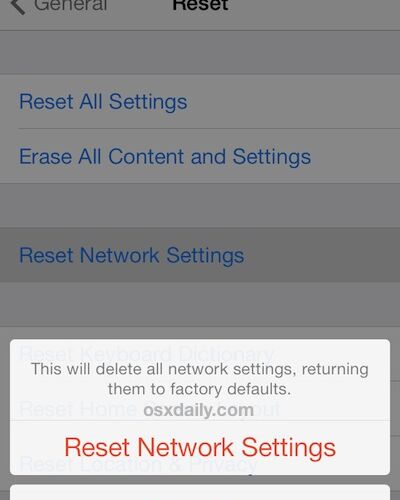Ever needed to reboot an iPhone, iPad, or iPod touch that doesn’t have a functioning power button or a Home button? It’s tricky if not impossible, right? Even with the Assistive Touch on-screen buttons and variety of workarounds for a failed power button, rebooting an iOS device without working hardware buttons is a challenge, but it turns out that a few indirect tricks can work to get restart any iOS device, even if none of the physical buttons are working.
We’ll cover two quick and easy methods to reboot any iPhone, iPad, or iPod touch – without having to use the hardware buttons at all. These methods rely on toggling software settings that initiate a soft reboot to the device, which means even if your physical buttons are completely malfunctioning, you can still restart a device if it’s necessary to.
Method 1: Reboot iPhone by Going Bold
Not only does bolding fonts make text easier to read on the iPhone and iPad, but, as you may recall when enabling the feature, it forces a complete system reboot to enable (or disable) the feature. Well, that sure is convenient for our purposes of rebooting the phone without functioning hardware buttons, right? Here’s how to do this:
- Open the Settings app and head to “General”
- Go to “Accessibility” and locate “Bold Text”, flip that to the ON position
- An alert will show up saying “Applying this setting with restart your iPhone” – so tap on “Continue” to immediately soft reboot the iOS device


Is that easy or what? The great thing about using the Bold Fonts trick to reboot an iOS device is that you won’t lose any network settings or customizations, the only change is to the font itself. You’ll either go bold, or lose the bold text and get a narrow font, depending on your setting to begin with.
This option is limited to modern versions of iOS that have the option, so if you’re working with an older device that doesn’t use iOS 7 or iOS 8, you won’t be able to use this trick, and instead you’ll want to go with method two described next.
Method 2: Restart the iPhone By Dumping Wireless Settings
All versions of iOS offer another indirect method of restarting a device; dumping the network settings. Yea, the same trick that often resolves issues with iOS networking issues a soft reboot in that process.
- Head to Settings app and go to “General” and then to “Reset”
- Locate “Reset Network Settings” and select it, then tap to confirm and reboot the iPhone, iPad, or iPod touch


The device instantly reboots, without having to use any of the hardware buttons.
While this works to restart all iPhone, iPad, and iPod touch devices, the obvious downside is that you lose wireless settings, so that means things like Wi-Fi passwords, VPN details, and Bluetooth connections, so be ready for that and jot down any complex logins or details beforehand.
–
By the way, if you’re facing this issue with an iOS device that has no functioning hardware buttons, why is that? Is the device damaged? If so, you may need to pay for repairs yourself, or just deal with it. On the other hand, did the hardware buttons just fail on their own? If so, and it’s an iPhone 5, you may qualify for for the free AppleCare Repair service under the Lock Button replacement program, and if so it’s worth using that service to fix the problem. Also, it’s important to remember that all iPhone, iPad, and iPod hardware that is still within warranty from Apple will get repaired for free, assuming the problem is with the hardware and not user caused.
Follow Me:
Top Best Sellers!!