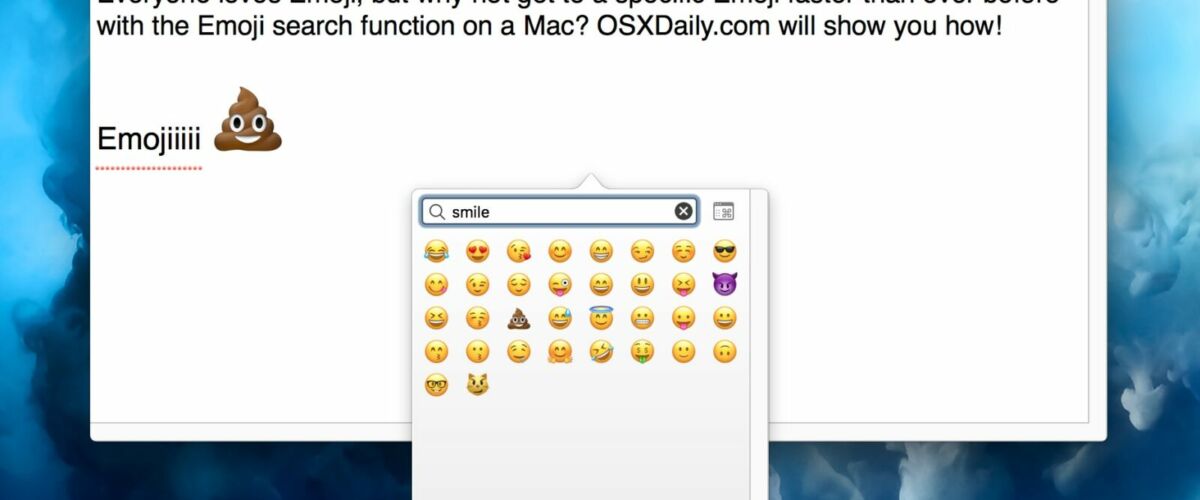You probably know that you can quickly get to Emoji icons on the Mac via keyboard shortcut or menu items, but did you know you can search Emoji on the Mac? Using the Emoji search feature makes it much faster and easier to get to a particular Emoji icon rather than browse through hundreds and hundreds of Emojis.
How to Search Emoji on Mac
If you want to get to a particular Emoji icon, or if you’re looking for Emoji based on a description, here’s how to use the search feature:
- Access the Emoji icon panel as usual in Mac OS, the fastest way is to use the Command + Control + Spacebar keyboard shortcut
- Scroll to the very top of the Emoji icon panel and then click into the “Search” field
- Type your Emoji search parameter word or term, like “Heart” or “Smile”
- Click on the Emoji icon to type, or navigate to the Emoji icon you want to place using keyboard arrows and hit Return




That’s all there is to it, now you can access obscure Emoji faster than ever before on the Mac.
Note that it does not matter how you get to the Emoji icons on the Mac, you can use the Emoji Mac keyboard shortcut or use the Emoji menu item and panel in Mac OS, both will have the Search feature embedded even if it looks slightly different.


Do note if you are using the Emoji icon panel and Special Character Viewer tool, then the Search feature is located at the top of the Emoji panel as well but in a slightly different position, as seen here:


The full Emoji panel also can tell you what a specific Emoji icon means or is defined as too, just in case you were wondering what some of the symbols mean or indicate.
As of the moment, there is no search Emoji feature on iPhone or iPad, which seems like a curious feature to leave out of iOS, but perhaps a future system software version will gain the capability to search emoji icons by name and keyword in iOS as well.
Follow Me:
Top Best Sellers!!