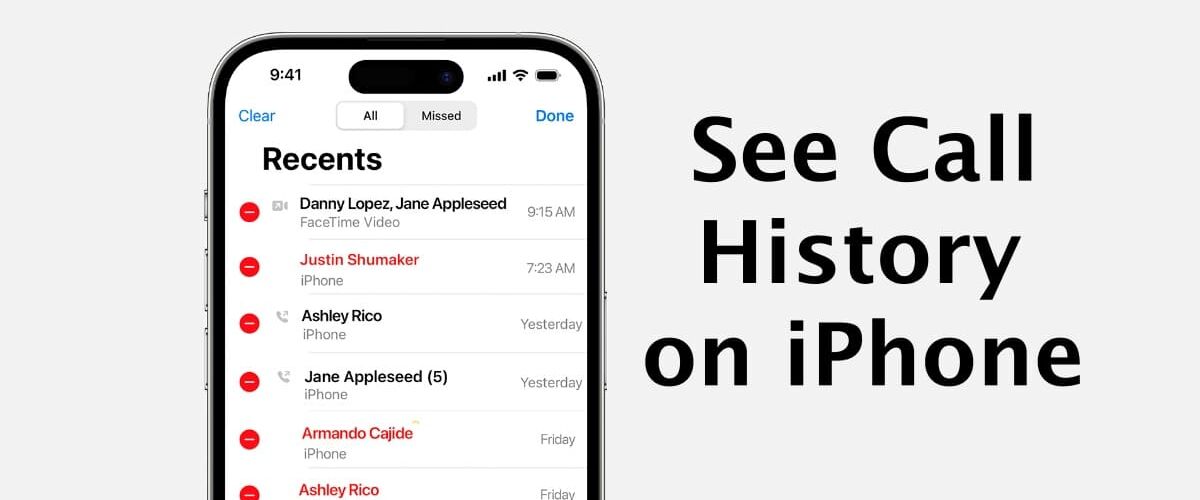The Phone app is the native call app for iPhone with all call & contact management features. The phone app of iPhone can save up to 1000 call log entries, but it can only show the first 100 call logs.
This means the remaining 900 call entries will only be visible if a user clears the recent ones. Clearing the recent call entries will make way for the older ones to appear.
While it’s relatively easy to manage call logs on iPhone, many users, especially those who just purchased a new iPhone, may need help understanding certain features.
How to See & Delete Call History on iPhone
So, in this article, we will discuss how to manage call history on an iPhone and how to delete it. Let’s check out.
How to Check Call History on iPhone?
Checking the call history on an iPhone is a fairly easy process. For that, follow some simple steps we have shared below.
1. To get started, open the Phone app on your iPhone.


2. When the Phone app opens, switch to the Recents tab at the bottom of the screen.


3. You will be able to see your recent call logs.


4. If you only wish to see the missedcalls, tap on the Missed at the top of the screen.


That’s it! That’s how easy it is to check the call history on iPhone.
How to Check the Call History of Individual Contacts?
If you wish to see the call log of an individual contact, you need to follow the steps shared below.
1. Open the Phone app on your iPhone.


2. When the Phone app opens, switch to the Recents.


3. You will see all call histories. Tap the ‘i‘ icon next to the contact whose call logs you want to check.


4. This will open the Contact page of the selected person. You can see the recent call logs for that contact.


This is how you can check the call history of a single contact on an iPhone.
How to Delete Call History on iPhone?
There are various ways to delete call history on iPhone; you can either choose to delete a single entry, manually select the entries to delete, or delete all of them in a single go. Here’s how to delete call history on iPhone.
1. If you want to delete a single entry, swipe left on the contact.
2. Once the option appears, tap on the Bin icon. Or else, you can continue swiping left after the bin icon appears to delete the specific entry.


3. If you want to delete multiple call logs, tap on Edit at the top left corner.


4. On the menu that appears, tap on Select.


5. Select the contacts you want to delete from the call history. Once done, tap on the Bin icon to delete them.


6. To delete all call history, tap Edit at the top left corner.


7. On the menu that appears, tap Select.


8. Next, tap the Clear button at the top right corner.


9. On the confirmation prompt, tap on Clear All Recents.


That’s it! This is how you can delete call history on iPhone.
So, this guide is all about how to see and delete call history on an iPhone. Let us know if you need more help in deleting call history. Also, if you find this guide helpful, don’t forget to share it with your friends.
Also read: How to Take Scrolling Screenshots on iPhone
“Smart Tech, Smarter Prices: Discover Deals That Click!”