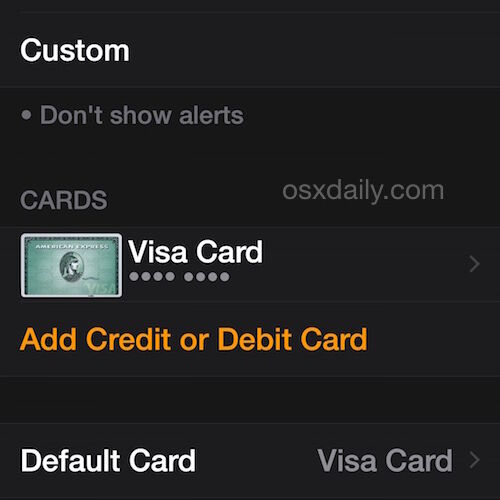Apple Watch supports Apple Pay, which basically lets you use your watch as a super-fast payment mechanism in a variety of stores, ranging from Whole Foods to Starbucks, with many more coming onboard. Just like Apple Pay on the iPhone, the payments are processed and handled by a credit card or debit card, and thus you’ll need to set up the Apple Watch to use Apple Pay before you’ll be able to make quick payments with the device.
Once you have Apple Pay setup on the Apple Watch, you’ll be able to make payments and purchases remarkably quickly with basically just a quick swipe of your wrist.
If you haven’t done so already, be sure to set up Apple Pay on the iPhone first. Assuming you’ve already got Apple Pay working on the iPhone, setting it up to function on a paired Apple Watch is pretty simple:
How to Add Cards to Apple Watch for Apple Pay
Before you’ll be able to use Apple Watch for Apple Pay purchases, you need to add a card (or two) from the iPhone, here’s how:
- Open the “Apple Watch” app on the paired iPhone and go to “My Watch” tab
- Choose “Passbook & Apple Pay”
- Tap on “Add Credit or Debit Card” then select the card to add from the iPhone, verifying it with the security code, then tap on “Next”
- Agree to the terms of service and wait a moment as the Apple Pay card is verified
- Repeat if you wish to add more cards from iPhone to Apple Watch Apple Pay


Now that a card has been added, you can use that card (or others) to pay with Apple Pay on Apple Watch.


And yes, if you were wondering, you can have the Apple Watch use a different default card from Apple Pay on the paired iPhone.
You can delete a card at any time from Apple Watch by choosing it within the app settings and selecting “Remove Card”. This probably goes without saying, but if you delete cards from Apple Pay on iPhone or Apple Watch, the payment service won’t work without adding another card to the device.
How to Pay with Apple Pay on Apple Watch
Using Apple Pay with the Apple Watch is extremely easy, though you’ll obviously need to be at a retailer that supports Apple Pay to begin with:
- At the Apple Pay compatible register, double-tap the button on the side of the Apple Watch
- When you see the ‘Ready…’ indicator with your credit card shown on Apple Watch screen, hover your watch near the payment reader
- You’ll hear a little beep to confirm the payment


Yup, thats it, it’s that simple, and it’s that fast. It works very well and is surprisingly discrete too, certainly more so than holding up the iPhone to an Apple Pay reader.
Note that if you double-tap the power button on the side of Apple Watch without an Apple Pay card added, it’ll tell you to set one up through the Apple Watch app on iPhone, as we described above.
Follow Me:
Top Best Sellers!!