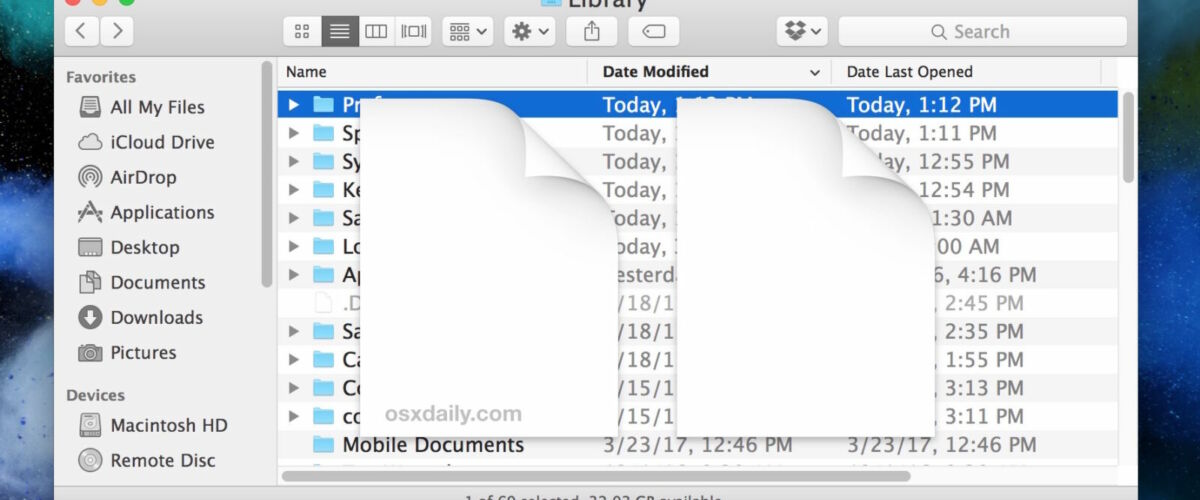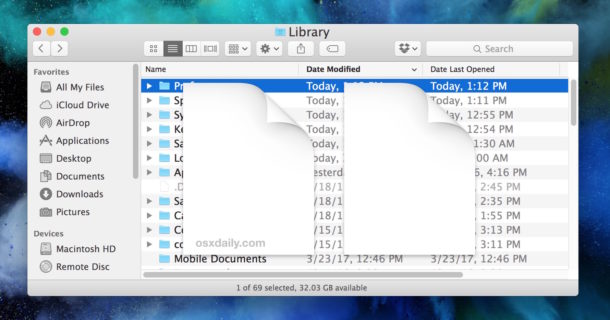
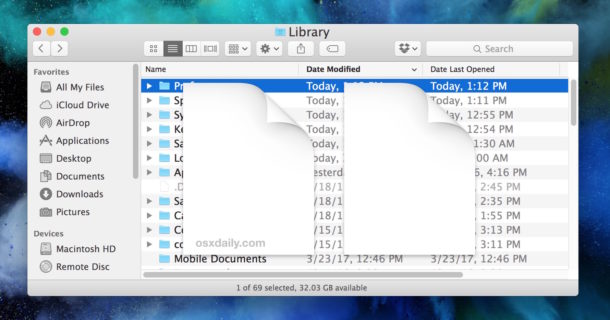
Many Mac users sort their files by name and type, but one of the most useful ways to sort files is by date. The Mac Finder allows for various different date based sorting options for files, documents, applications, and folders, and they’re all typically best utilized in the Finder List view.
Using date based sorting in Mac OS, you can sort files by “Date Modified”, “Date Created”, “Date Last Opened”, and “Date Added”. If you’ve never used these features before, or perhaps just forget they exist, this tutorial will walk through how you can use date based file system sorting on your Mac.
These options are available in basically every version of Mac OS and Mac OS X to exist, it should not matter what system software release you are using.
How to Sort Files By Date in Mac OS Finder
- Open the Finder in Mac OS and navigate to a folder you’d like to sort by date, or you can use “All My Files”
- Choose the “List” view option by clicking that in the Finder window title bar
- Now pull down the “View” menu and choose “Show View Options”
- Under the “Show Columns” view, choose the date sorting options you’d like to enable for that Finder window *
- Back at the Finder window, click on the date column just enabled to sort files by date
![]()
![]()








* View settings impact only the Finder folder currently open, however you can choose the “Use as Defaults” button to set your options chosen here as the default view options in other Finder windows on the Mac.
Shown above we chose “Date Modified” as the column type to sort files by in the Library folder.
If the little arrow next to the date column is pointing down, that means the most recent dates will be shown on top. If the little arrow next to the date column is pointing up, that means the oldest dates will be shown at top. You can click the date column to toggle this back and forth, my personal preference is for the most recent dates to be shown on top but every user is different.


What the File Sort by Date Sorting Options Mean in the Mac Finder
Wondering what all those sorting columns and settings mean? You can enable them all and experiment in a folder to see for yourself, or each option can be generalized as follows:
- Date Modified – sort by when files or folders were last modified, changed, or altered in any way
- Date Created – sort by the file or folder original creation date
- Date Last Opened – sort by when a file or folder was last opened or accessed, though not necessarily changed or modified (you can open a file to view it without changing it, for example)
- Date Added – sort by when files, folders, and items were added to the current location or computer
My personal date-based sorting favorites are Date Modified and Date Last Opened. I find using “Date Last Opened” in All My Files to be particularly useful while “Date Modified” I prefer for the other files and folders on a Mac.
The Date Last Opened sort setting can be particularly useful to find out the last time a particular file or app was accessed on a Mac either for your own needs or for snooping purposes, for example if you’re a parent wondering when the last time a particular video game app was played, you could find that out by sorting the containing folder by Date Last Opened to reveal when such an application was last launched (“I swear I was doing homework!”).
Additional Access to File Date Sorting Methods in the Mac Finder
Finally, another way you can access the date based sorting methods for files from the Mac Finder is by right-clicking in the sorting columns when in list view:


This reveals a little dropdown menu that you can choose the various sorting options from as well. Remember you must be in List view of Finder to have the date based sorting options available to you this way.
This obviously relates to sorting files in the Mac Finder, the visual file system in Mac OS, but if you’re a Terminal dweller you can sort ls by date at the command line too, which is equally as useful.
Do you have a particularly favorite approach to sorting your files by date, or by another sorting method entirely? Share it with us in the comments!
Follow Me:
Top Best Sellers!!