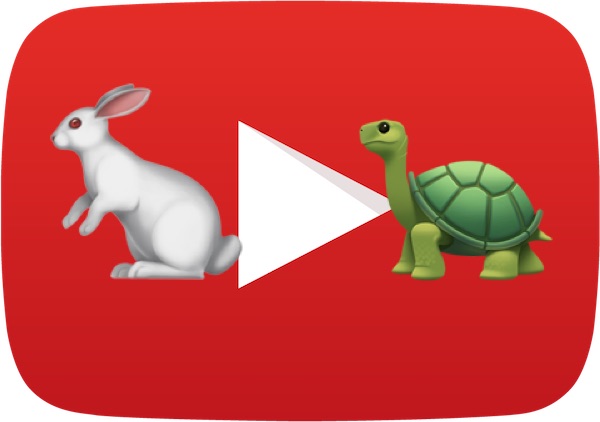You can easily speed up YouTube videos or slow down video playback, all by adjusting some simple but largely hidden and little known settings on the YouTube web site. This is a helpful trick for many reasons, for example if you’re watching something boring that you want to accelerate, if you want to speed up a conversation or interview you’re watching, or maybe you want to slow down a video to enjoy it at a more casual pace or to understand it better.
You can also use this trick to speed up and slow down songs played on YouTube. All you need is a web browser, and it works the same on any computer.
The method to adjust playback speed of YouTube videos discussed here involves no third party tools, no downloads, no utilities, no apps, nothing, it’s native in the YouTube client.
How to Speed Up or Slow Down YouTube Video Playback
You will need any modern web browser to be able to adjust the playback speed of YouTube videos, though the OS itself does not matter meaning this is the same in Mac OS, Linux, and Windows. This works with any YouTube video whether it’s a show, podcast, music video, tutorials, trailer, or anything else. Here’s how it works:
- Go to the video you want to slow down or speed up on YouTube.com, for example this song
- Play the video as usual, then keep the cursor hovering over the play control bar and click on “Settings”
- Click on “Speed”
- Choose the playback speed you want to set the YouTube video to: 0.25x, 0.50x, 0.75x, 1x (normal), 1.25x, 1.50x, 2x






The speed options are in multiples, so if you want to speed up a video you would choose 1.25x, 1.50x, or 2x, and if you want to slow down a YouTube video you would pick 0.25x, 0.50x, or 0.75x, depending on how fast or slow you want the playback to be.
YouTube playback adjustments appear to include some sort of algorithmic adjustment to voice pitch, so if you’re slowing or speeding up a song you won’t get nearly as severe of a slurred drawl for slower playback or the super-chipmunk sound of a faster sped-up song.
You can use this to some extent to counteract the effects of slow motion video captured on iPhone or even timelapse.
There are multiple other hidden options available if you poke around in YouTube, including the ability to loop a YouTube video, adjust HD video quality, disable auto-play, and much more. Explore and have fun, enjoy your YouTube!
Oh and for desktop users who want to do this in native apps, Mac users can fast forward and slow down speed in QuickTime and the third party app VLC allows adjusting playback speed of videos as well.
Follow Me:
Top Best Sellers!!