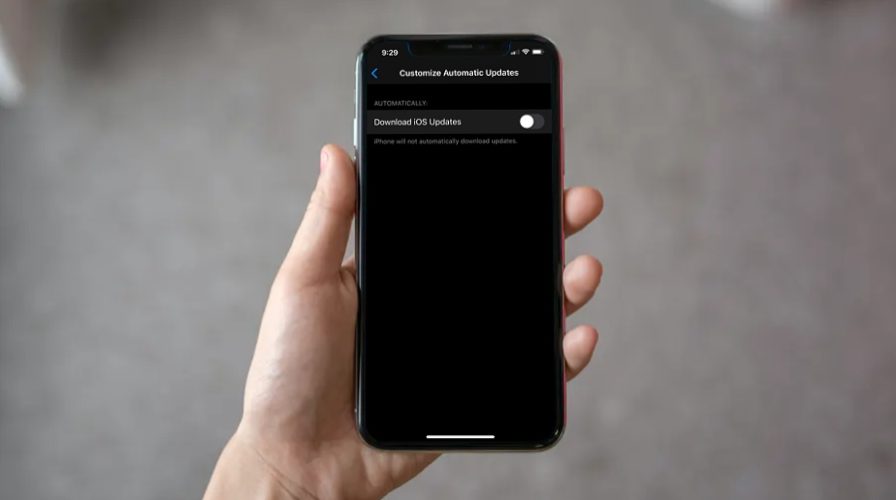Do you want to stop your iPhone or iPad from automatically downloading software updates to iOS and iPadOS? Regardless of what device you’re using, disabling automatic updates is a fairly simple and straightforward procedure on both iOS and iPadOS.
Although automatic updates can be convenient to make sure that your device is running on the latest firmware, it could also rarely lead to app incompatibilities, use up your internet data as inopportune times, or bring about some other issues. Or perhaps there’s a chance that the a software version is buggy and you may wish to not update until Apple rolls out a proper fix.
If you couldn’t figure out how to prevent automatic updates on your device, then read on. In this article, we’ll discuss how you can stop automatic iOS updates on an iPhone, and this game for iPadOS updates on iPad.
How to Stop Automatically Downloading iOS / iPadOS Updates
You can follow this procedure to disable automatic updates on any iOS or iPadOS device including the iPhone, iPad or even the iPod Touch. Without further ado, let’s get started.
- Head over to “Settings” on your iPhone or iPad.


- In the settings menu, scroll down and tap on “General”


- Next, tap on “Software Update” located just below “About” at the top.


- If your device is running iOS 13.6/iPadOS 13.6 or later, tap on “Customize Automatic Updates”. However, if you’re on an older version of iOS, you’ll notice the option called “Automatic Updates” instead. Tap on it.


- Now, use the toggle to disable automatic iOS updates, as shown in the screenshot below.


That’s pretty much all there is to it. You’ve successfully stopped your iPhone, iPad, or iPod touch from downloading any further updates automatically.
From now on, you don’t have to worry about your iPhone or iPad downloading software updates when it’s being charged and connected to Wi-Fi.
This procedure is mostly aimed at people who prefer updating their iOS and iPadOS devices manually, whether by using the Settings app on their device, or using iTunes on a Windows PC, or Finder on modern MacOS releases.
This feature can also come in handy if you’re running low on bandwidth due to a quota, and you wish to preserve your data.
For those wondering, these specific options came along with the iOS 13.6 and iPadOS 13.6 updates to iOS and iPadOS firmware, where Apple has given users the option to customize their device software updates. For example, if you just want to stop your device from installing updates automatically, you can turn on automatic updates and disable the toggle for “Install iOS Updates” in the same menu. This allows you to take your time and make a decision about an update, for example you can easily check if there are any major bugs or issues with the new firmware version by searching around on the internet, before you proceed to install them.
Older versions of iOS also support automatic updates but with less customization, nonetheless if you wish to enable automatic iOS updates on those versions you can do so, but in earlier releases of iOS and iPadOS the feature was not enabled by default.
We hope you were able to turn off automatic software updates on your iPhone and iPad. Did you disable the automatic iOS or iPadOS updates? If so, what was the reason? Share your valuable opinions and experience in the comments section down below.