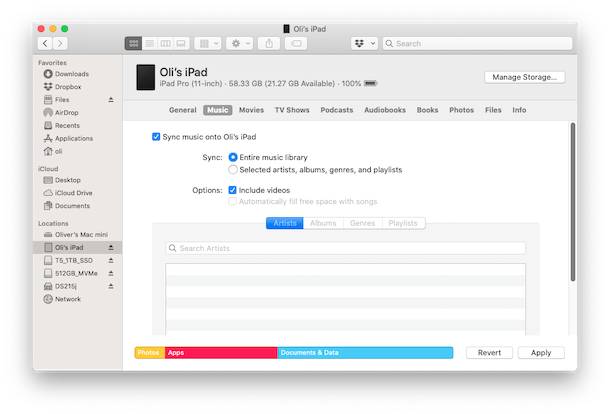Apple completely changed the way that we sync data to our iPhones and iPads with the arrival of macOS 10.15 Catalina and later versions of MacOS. The removal of iTunes is something that has been a long time coming, but now that it’s here a ton of people are left wondering – just how do I sync music from Mac to my iPhone or iPad now?
The short answer is that you use the macOS Finder, just as you would if you were moving files to an external SSD or memory stick, and much like when backing up iPhone or iPad to Mac Finder.
But things do differ slightly with iPhone and iPad because you get a refreshed version of the old iTunes interface thrown in, too. Confused? You needn’t be.
Here we’re going to run through the steps that need to be taken to sync your music with an iPhone or iPad when using macOS Catalina.
How to Sync Music from iPhone to MacOS with Finder
First, make sure that your device is connected to your computer via a USB cable. You aren’t going to get very far if it isn’t.
- Click on the Finder icon in your Mac’s Dock to open a new window.
- Select your iPhone or iPad in the sidebar.


- Make sure that the tab named “Music” is selected over in the main window.


- Make sure that the “Sync Music onto your device” is checked. If it isn’t, check it.
- You can now decide whether you want to sync your entire music library, or just selected albums, playlists, artists, or genres. If you choose to sync your entire library, you’re done. Click “Apply” followed by “Sync” and wait for everything to finish. If you chose to selectively sync your music, continue with this guide.


- Now you can select which playlists, artists, albums, and genres you want to sync. Make all of your selections and then click “Apply” followed by “Sync.”
![]()
![]()
The initial syncing process might take some time depending on the amount of data that needs to be transferred.
Don’t disconnect your iPhone (or iPad) device until Finder tells you that syncing has finished. When it’s done, you will have synced music to the iPhone from the Mac.
This obviously applies to the latest and most modern macOS versions from Catalina 10.15 onward. If you’re using a Mac with an older version of macOS installed, you can still use iTunes as always.
If you’re new to using the latest MacOS releases like macOS Catalina you’re probably going to want to check out some of our other macOS guides to get all caught up on the latest and greatest features.
Follow Me:
Top Best Sellers!!