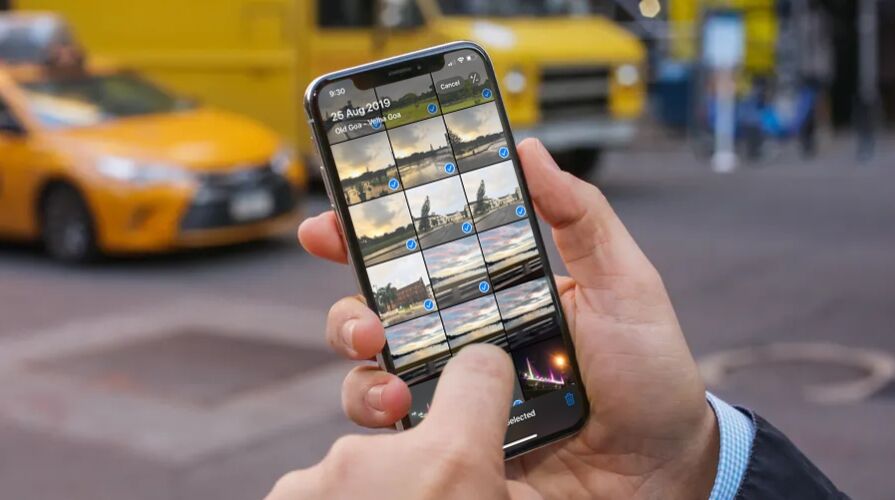For many users, the easiest and best way to sync your photos across multiple devices is undoubtedly using iCloud Photos on the Mac, but that requires a reliable high speed internet connection, and depending on the amount of photos you have, perhaps a lot of iCloud space too.
Fortunately, another option exists, and you can still sync things directly between iPhone and Mac with a cable the old fashioned way, should you want to use that option for whatever reason. Naturally, this article is going to show you how you can sync photos directly between an iPhone, iPad, or Mac using Finder in macOS Big Sur or Catalina.
Sure, things have moved around a little since macOS culled iTunes, but everything in terms of syncing still works. You just need to know where to find it.
It’s also worth noting at this juncture that you can’t sync photos manually if you are using iCloud Photos Library. Keep that in mind when deciding which option you are going to take.
With that out of the way, let’s get started, shall we?
How to Sync Photos with iPhone or iPad and Mac Using Finder
Much like syncing music or backing up a device, syncing photos in macOS Catalina and Big Sur is done via Finder. In reality, it’s very similar to the method required when iTunes was around. But it’s only easy if you know how to do it, much like everything in life.
- Connect your iPhone or iPad to your Mac using a USB cable.
- Click the Finder icon in the Dock to open a new window.


- Click the name of your iPhone or iPad in the sidebar on the left.
- Click “Photos” on the right side of the window.


- Select the photos that you want to sync with your iPhone or iPad.
- Click “Sync” when you have finished making your selections.


Repeat this process with the iPhones and iPads that you want to sync photos to the next time you sync them.
This might seem different to how things worked with iTunes, but it’s really just a different app doing the same old things. Don’t let that alone put you off updating to macOS Catalina or MacOS Big Sur, as while there might be various reasons some users shouldn’t update to the newer Mac OS releases, the death of iTunes shouldn’t be one of them.
It’s important to note this isn’t the only way to get photos off your iPhone and onto the Mac too, you can also copy photos from iPhone to Mac with the Photos app, or transfer photos with Image Capture, Preview, a Windows PC, iCloud, and much more.
Why not check out our other macOS guides once you do update to get all caught up on the latest and greatest features available to the Mac.
Follow Me:
Top Best Sellers!!