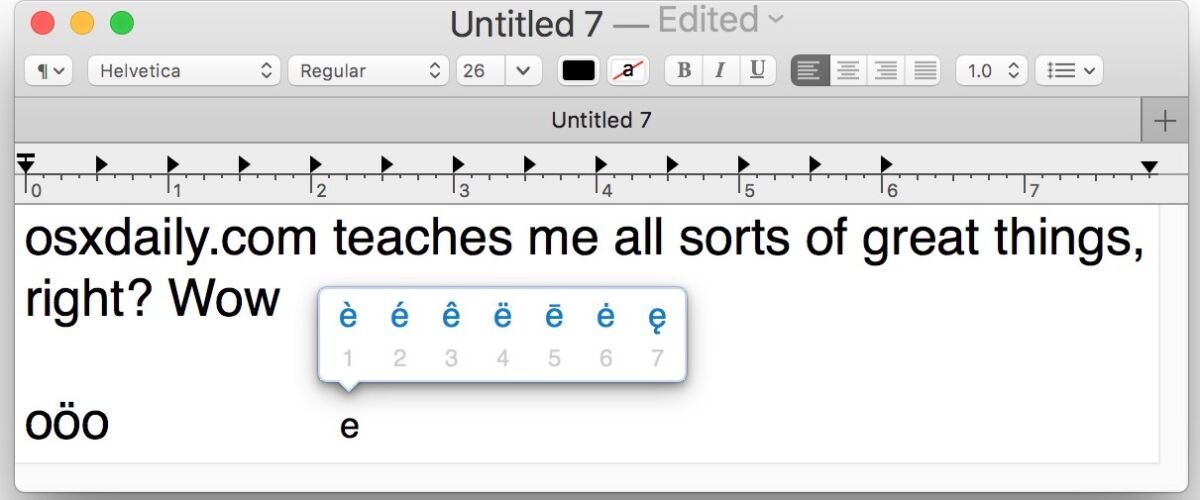Many languages use accents and diacritic marks to change how a letter or vowel sounds. Accordingly, you may find it useful to know how to type accents and diacritical marks on a Mac using the keyboard. This should be particularly useful for users who also type or write in Spanish, Portuguese, French, and Greek, but obviously this applies to many other latin language scripts as well.
Modern versions of Mac OS offer an exceptionally fast way to type letter accents, and it’s quite easy to use.
For typing most accents on Mac you will use either a sustained keypress, or you can use the option / alt key and another modifier key to get the accent or diacritic on the desired letter. Generally speaking you either press and hold the letter to accent, or press and hold the modifier keys, and then you release those keys and then type the letter to be accented. That may sound a little confusing but if you give it a try yourself you’ll see how it works, it’s quite easy once you get the hang of it.
How to Type Accented Characters on Mac the Fast Way
New versions of Mac OS allow users to easily type accented letters and diacritical marks by using a sustained keypress on a single key. For example, if you press and hold on “e” a pop-up will appear after holding that key for a few moments which displays which accents are available for that particular letter or character.
- Press and hold on the letter you wish to accent, continue holding the letter until a menu with character accents are displayed
- Choose the character accent with the mouse, or press the number corresponding below the accent in the menu


You can leave the accent menu on the Mac keyboard by hitting the “ESCAPE” key.
This quick access Accent panel is similar to the fast Emoji typing ability on Mac as it’s accessible from anywhere that you can enter text, whether it’s in Pages, Microsoft Office, TextEdit, a web browser and Facebook, Twitter, or just about anywhere else you’d be typing.
If this accent submenu feature isn’t available to you, it’s likely because you either have a fairly old version of system software, or perhaps you disabled the accent menu to favor key repeat instead. You’d have to reverse that to regain the ability.


If you’d rather see every possible accent and diacritic mark laid out before you, the best solution is to use the special character viewer in Mac OS as described here, which lets you browse all accented latin characters as well as other special characters that are available.
Typing Diacritical Marks and Accents on a Mac Keyboard with Keystrokes
If you don’t want to use the accented character menu option, you can also use accent code key combinations. We’ll show the character, and then demonstrate how to type the accent on a character using the series of key presses necessary on Mac.
Remember, the OPTION key is also the ALT key on a Mac keyboard, it is the same key even if the labeling omits option or alt.
- ó – Acute: Hold down OPTION key and then press “e”, then type the letter you want to accent, like é
- ò – Grave: Hold down OPTION key and then press “`”, then type the letter to accent, like ù
- ô – Circumflex: Hold down OPTION key and then press “i”, then press the letter, like ô
- ñ – Hold down OPTION key and then press “n”, then type the letter, like ñ
- ö – Trema: Hold down OPTION key and then press “u”, then type the letter, like ë
- ç – Cedilla: Hold down OPTION key and then press “c”, like ç or Ç
- ø – Hold down OPTION key and then press “o”, like ø or Ø
- å Å – Hold down OPTION key and then press “a”, like å or Å
- Æ – AE Ligature: Hold down OPTION key and then press “‘” like æ Æ
- œ – OE Ligature: Hold down OPTION key and then press “q”, like œ or Œ
- ¿ – Hold down OPTION key and SHIFT key and then press “?” like ¿
- ¡ – Hold down OPTION key and then press “1”, like ¡
As mentioned before, the other option is to use the Special Character Viewer on the Mac to see all possible options and select a particular accent or special character directly.
Know of another method to type accents on the Mac? Let us know in the comments!
Follow Me:
Top Best Sellers!!