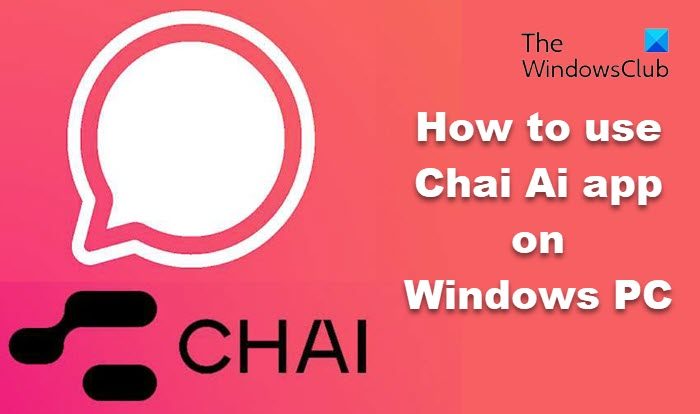In the era of AI, the implications of large language models have been widespread. One popular use is AI chatbots, which can provide human-like engagement to people and chat with users in real-time. Recently, an Ai Chat app called Chai AI has been making headlines. The app is not available for Windows PCs but only for iOS and Android devices, and in this article, we will tell you how to use the Chai AI app on Windows PC.

What Is Chai Ai Chat? Why Is It creating headlines?
The Chai AI chat platform is one of the most advanced AI chat platforms to date. It has achieved a significant breakthrough in conversational AI, providing the experience of almost chatting with a human. There are various profiles of humans that the user can choose from. The platform is free and is supported by ads as of now. A subscription model also gives users an ad-free experience and unlimited messages.
The app has more than 8 million users across platforms and has gained substantial limelight because of its experience.
How to use the Chai AI app on a Windows PC
You’ll need an Android emulator like Bluestacks, LD player, or Knox player to use the Chai AI app on a Windows PC. These emulators offer to experience Android OS on the PC, and you can also install and run Android apps from the Google Play store.
Some emulators will ask you to sign in using a Google account, while others won’t. You can try one or two to figure it out. Once installed, you can use the PlayStore to find, download, and install the Chai AI App.

Before proceeding, you should know that this app is not free. You must pay for a premium or ultra-premium account that can cost between 1200 INR per week and 12400 INR per year. That said, if you pick up the Ultra premium, you get access to 3 days free trial.
- On the Chai app home screen, you get two sign-in options, i.e., Sign in with Google or Facebook, select either of them, and proceed.

- Pay the subscription fee, and it will then automatically fetch your profile picture and name from your account; you can use that or change it to your preference.

- Once in the Chai AI app, you can select from the wide selection of Chatbots available or create your own with the desired customizations.

- Once you select a bot, start the conversation like you’d do with a person, and the AI will respond accordingly.

I hope the post was easy to follow, and you can install the Chai AI app on your Windows PC.
Read: How to download POE AI on Windows PC
Does Chai AI have a web version?
The Chai AI app currently does not have a web version. To use the Chai AI app on devices other than smartphones, you can use Android emulators like Bluestacks or online services like Now.gg, which allows you to use Android apps on other devices.
Will any virus on my Bluestacks emulator affect my PC?
Bluestacks works as a virtual closed environment on your PC, much like VMware. Any virus or malware affecting the inner environment of the app won’t affect your PC. You may experience issues with the app and its environment, which can be fixed with a reinstall.

“Gadget Deals Unlocked: Save Big on the Latest Tech!”