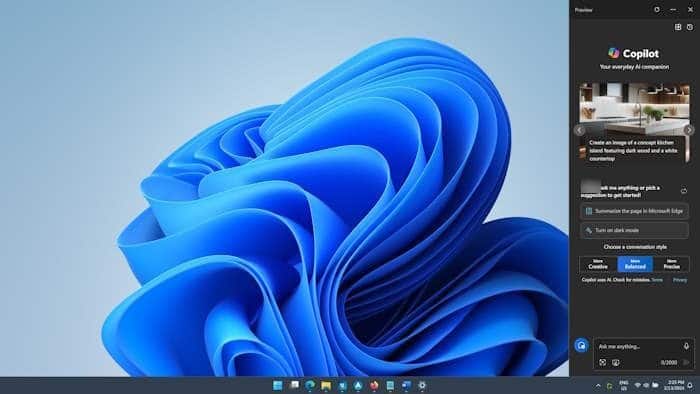Microsoft Copilot has been introduced in the recent versions of Windows 11. Copilot, as you likely know by now, is an artificial intelligence-powered chatbot service that can help you with a variety of tasks, from simple to complex.
In addition to getting answers to your questions, the Microsoft Copilot in Windows 11 can also change various Windows settings for you. For instance, you can use it to mute volume, turn dark mode on or off, take a screenshot, open File Explorer or any other app, and change the desktop background (open the Personalization > Background page).
With default settings, the Microsoft Copilot icon has been pinned to the Windows 11 taskbar so that users can quickly access it. Upon clicking the Copilot icon on the taskbar, the Copilot pane or board shows up on the right side of the screen.
Using Copilot in Windows 11
Here is how to use Copilot in Windows 11.
NOTE: Microsoft Copilot is available only when you sign in to Windows 11 with a Microsoft account. That is, the Copilot is not available for local user accounts.
Step 1: Launch the Copilot by clicking its icon on the taskbar, using the search or Windows + C hotkey.
Step 2: You should now see the Copilot board or pane on the right side of the screen.
Step 3: In the Ask me anything field, type your query or task and then press the Enter key.
In addition to text chats, Copilot also supports voice chats. To ask a question using your voice, click the microphone icon in the Ask me anything field and speak your question.
The Copilot offers three conversation styles to choose from: More Balanced, More Creative, and More Precise. By default, More Balanced is selected but you can choose other styles depending on your requirements.
Step 4: Within a few seconds, the Copilot will start answering via text or voice. Options are available to copy and speak aloud the chat.
Step 6: To hide the Copilot board, click the Close button or use the Windows logo + C hotkey.
Microsoft Copilot keyboard shortcut
In Windows 10 and Windows 11, Copilot can be launched with Windows logo + C keyboard shortcut. The same keyboard shortcut can also be used to hide the Copilot board.