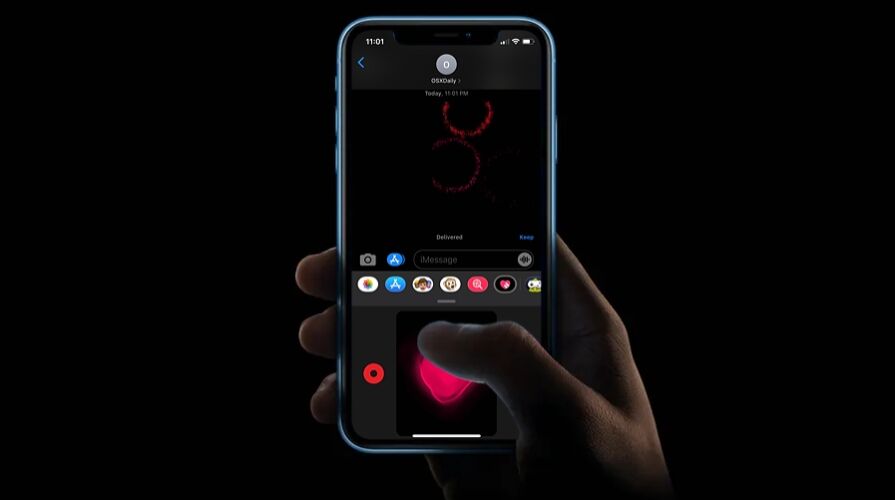The Messages app on iPhone and iPad allows you to send regular text messages and iMessages, but did you know you can also send sketches, doodles, fireballs, and even heartbeats to your friends over iMessage too?
Apple first introduced Digital Touch alongside the release of the original Apple Watch and it was and still is a pretty cool way to communicate with other Apple Watch users. However, with iOS 10, this feature was brought to the stock Messages app, so you don’t have to feel left out just because you don’t own an Apple Watch anymore. This is just one of the features that Apple adds every now and then to keep iMessage users engaged.
Are you keen on using Digital Touch while texting your friends and family from your iOS device? Consider it your lucky day, because in this article, we’ll be discussing exactly how you can use Digital Touch in Messages on both iPhone and iPad.
How to Use Digital Touch in Messages on iPhone & iPad
Make sure your iPhone or iPad is running at least iOS 10 before you go ahead with the procedure. You can use this feature to send sketches to Apple Watch owners too. Simply follow the steps below to get started.
- Open the stock Messages app on your iPhone or iPad.


- Next. open an iMessage thread from your list of conversations.


- You’ll notice the app drawer right below the text box. Tap on the “Digital Touch” icon, as shown in the screenshot below.


- Notice the black drawing space? Here, you can draw anything you want. Tap on the color to access color palette.


- Once you’re done drawing, tap on the “arrow” icon to send the sketch.


- Similarly, you can long-press on the drawing area with two fingers to send a heartbeat. The heartbeat gets automatically sent right after you take your hands off the screen.


- Likewise, you can tap on the screen one or more times to automatically send taps to an iMessage user. Moving on, tap on the “camera” icon located right next to the drawing area.


- Here, you can record a video, take a picture and draw over it, so you’re not restricted to a black drawing board.


There you go. Now you’ve learned how to use Digital Touch within the Messages app on your iPhone and iPad.
Keep in mind that Digital Touch can only be sent to iMessage users. If you’re trying to send a Digital Touch as a regular SMS text message, it will fail to get delivered.
In addition to sketches, taps and heartbeats, you can also send kisses, heartbreaks and fireballs in a fairly similar way. For heartbreak, long-press on the drawing area with two fingers and drag down. To send a fireball, just press with one finger and drag it around if you want it to move. As for kisses, simply tap with two fingers.
Unfortunately, apart from sketches, every other Digital Touch gets automatically sent right as you take your hands off the screen. This means, there’s no way to cancel the Digital Touch and you’ll need to apologize if it was sent by accident. Also, unlike on an Apple Watch, you don’t get a haptic feedback when you receive heartbeats on your iPhone or iPad.
If you’re looking for other ways to keep your iMessage conversations more fun and engaging, you might be interested in playing iMessage games with your friends from your iPhone or iPad. Or, you could goof around by sending cool memoji stickers.
We hope you enjoyed fiddling around with Digital Touch on your iPhone and iPad. What’s your favorite thing to send using Digital Touch? Is this a feature you’ll be using on a regular basis? Do share your thoughts and opinions in the comments section down below.
Follow Me:
Top Best Sellers!!