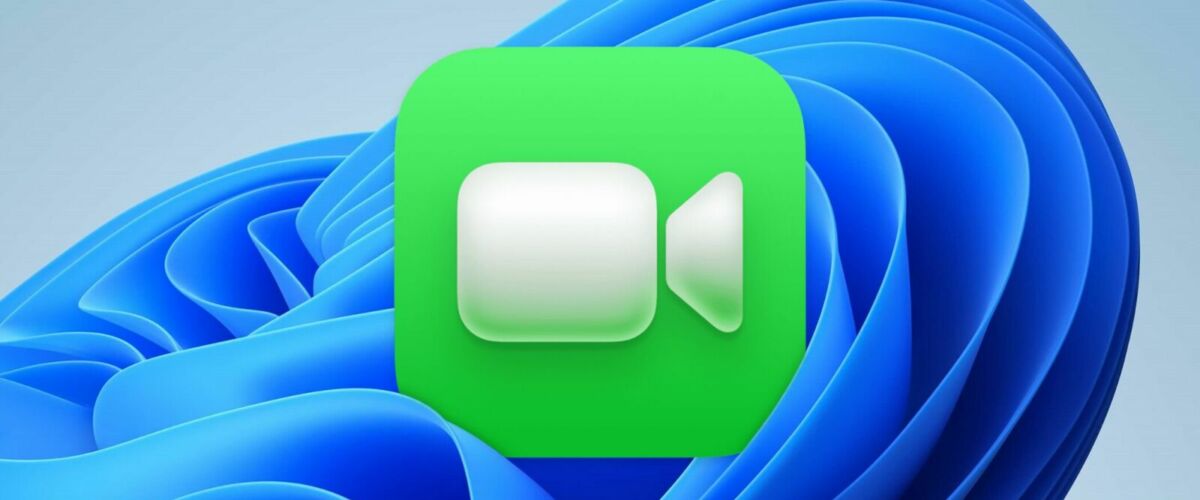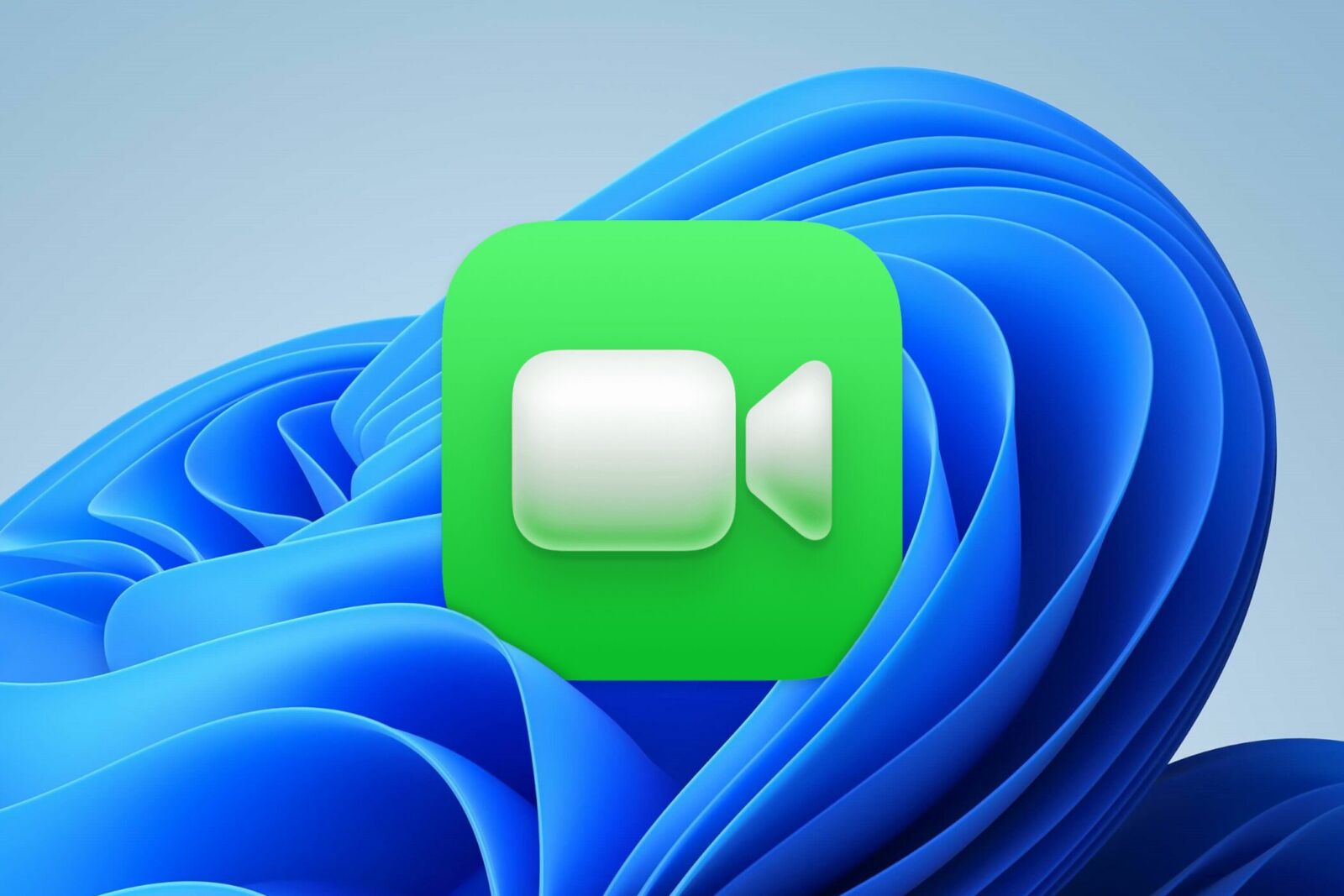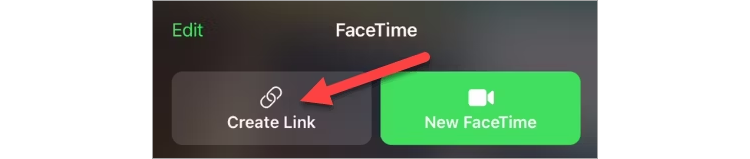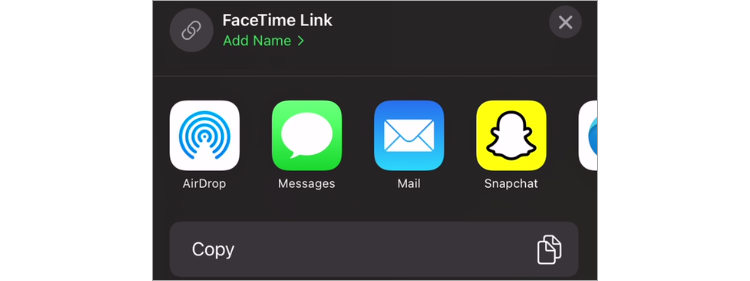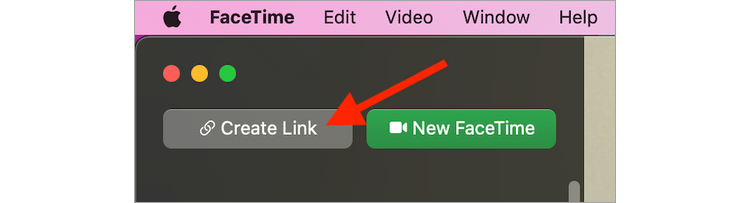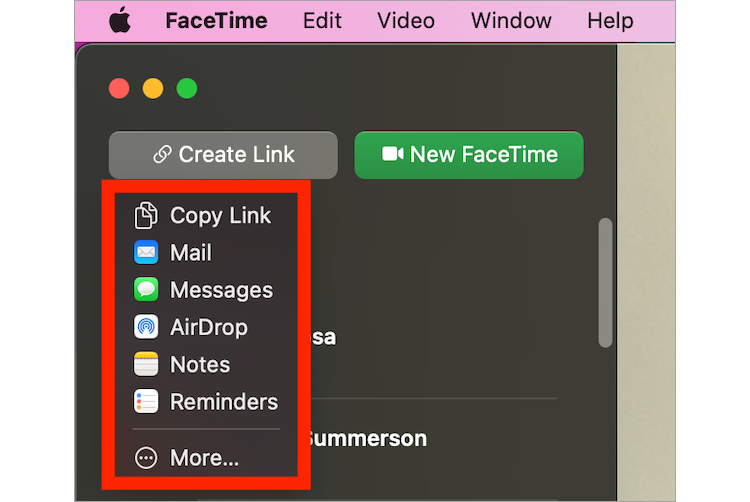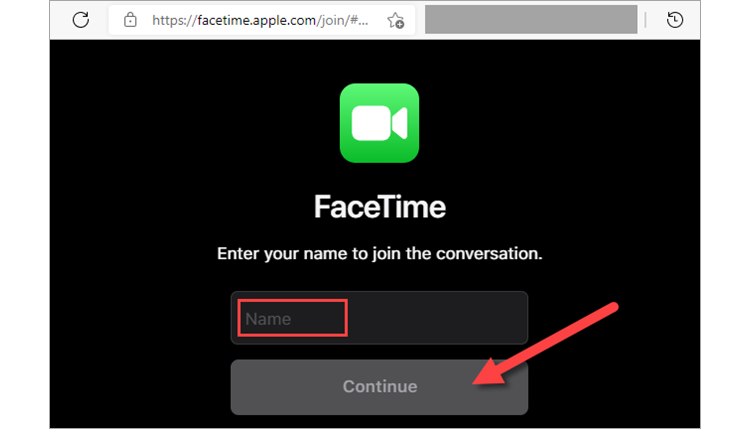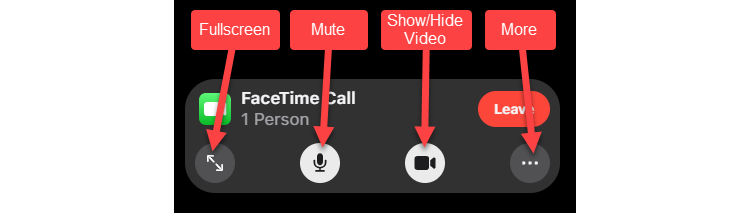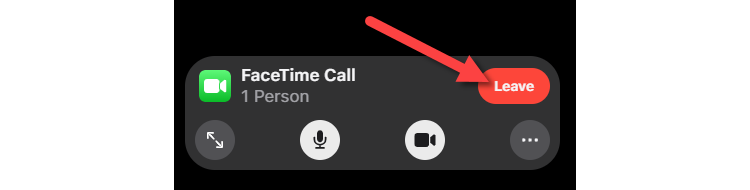How to Use FaceTime for Windows
Yes, you can use FaceTime on Windows…with a catch.
Apple kept FaceTime as an exclusive feature for the iPhone, iPad, and Mac for over a decade, but nowadays, it’s possible to use it on other platforms, including Windows (and Android). That means you can finally use FaceTime on Windows with your Apple friends—kinda. We’ll show you how it works.
Unfortunately, Apple didn’t release a FaceTime app for Windows. Instead, anyone with an iPhone, iPad, or Mac can create invite links that work with Google Chrome or Microsoft Edge on Windows. That means it’s not possible to start a FaceTime call from Windows, but you can join one.
First, you’ll need to make sure that you have Google Chrome or Microsoft Edge installed on your Windows PC.
Next, your friend or family member with an iPhone or iPad needs to open the FaceTime app and then tap the “Create Link” button found at the top of the screen.
They can then share the link with you however they want.
On Mac, as long as they’re running macOS 12 Monterey or newer, they can find the “Create Link” button at the top of the FaceTime app.
Next, they can share the FaceTime link with you using any messaging platform.
You will receive a link to
that looks something like this:
Open the link in Google Chrome or Microsoft Edge on your Windows PC. Enter your name in the box and click “Continue.”
From there, click “Join” from the floating toolbar found at the bottom of the screen.
The person on the other side of the FaceTime call will need to accept your request before you can join on their iPhone, iPad, or Mac.
Once you’re in, you’ll see options in the toolbar for typical video conference options, such as Full Screen, Mute Microphone, and Show/Hide Video.
That’s pretty much it! This is simply a basic version of a FaceTime call running in your browser. When you’re done, simply click the “Leave” button to hang up.
The quality of FaceTime on the web is really good, considering that it’s not a native app. It would be great if you could actually start a FaceTime call from Windows, but this is a good solution for the time being.
“Tech Bargains Galore: Where Innovation Meets Affordability!”