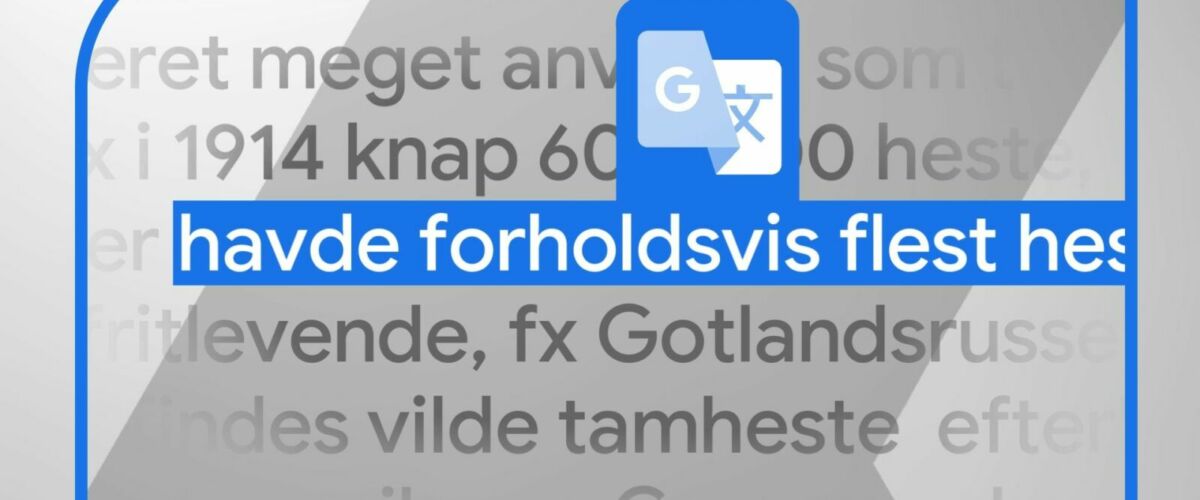Google Translate detects languages automatically, which helps when you have no idea what you’re seeing. Rather than guessing the text’s origin, leave that job to Google Translate, an AI that recognizes more than 100 languages. Google Translate is a web app you can use on your Chromebook or laptop. For impromptu language detection and translation, the free mobile app is hard to beat. With an inexpensive yet powerful Android phone, you can use the camera and microphone to eliminate language barriers.
Google Translate’s detection feature is easy to use. The method varies depending on whether you use the web app or the mobile app.
From the Google Translate website, choose the Detect language option from the source language drop-down menu on the left side of the window. The menu button looks like a down arrow.
Alternatively, select the Detect Language button if you see it at the top of the source language text box. Then, paste or type the text you want Google to translate. In most cases, Google Translate quickly and automatically translates it to your primary language or any language you select on the right.
You can also use images, documents, and websitesas the text source. Select the appropriate button at the top of the window to begin. Upload or paste an image or document, then select Translate. Google Translate detects the most appropriate language and converts the text to a language you can read.
For websites, paste the address and select the blue right-arrow button to open a translated version of that website in a new tab. A Google Translate bar appears at the top with a source language menu button you can use to select another origin if the language detection is incorrect.
When using the Google Translate mobile app, tap the source language button below and to the left, then the Detect Language option.
Type or paste the text you want Google to translate into the text box at the top of the screen. Google Translate responds with a screen that shows the original text above and the translation below. Tap either of the speaker buttons to hear the source or translation spoken. Select one of the copy buttons to place that text in your clipboard.
The Google Translate app might be preinstalled. If it isn’t, download it from the Google Play Store.
You can have a face-to-face conversation with someone who speaks a different language. You can also use Google Lens to translate signs, labels, and documents in real time with the phone’s camera. The mobile app is versatile, giving you seven simple ways to use Google Translate.
Google Translate is effective at detecting languages and quickly translating text accurately, but it isn’t perfect. If you paste text into the source box that isn’t in the list of supported languages, Google’s AI might misidentify and mistranslate. The output is often the same text you pasted in the source box or uploaded.
If the source text includes multiple languages, Google Translate translates each language, but it could fail. Common foreign phrases usually aren’t a problem, and the AI converts them to your preferred language. However, Google Translate might leave less familiar words and phrases in the original language.
Google Translate uses neural machine translation to detect language. You don’t need to identify the language you see. You also don’t need to know the name of the language, which can be different from the country of origin. It speeds up the process since you don’t select a language from a list.
Google Translate is a free tool that can reduce language barriers. Thanks to machine translation’s speed and accuracy, we don’t need to separate people and countries based on language differences. The results are often good enough to convey a message native speakers can decipher. Given the rapid advances in artificial intelligence and technology, Google’s AI translation will continue to improve and learn new languages, making multilingual communication faster and easier.