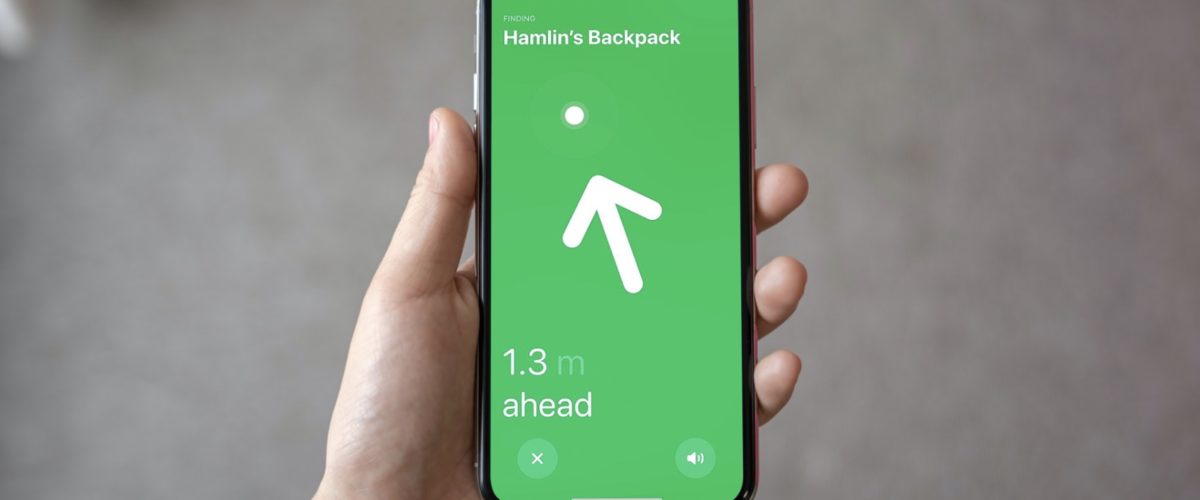If you recently bought and configured AirTags to keep some of your accessories safe and easily trackable, you will probably want to learn to take advantage of everything that Apple’s new tracker has to offer. Of course a huge component of AirTags is that you can find them, and using Precision Finding makes this easy.
One particular area where the AirTag stands out from Tile, one of its main competitors, is Precision Finding. It’s a feature that’s made possible with the help of Apple’s U1 chips that use ultra-wideband technology. It allows iPhone users to find a nearby AirTag with a directional guide that’s made really interactive with haptic feedback. This might be really helpful if you misplace things in your house or at your office. The feature does have some limitations, though, but we’ll discuss that in a bit.
Are you interested in making use of this unique functionality? We’re here to help you learn to use Precision Finding so that you can locate missing AirTags with your iPhone.
Requirements to Use Precision Finding with AirTags
Before you go ahead and try to use Precision Finding on your iPhone, you need to first make sure that you have a compatible device. We hate to break it to you that not all iPhone models are supported, and only the latest models have this capability. Only the ones that pack Apple’s U1 chip will be able to use Precision Finding. Here’s the list of compatible iPhone models:
- iPhone 12 Pro Max
- iPhone 12 Pro
- iPhone 12
- iPhone 12 Mini
- iPhone 11 Pro Max
- iPhone 11 Pro
- iPhone 11
Apart from having an iPhone model with the U1 chip, you’ll also need to be close to your AirTag. How close, you ask? Well, since AirTags use a Bluetooth connection, you’ll need to be within its Bluetooth range which is about 10 meters (or 33 feet) give or take.
How to Use Precision Finding to Locate AirTags With iPhone
We’ll be making use of the built-in Find My app to use Precision Finding. Assuming your iPhone is already running iOS 14.5 or later to be able to use AirTags in the first place, let’s get started with the necessary steps:
- Start off by launching the Find My app on your iPhone.


- Upon opening the app, you’ll see the list of Find My-enabled Apple devices, but not your AirTags. To view them, go to the “Items” section from the bottom menu.


- Here, select your AirTag to proceed and access the usual Find My-related options.


- Here, you’ll see the “Find” option as shown below. If you see the Directions option instead, it means that you’re not within the AirTag’s Bluetooth range. Tap on “Find” to enter Precision Finding mode.


- After some animations, you’ll see a completely green screen with an arrow pointing towards the location of your AirTag. You’ll be shown the distance as well. Follow this direction.


- Once your iPhone is close to the AirTag or right on top of it, you’ll stop seeing the arrow. Instead, you’ll see a circle meaning that you just need to move your iPhone closer. You’ll experience haptic vibrations on your iPhone that gets stronger as you move closer.


- You’ll see the following screen when your AirTag is right next to your iPhone, indicating that you’ve successfully found it.


That was a really fun and interactive experience, right?
For the most part, the feature works seamlessly as long as you’re within the Bluetooth range. Anything higher, and you may start having issues.
Does your iPhone not support Precision Finding? No problem. There’s still an alternate way to locate a nearby AirTag. Your AirTags may be tiny devices, but it still packs an internal speaker. You can use your iPhone to play a sound on the AirTag with the Find My app.
While these two methods help in finding nearby AirTags, most of the time, you don’t completely lose something nearby. But, if you’ve actually lost your AirTags and you can only see its last location in the Find My app, you can put it in lost mode. Enabling this option will send you a notification when other people’s Apple devices fall within the Bluetooth range of your AirTag. They will also be able to view your contact information that you chose to share by bringing their iPhones or NFC-enabled Android devices close to your AirTag.
Are you using Precision Finding for AirTags? Did you face any issues during this process? What are your first impressions of this feature? How many accessories do you use your AirTags with? Let us know your personal experiences, share your thoughts, and sound off in the comments section down below.