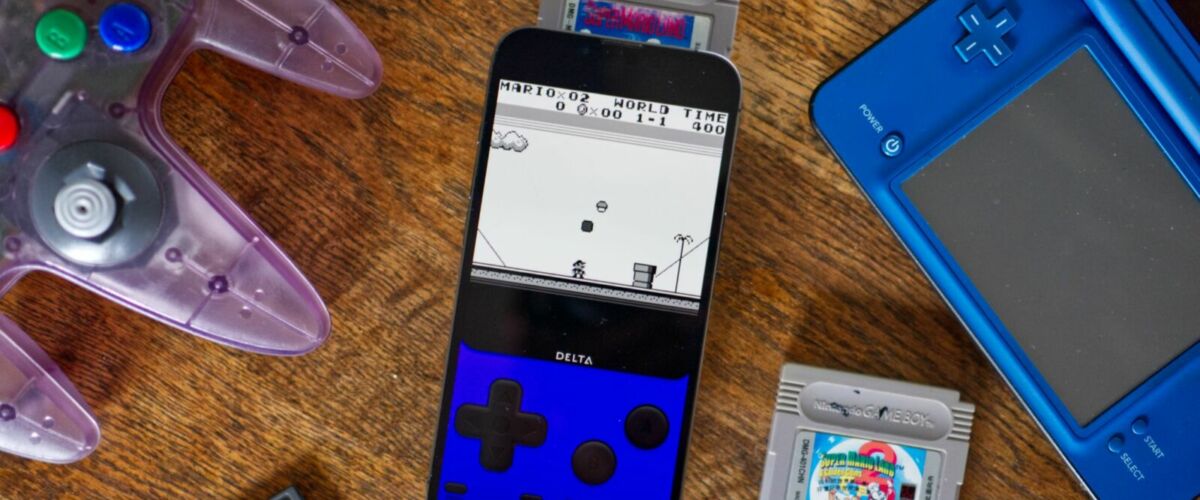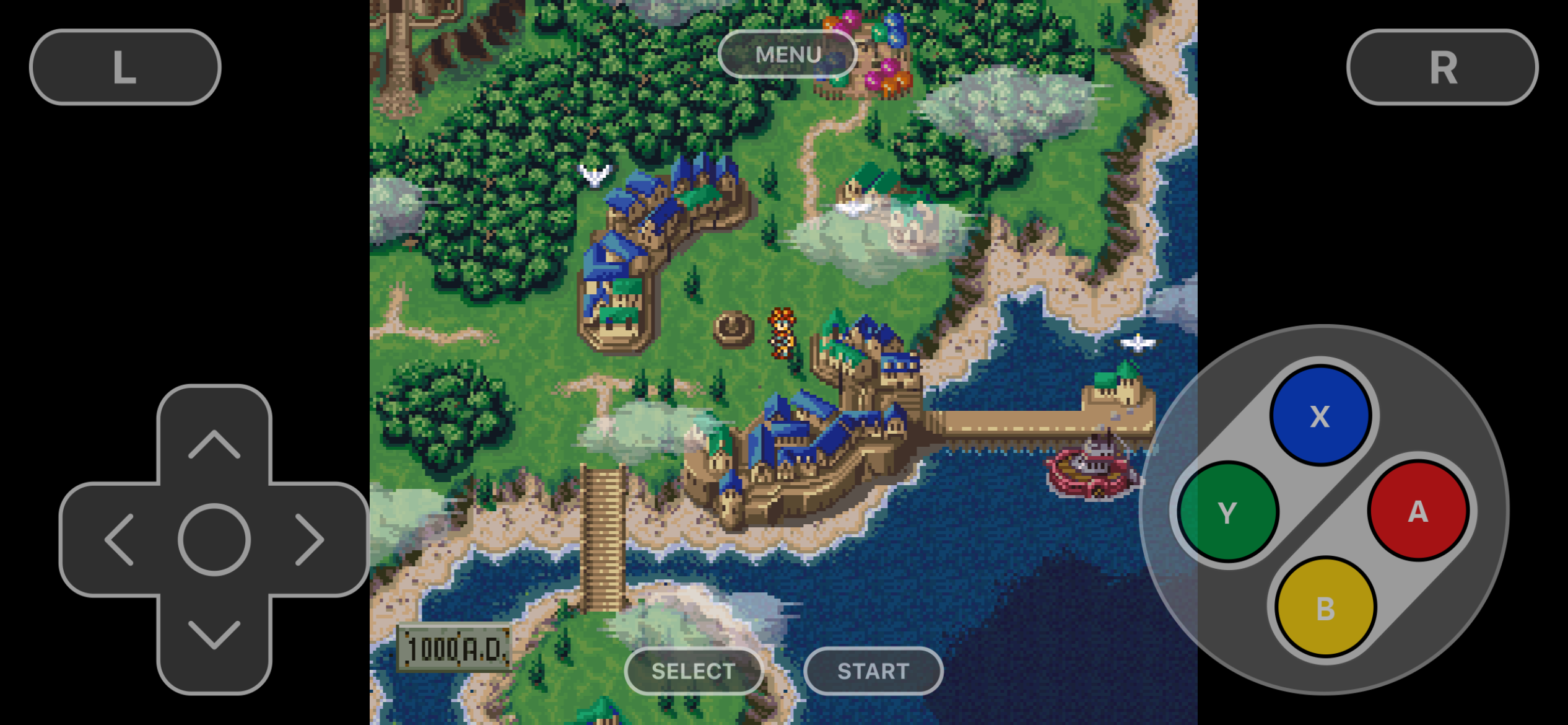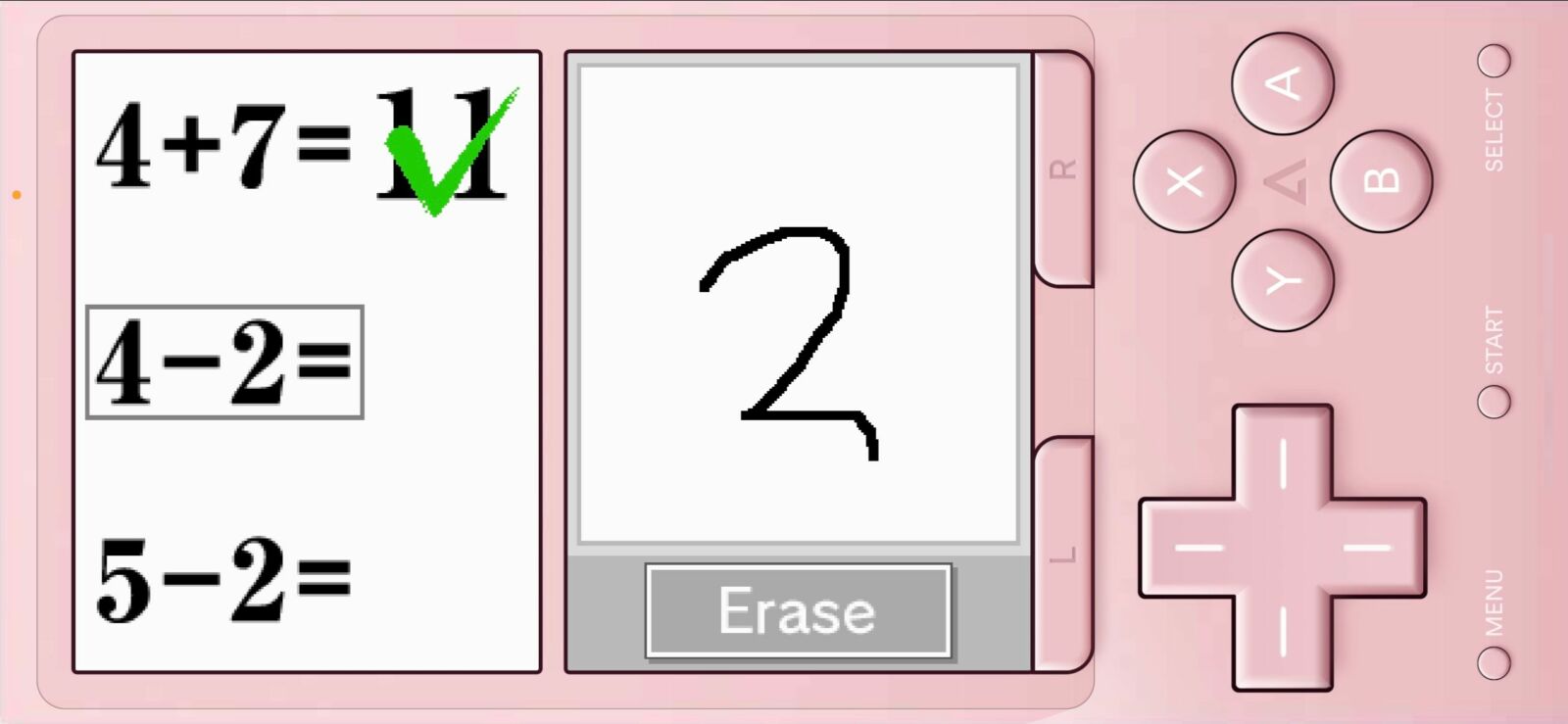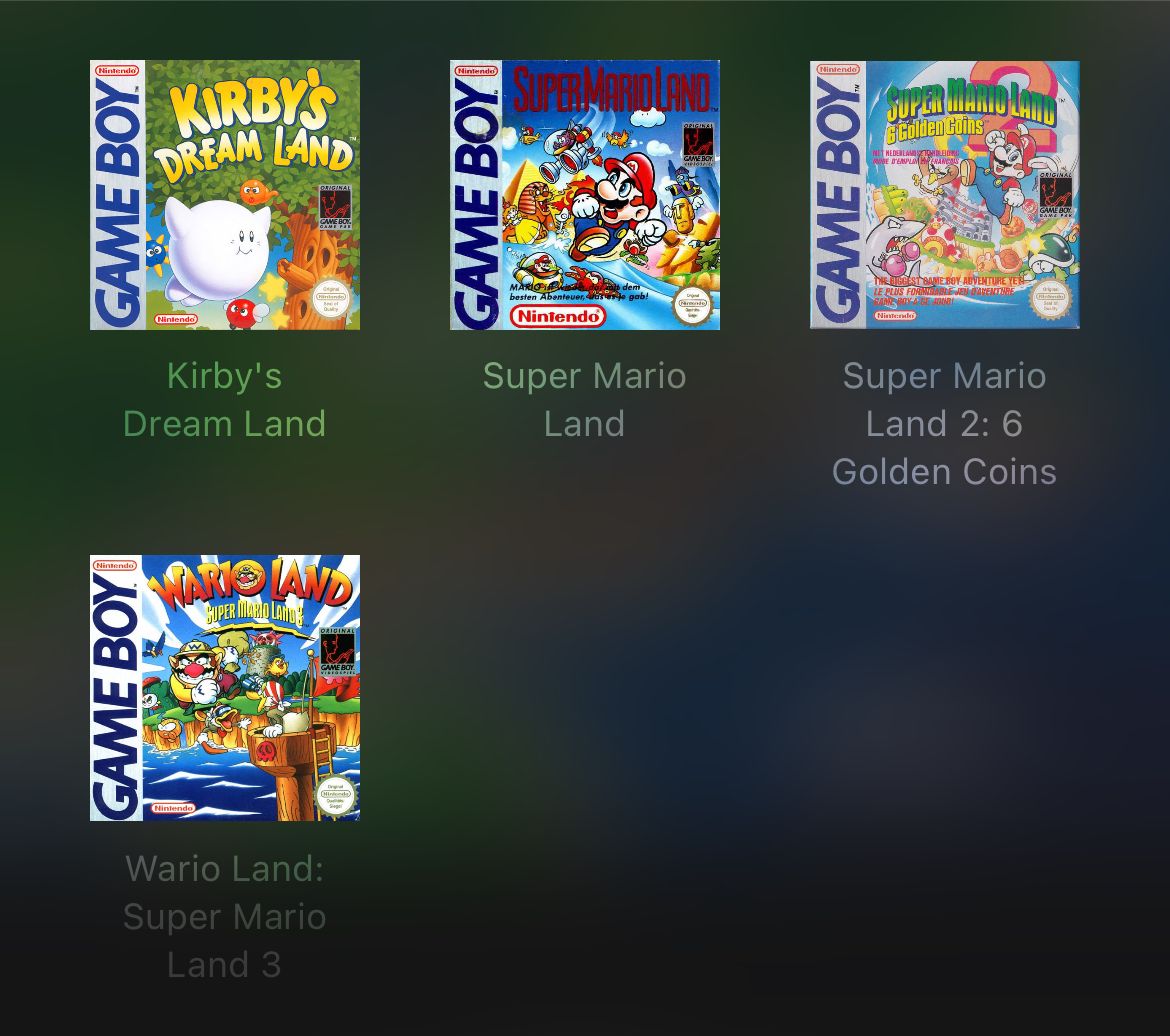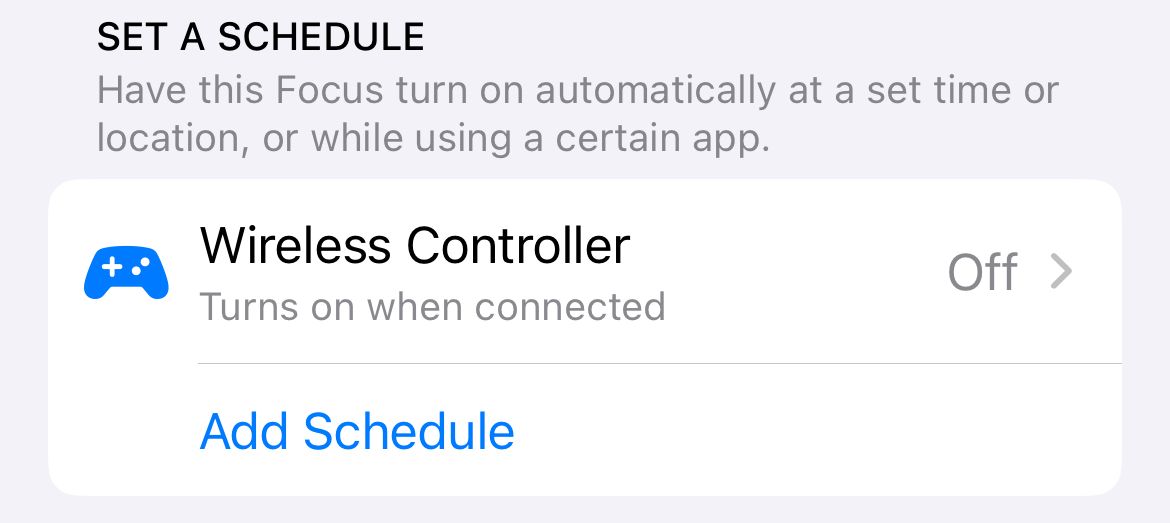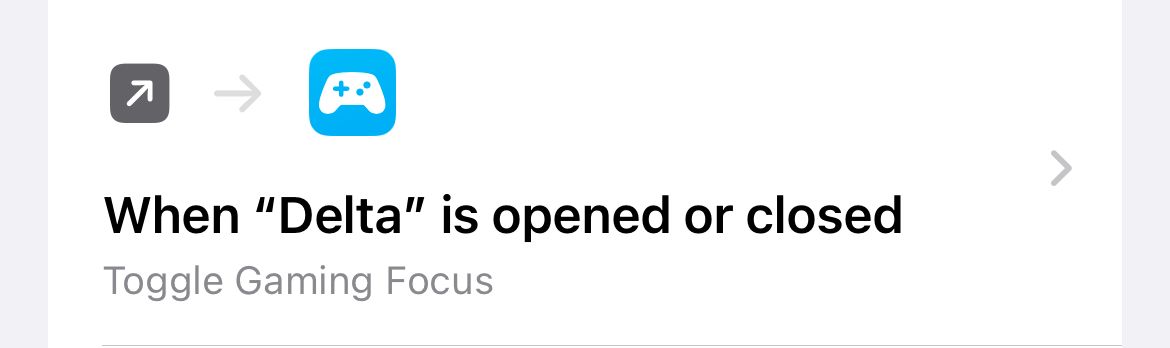I Spent the Weekend Emulating Games on My iPhone, Here’s What I Learned
Your iPhone is now a retro console emulator.
Key Takeaways
- The iPhone now supports emulators, starting with Delta for Nintendo, offering a nostalgic gaming experience.
- Playing retro games on your iPhone is convenient but may require patience due to touch controls, can drain your battery, and be distracting.
- Enhance your emulator experience with a physical controller, by managing notifications, and keeping your battery topped up. Alternatively, explore handheld PC options like the Steam Deck.
You can now turn your iPhone into a retro gaming machine, no jailbreak required. But just because you can, doesn’t necessarily mean you should. Here’s what I’ve learned so far.
Emulators on My iPhone?
Just in case you missed it, Apple now allows emulators on the App Store. The first emulator to arrive was Delta, a multiple-system emulator that focuses on Nintendo platforms from the NES through to the DS. Previously known as GBA4iOS, the project combines mature emulator cores in a single package that has been in development since 2019.
Once upon a time, you’d need to jailbreak your iPhone or compile and sideload the emulator yourself, using a copy of Xcode and a Mac. Now you can download it from the App Store and go hog wild. Delta is the first of many emulators that are bound to arrive on the iPhone, using the power of Apple’s mobile chips to mimic classic gaming hardware.
The first time you run an emulator like Delta feels like taking a bite out of a forbidden fruit. Apple has prohibited apps like this since the App Store arrived in 2008. For that reason alone, you might want to download and try out Delta just because you can.
Playing Emulated Games on Your iPhone Is a Mixed Bag
Emulating platforms like the SNES or N64 on your iPhone is more than a novelty. For many, the iPhone is now the most accessible way to play old games. Everything I threw at the emulator on my iPhone 13 Pro worked perfectly. Even if you have a much older device, platforms like the NES, Game Boy, and SNES should give you very little trouble.
It’s the experience that retro gaming enthusiasts who also happen to own an iPhone have dreamed about. If you had previously considered switching to Android to play older games on the go, you no longer need to do that. If you’re sick of mobile games and would rather level up your Charmander on the bus, you can.
Unfortunately, there are a few drawbacks to playing retro games on your iPhone. On-screen touch controls are still bad for precise input. They always have been, and they probably always will be. This is a limitation of the form factor, not the emulator. It means that some games are simply best avoided if you’re going to rely on touch controls.
Exacting platformers like Super Mario Bros. and frantic racing titles like F-Zero X demand a real controller. Even Tetris was a pain to play because I accidentally kept hitting down on the directional pad, sending blocks to places that I didn’t want them to go. In time, muscle memory will likely improve but you’ll need patience to get there.
Fortunately, there is a whole stack of slower-paced games that you can play instead. Turn-based RPGs like Chrono Trigger and just about any game in the Pokémon franchise feel right at home on your iPhone. And then there’s everything in between, like touchscreen triumphs Ghost Trick and Brain Age on the Nintendo DS.
Emulation is powered by well-known cores like Snes9x and mupen64plus, open-source projects that ensure excellent compatibility with game libraries. The experience may not be pixel-perfect (you’ll need original hardware or an FPGA-based device like the MiSTeR for that), but with an emulator like Delta you get bonuses like save states, fast forward, and the ability to use cheat codes if you want.
The iPhone Is the Worst Part
Smartphones are incredible devices that can do just about everything, but they’re not necessarily well suited to all tasks. Arguably the worst part of using an emulator like Delta on an iPhone is the fact that you’re still playing on an iPhone.
The form factor is fine for Game Boy and SNES games, but things start to feel a bit cramped when it comes to Nintendo DS and N64 titles. Things should be better on a larger device like a Plus or Max iPhone and the iPad. These devices are also likely to have better battery life since they have more internal space for the battery.
Mobile gaming can be hard on your battery, and emulation adds a whole extra layer of complexity. Delta, in particular, has been singled out for its ability to drain batteries and cause excessive heat output. This is particularly true when emulating more demanding modern platforms.
On top of this, your iPhone is still doing phone things in the background. You’ll see notifications pop up at the top of the screen, phone calls will interrupt your gameplay, and if you need to quickly do something else on your iPhone (like snap a picture, search the web, or message a friend) then you’ll need to juggle apps.
BYO ROMs
It’s not illegal to emulate video game platforms, but when it comes to games things get more complicated. Game files, or ROMs, are a legal grey area. It’s generally accepted that ripping and using your own ROMs is permissible, but downloading and sharing ROMs online for games you do not own is against the law.
To not fall foul of Apple’s rules (and the law), Delta doesn’t come with any ROMs or BIOS files installed. You’ll need to transfer these using cloud storage, AirDrop, or a USB connection via Finder (or iTunes on Windows). This process is relatively smooth and works just as you’d expect it to.
Though the process still feels taboo due to the scorn Apple has poured on emulators for well over a decade, it’s straightforward enough. You’ve been able to do this sort of thing in other apps for years. It’s really no different from loading your iPhone up with MIDI and chiptune music in an app like Modizer.
The good news is that you’ll be playing in no time if you have a collection of ROMs stored in the cloud, and Delta even comes with a feature called Delta Sync which not only syncs ROMs but also save files, save states, cheat codes, and controller mappings between devices.
Improving Your Experience
Arguably the biggest improvement you can make to your iPhone emulator experience is to add a physical controller. You can pair most Bluetooth controllers with your iPhone including Xbox, PlayStation, and purpose-built retro efforts from the likes of 8bitdo.
But the form factor still leaves a lot to be desired. Even with a clip that attaches to your iPhone to your controller, the weight distribution can make things feel unwieldy. You’re much better off mimicking the Nintendo Switch form factor and buying a controller like the Backbone or Razer Kishi instead. Apple recently switched its iPhone range to USB-C, so make sure you buy the right controller for the job.
To quell concerns about battery life, you can invest in a quality fast-charging USB battery pack to top up on the go. If your iPhone supports MagSafe, a clip-on wireless charger might also be a good idea.
You can also drown out notifications from all but the most important places using Focus. Head to Settings > Focus and tap on the plus “+” button to add a new Focus. You can choose “Gaming” from the list of options, or choose “Custom” instead.
The preset “Gaming” Focus mode automatically triggers whenever it detects a wireless controller. Not everyone uses a wireless controller, and not everyone wants this to be the trigger, so you can customize this behavior using the iPhone Shortcuts app. Like any other Focus mode, set up apps and contacts that will still be able to send you notifications or contact you when the mode is on.
First, launch Shortcuts and create a new shortcut. Find the “Set Focus” action and change “Turn” to “Toggle” and “Do Not Disturb” to “Gaming” and save it (giving it a suitable name). Now head to the Automation tab, create a new Automation, and use “App” as the Trigger. Choose Delta, select both “is Opened” and “is Closed”, pick “Run Immediately”, and then choose the Shortcut you just made as the action.
Now whenever you open Delta, you’ll see a notification to let you know that the “Gaming” Focus has been enabled. When you close the app, Gaming will be disabled. This can massively cut down the number of notifications and unwanted communication you receive when you’re playing games.
Alternatively, Buy a Handheld PC (Like the Steam Deck)
The Steam Deck might just be the best handheld emulator on the market, and it can play a huge number of modern Steam games too. You might not consider buying a Steam Deck purely for emulation purposes, but the dedicated form factor, excellent ergonomics, and always-improving software support make it a compelling choice.
The active cooling system in the Steam Deck is much better than the passive cooling in your iPhone, and there is a huge variety of emulators available for the system. These fit neatly into your Steam library, and you can even spice things up a bit with Retro Achievements.
Projects like EmuDeck offer a full suite of emulators and support for platforms like the PlayStation 3, Dreamcast, MAME (Arcade), and PS Vita. Though originally designed for Steam Deck, the project is now available for Linux, Windows, and ChimeraOS too.
You have other options like the ROG Ally, but these Windows-based machines are all more expensive than Valve’s handheld. They can use the full gamut of emulators available for the Windows platform, but buying a handheld like this purely for emulation purposes feels like overkill.
There are also portable retro handhelds from Retroid and Anbernic. These devices are inexpensive and come in all manner of form factors, without relying on touchscreen controls. Just make sure you avoid the cheapest, nastiest knock-offs.
Give It a Try
It’s well worth diving into the world of iPhone emulators now that Apple makes the process relatively easy. If you’re exhausted with the state of mobile gaming and would rather chip away at something “old but gold” then you can do far worse.
I probably had the most fun with the Nintendo DS, if only for the fact that many games integrate some form of touch control. Being able to play Pokémon on the iPhone in short bursts is also highly compelling.
“Tech Bargains Galore: Where Innovation Meets Affordability!”