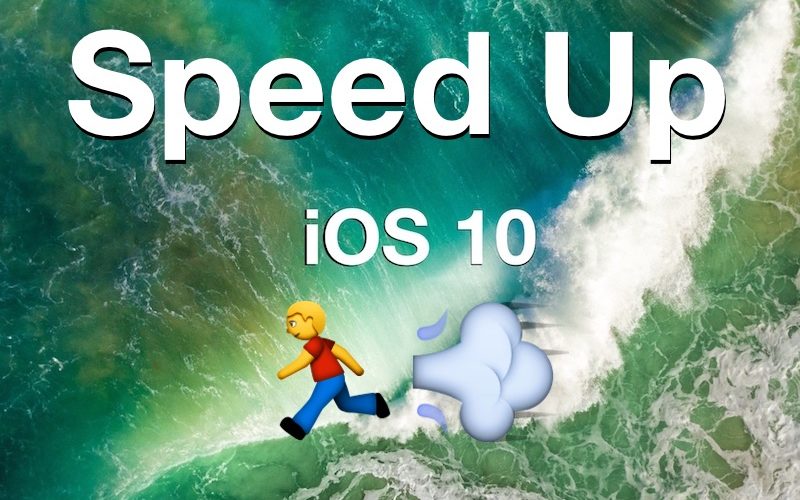Is your iPhone or iPad slow after updating to iOS 10? Why is iOS 10 running so slow? Maybe even the iPhone feels hot and animations are laggy, why? Some users may have these questions after they have updated their iPhone or iPad to iOS 10, as some feel that iOS 10 runs slower than iOS 9 did.
If you feel that iOS 10 has made your iPhone or iPad sluggish or laggy, read on and learn what is going on, and also some tips to follow to speed the device up a bit.
iPhone Slow? iPhone Hot? iPad Lagging? Wait!
Before bothering with the tips below, you should wait. Yes really, patience alone often can remedy the issue. That may sound weird, but often simply letting time pass can resolve the slow iPhone or slow iPad behavior as the device performs maintenance and reindexes things after updating to iOS 10. Waiting can be particularly effective if the iPhone or iPad feels like it is running hot, because a warm device often indicates that iOS system software is performing CPU intensive activity on the device behind the scenes, usually with Spotlight, Photos, and other similar search related features. This can take just a few minutes or several hours, depending on how much stuff is on the device.
The initial sluggish behavior experienced with a major iOS update usually resolves itself within a few hours. Yes it takes a little longer with iOS 10, because iOS 10 has a few unique features with Photos albums and facial recognition which means the sluggish activity or hot hardware can persist longer than usual. Letting a device sit for a few hours or so of being plugged in and not in use (which is often why it’s a good idea to install the iOS 10 update before bed and let it sit overnight) typically should fix these sorts of slow performance.
Really, if you haven’t let the iPhone or iPad just hang out for a while unused, you should do that. You’ll probably find the hot iPhone has cooled down, and the sluggish performance has sped up dramatically.
How to Speed Up Slow iOS 10
Assuming you followed the aforementioned advice to wait a while and plug in the iPhone or iPad and let it sit for about 8 to 12 hours unused (perfect for overnight while you sleep), you can follow the tips below to speed up iOS 10 on any iPhone, iPad, or iPod touch.
Turn On Reduce Motion
Toggling off the snazzy zipping and zooming motion effects can help to speed up any iOS 10 device:
- Open the Settings app
- Go to “General” and to “Accessibility” and then to “Reduce Motion” and turn this ON


Note that Reduce Motion will also turn off most of the fancy new Message effects.
Cut Visual Effects with Reduce Transparency
Another way to cut down on visual effects is with Reduce Transparency, which can speed up interactions with Control Center, the Lock Screen, and Notifications by reducing the translucent interface elements:
- Open the Settings app
- Go to “General” and to “Accessibility” and then to “Increase Contrast” and and toggle ON the “Reduce Transparency” setting


Disable Background App Refresh
Background App Refresh uses system resources to maintain apps in the background, disabling this feature reduces activity and thus can improve performance on a sluggish device.
- Go to “Settings” and to “General” and to “Background App Refresh”
- Turn the feature off completely


Toggling off Background App Refresh also boosts battery life on many devices, so that’s a nice added bonus.
Free Up Storage
You should be sure the device has adequate storage space available, as iOS underperforms and starts acting weird when storage is tight. Aim to have at least 1GB available at all times if possible.
You can follow these six tips to free up storage in iOS if you aren’t sure where to begin, but you’ll most likely want to delete old apps, cut down on music, and transfer pictures and videos off the device.
Restart
Do all of the above and things are still slow? Try restarting the iPhone, iPad, or iPod touch. Yes really, sometimes just restarting helps to speed things up.
All Else Fails? Restore, or Reset to Factory Settings
If you’ve done all of the above and things are still slow, you might want to restore with iTunes, which can help to clear up cruft and caches on the device and sometimes help performance.
Another approach is to reset to factory settings, which clears everything off the device and sets it up as if it were brand new. You can then test performance with nothing on it, and restore from a backup made prior to the reset process.
Be sure to back up your device before you restore or reset. If you do not backup, you will lose your data.
Of course if you find it totally intolerable, you can always downgrade iOS 10 back to iOS 9.3.5 if you move fast enough while iOS 9 is still being signed by Apple.
–
Is your iPhone or iPad running slow with iOS 10? Did the above tips work to speed it up? Do you have any other suggestions or feedback? Let us know in the comments below.