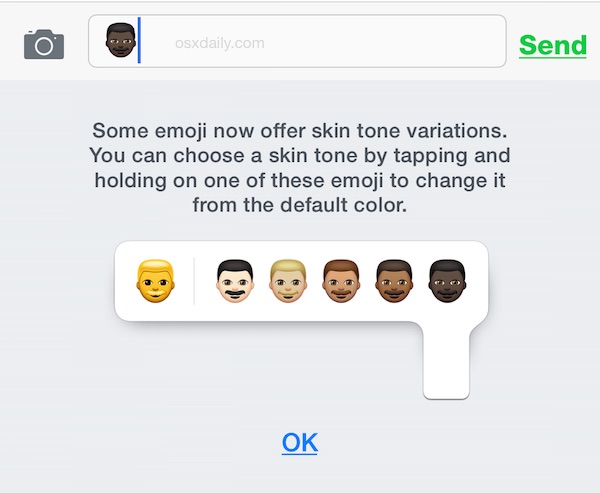Apple has changed the Emoji characters in iOS and OS X to include many new diverse emoji variations. In the process of diversifying our Emoji keyboards, Apple also turned most of the default people emoji icons into curious looking yellow characters, which look a bit like LEGO characters meet The Simpsons. But once you understand how to access the diverse Emoji skin tone variations, you can change the yellow people emoji to default to your choice of the diverse emoji variations.
Obviously you’re going to need the Emoji keyboard enabled in iOS to have access to these new color shades of emoji characters. If you don’t have the Emoji keyboard on your iPhone or iPad, yet, it’s easy to turn on and pretty fun to have around.
Access the Diverse Emoji Colors on iPhone & iPad Keyboard
- From anywhere you can input text in iOS, tap on the Emoji keyboard icon to switch to the emoji characters
- From the “People” section of the Emoji keyboard, tap and hold on a yellow person to access the multiple diverse skin tone variations of that Emoji person icon
- Select the shade or color variation of the Emoji person to use, this will insert that character into the keyboard but also make that variation the new default for that particular Emoji character
- Repeat as desired with other Emoji characters




Remember, selecting a new skin tone variation Emoji will set that color as the new defaultfor that Emoji character icon.
The diverse Emoji variations are a welcome change for many iPhone and iPad users, though the ultra yellow default choice can look somewhat strange, and has led to some frustration from others who weren’t expecting an iOS update to change the color of their Emojis. It has also spawned plenty of jokes about the yellow shading, with users reporting that the yellow emoji look like anything from LEGO characters, to jaundice sufferers, to someone who applied a bit too much bronzer, to something from The Simpsons cartoon show.
The tap-and-hold functionality will be similar to anyone who has typed the degrees symbol or accessed special characters from the iOS virtual keyboard, it works the exact same here with many of the Emoji icons now.
The first time you access the keyboard in iOS post updating you should see a little message explaining this, but many users seemed to have either skipped it, ignored it, or perhaps never saw it.


Keep in mind that if you’re sending one of the new Emoji icons or Emoji color variations to someone who does not yet have the most recent version of iOS or OS X, they will end up with a strange looking alien icon instead. Speaking of aliens, there’s a fun little Emoji easter egg in OS X and iOS that allows you to type the famous Spock “Live Long and Prosper” Vulcan salute.
🖖🖖
Unicode: U+1F596 (U+D83D U+DD96), UTF-8: F0 9F 96 96🖖🖖🖖🖖 pic.twitter.com/lDK4kTSCTR
— OSXDaily (@osxdaily) April 9, 2015
For now, you’ll need to copy and paste Vulcan Salute Emoji, but once you use it a few times it will be naturally added to your “Recent Emoji” list, or you can set up a keyboard typing shortcut in iOS to type it out automatically with some shorthand.
If for some reason you don’t see these, or they aren’t loading for you, it’s likely due to the version of software you’re running. For iPhone and iPad, these new emoji were added in iOS 8.3, and for Mac they were added in OS X 10.10.3. Thus, updating to the most recent version of system software available should allow you to see and type the new Emoji icons.
And for Mac users, accessing the new skin tone varieties of Emoji icons is similar in OS X as well.
Follow Me:
Top Best Sellers!!