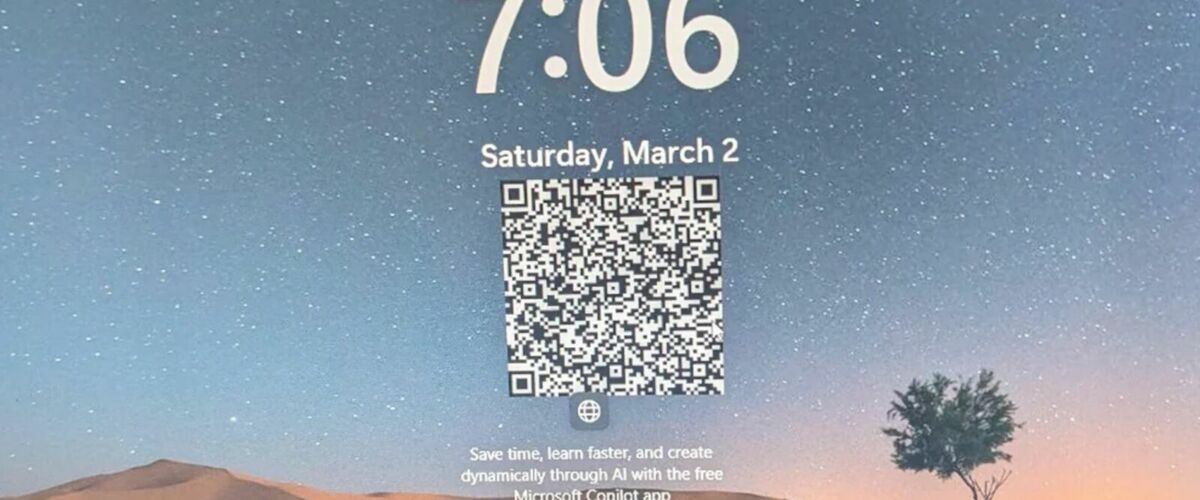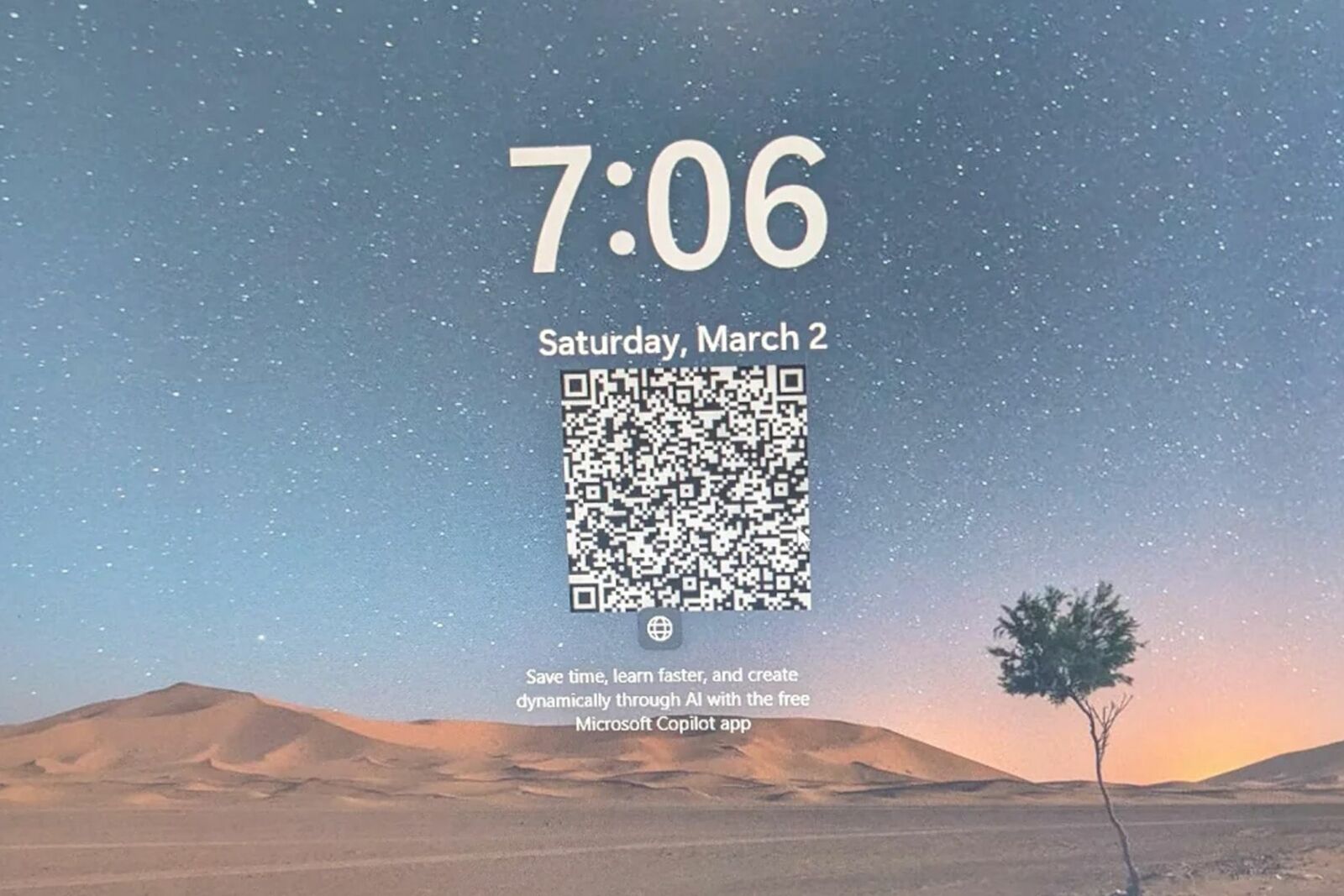Microsoft Was Showing QR Code Ads on Windows Lock Screens
The large QR codes sent people to a download page for Microsoft Copilot.
Microsoft really, really, really wants you to use its Copilot AI assistant. The company’s latest attempt at pushing people towards Copilot was a QR code advertisement on Windows lock screens, causing some backlash before Microsoft paused the rollout.
The lock screen on Windows 10 and 11 already displays short messages by default, sometimes based on the current wallpaper (e.g. telling you where the image was taken) or advertising Microsoft services. However, a few people received a large QR code on the screen, which is linked to the download page for the Copilot mobile app. The text below the QR code explained, “Save time, learn faster, and create dynamically through AI with the free Microsoft Copilot app.”
The small text advertisements for Microsoft services are annoying enough, but a large QR code is definitely pushing it. There were a few reports of the QR code on both Windows 10 and Windows 11 PCs. Microsoft recently rolled out a Copilot sidebar to Windows 10, long after the company ended feature development on Windows 10 and shifted its resources to working on Windows 11.
The backlash to the advertisements must have been more than Microsoft expected, because the company has now “paused” them. The company told WindowsLatest in a statement, “The notification was simply a way to educate users and has since been paused. We value our customer experiences and are always learning to determine what is most valuable and to whom.”
Microsoft has become more aggressive with advertising in Windows over the past few years, including OneDrive promotions in the File Explorer, text on the lock screen, cloud storage alerts in the Start Menu and Settings apps, and ads from Bing in the main search panel. You can turn many of them off, but it’s an annoying and tedious process.
You can turn off text on the lock screen by opening the Windows Settings app, navigating to Personalization > Lock Screen, and selecting “Picture” or “Slideshow” from the main dropdown menu. Then, uncheck the box for “Get fun facts, tips, tricks, and more on your lock screen.” You shouldn’t have to do that, but that’s modern Windows for you.
Source: WindowsLatest, Reddit
“Tech Bargains Galore: Where Innovation Meets Affordability!”