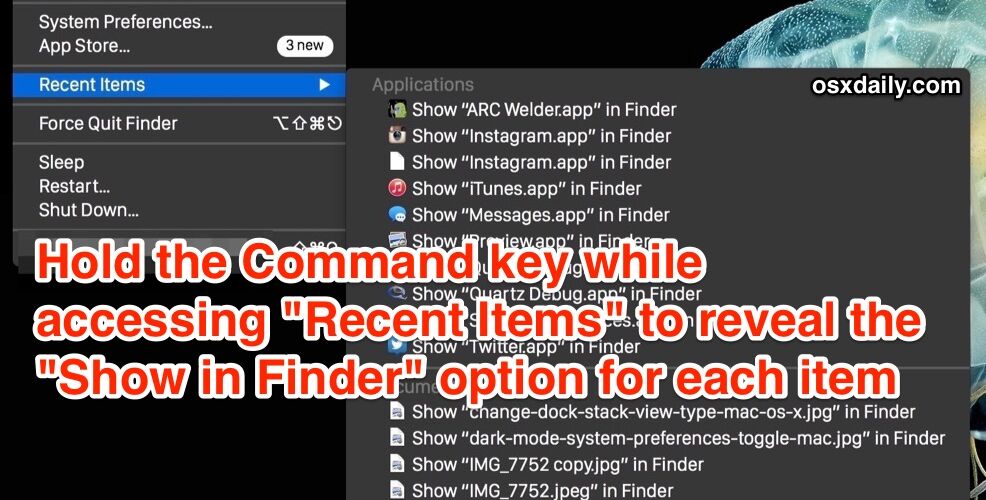Can’t remember where a file you recently opened was stored on the Mac, or where an MacOS X app you recently used was kept or originated from? Maybe you don’t know where something you recently used went to? No big deal, a simple keystroke modifier trick allows you to jump directly to the containing location of any app or file found in the “Recent Items” list of Mac OS X.
This is a simple trick that’s very useful for everyone, but particularly so for those who work with complex file structures and multiple drives.
Open the Parent Folder of Recent Apps or Documents in Mac OS
Here’s what you’ll want to do:
- Click the Apple menu as usual and select “Recent Items”
- Now hold down the Command key as you select an application or document, this will enable a “Show (item) in Finder” option, release the cursor to instantly open that app or file within the Finder of OS X


Try it out yourself to see how it works, essentially it opens the containing folder of the item you select. So if an app is in the /Applications/ folder that would be opened, but if it’s deep in /tmp/what/why/is/this/buried/here/ it would open that folder instead, automatically selecting the file in the opened Finder window on the Mac.
If you find yourself using this often, you can improve it a bit by increasing the number of files shown in the Recent Items lists and menus, which will apply to the Applications, Documents, and Servers section.
This trick is really helpful when you were just using an application or document but you can’t recall where it’s actually located in the file system.
The key modifier works in all versions of Mac OS X with the Recent Items menu, which should be all of them.


A similar trick works to open parent folders of items found in Spotlight on the Mac. Do you know of any other likewise or helpful tricks? Share them with us!
Follow Me:
Top Best Sellers!!