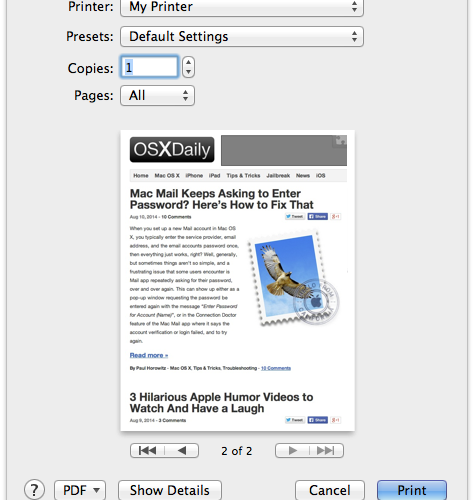Did you know you can start printing any file directly from the desktop of a Mac? While most users open a file and then print it from the application of which the file was built in, that’s not actually necessary, instead printing can be initiated from anywhere in the Finder of OS X. This often overlooked feature is incredibly convenient and it really speeds up the process of printing a document or picture, as it prevents having to open any apps. Instead, you just locate the document in the file system and start printing directly from there.
Did you know you can start printing any file directly from the desktop of a Mac? While most users open a file and then print it from the application of which the file was built in, that’s not actually necessary, instead printing can be initiated from anywhere in the Finder of OS X. This often overlooked feature is incredibly convenient and it really speeds up the process of printing a document or picture, as it prevents having to open any apps. Instead, you just locate the document in the file system and start printing directly from there.
You’ll obviously need a printer set up with the Mac to do this, though it can either be a local network printer, USB connected, or any wireless AirPrint printer, and yes this does work with printing to PDF as well.
Fast: Printing Files Right from the Mac Desktop & File System
This trick works with a file either residing on the literal desktop or anywhere in the file system of OS X:
- From the Mac OS X Desktop or any Finder window, locate the file(s) or image you want to print and click on it so that it’s selected
- Pull down the “File” menu from the Finder and choose “Print”
- Set your printing options and preferences as usual and choose ‘print’ to start printing the file
Using this Print menu item with a file selected will bring up the standard printer interface for OS X:


Then you just need to set the printer (if multiple are available), and the details of the print job, click on “Print” and away you go. If you already have all that configured, you can expedite the process by just hitting the Return key the moment the printer preview pops up:


Your file(s) or picture(s) will immediately print, without ever having to open the application they are associated with. Is that quick or what?
Faster: Starting Print From Desktop with an OS X Keyboard Shortcut
Perhaps even faster for many users who like keyboard shortcuts, you can also initiate the quick desktop printing with a super simple keystroke – in fact it’s the same keystroke that works to start a print job inside an application:
- Select the file(s) you want to print from the Finder
- Hit Command+P to bring up the printer preview and utilities, then hit the Return key to start printing the file(s)


Printing from the desktop and file system of OS X has been around for quite some time, but like many of the longstanding features, many Mac users don’t know about these great little tricks that can really boost productivity by eliminating unnecessary steps.
And for the geekier users and sysadmins out there, yes these these desktop initiated print jobs are stored within normal print history, and is also visible from the web-based CUPS browser.
Follow Me:
Top Best Sellers!!