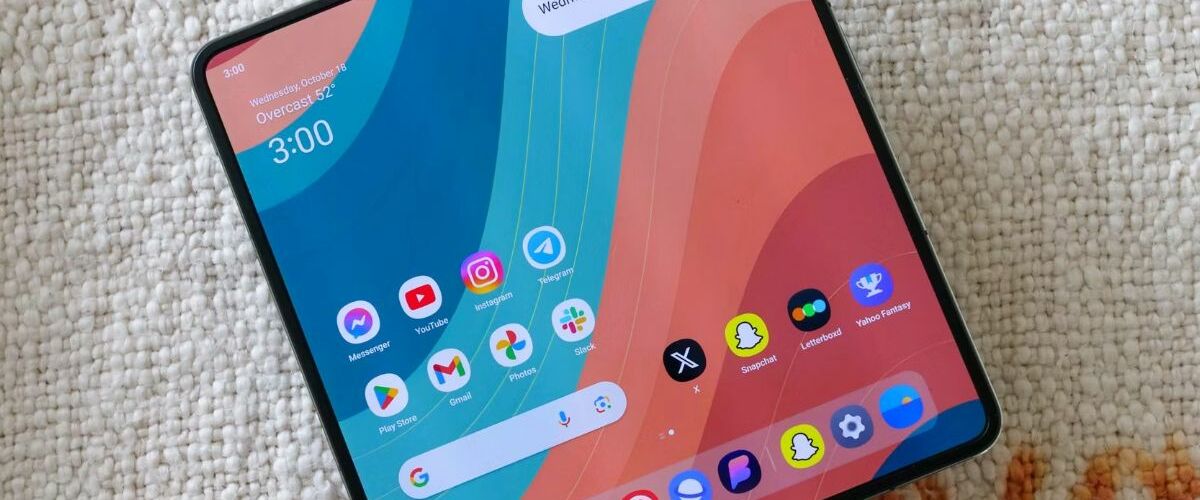The OnePlus Open is a stunning Android foldable. But like any phone, you’ll change some default settings to get the most out of it. These settings don’t change how your phone works. They make your experience with the OnePlus Open positive and reduce some of the frustrating parts of OxygenOS.
We collected the important settings to change after setting up your OnePlus Open for the first time. These only take minutes to change and don’t require restarting your phone. When you’re happy with your settings, pair the device with a protective OnePlus Open case to avoid damaging your expensive foldable.
Unlike most foldables, both the OnePlus Open’s screens are equally great. This means you’ll switch between the inner and outer screens a lot. Making this process as seamless as possible should be a priority when setting up your phone. Screen switching lets you continue using an app on the cover screen after you fold the phone.
OxygenOS has many quirks. One of those quirks is how the phone optimizes background apps. Your OnePlus Open may delay notifications or never send them. Adjust how apps run in the background to avoid missing notifications. You’ll do this for each app.
Steps 4 and 5 must be repeated for each app you want to prioritize notifications. Battery life isn’t a problem. In our review, the OnePlus Open regularly reached over eight hours of screen-on time and could be charged back to full in under an hour.
The persistent taskbar on the OnePlus Open gives you access to recent and commonly used apps from any screen. It’s a helpful feature that makes the inner display feel like a tablet. You may want to change what it shows to keep relevant apps front and center.
Under the Items in task bar heading, choose what appears in the taskbar. Keep App library activated to access all your apps from the taskbar. You can also drag and drop apps from the home screen into the taskbar for permanent access.
You can also turn off the show task bar at the bottom when in apps and Touch and hold to hide or show task bar switches to reduce the amount of time the taskbar appears on your screen.
This feature debuted with Android 13 and is available on OxygenOS 13. When turned on, this feature automatically changes compatible app icons to match the theme of your wallpaper. Compatible apps are dependent on the developer, so you may see some apps that don’t change to match.
Holding down the power button on the OnePlus Open opens Google Assistant by default. This is slightly redundant when you can trigger Google Assistant with the “Hey, Google” voice command. You can change it to open the power menu.
Unlike the Samsung Z Fold 5, the form of the OnePlus Open is almost identical to a phone. It’s as easy to reach icons at the top of the cover display as it is with the OnePlus 12. It’s still a large phone, so activate the icon pull-down gesture on your home screen. This temporarily pulls all apps on your home screen to the lower-right corner of your screen, making it easy to access them with one hand.
The Always-On Display on the OnePlus Open is available for the inner and outer screens and offers many customization options. You’ll need to turn this feature on first.
Explore the range of customization options for your display:
If there’s one drawback to the OnePlus Open, it’s the unpolished OxygenOS it runs on. However, the phone is still one of the best Android foldables, solving many of the problems that Samsung’s foldables have suffered for years.