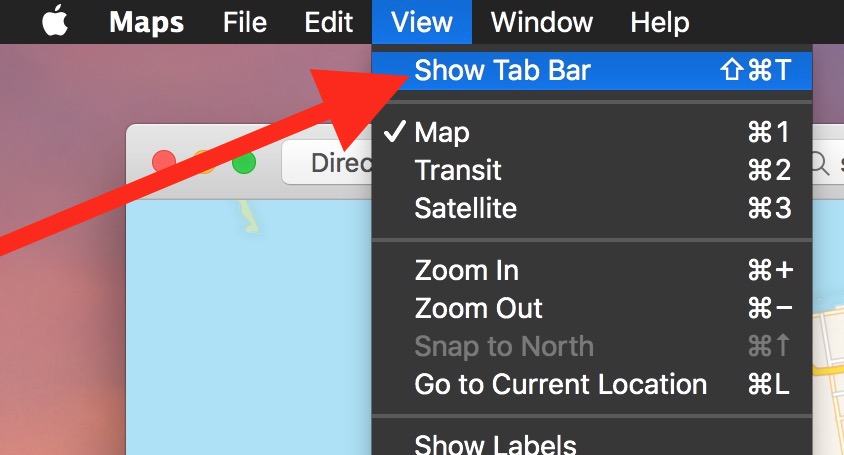Tabs offer an excellent way to manage multiple windows without overly cluttering the screen of a Mac, a feature which is particularly valuable for smaller screen displays. Like many other apps in new Mac OS releases, the Apple Maps app for Mac now includes the ability to have multiple tabs of maps open concurrently, either in conjunction with multiple Maps windows or as a replacement for juggling multiple maps windows.
How to Enable and Use Tabs in Maps for Mac
You will need a modern version of MacOS to have this feature, anything beyond 10.12 is sufficient to have tab support in Maps for Mac:
- Open the Maps app if you have not done so already
- Pull down the “View” menu and choose “Show Tab Bar”
- To open a new Maps tab, go to the File menu and choose “New Tab”, or hit Command+T




Each tab is it’s own unique maps view, so you can easily have multiple locations, maps, directions, or other mapping details open at once and flip between them quickly.
Many Mac apps have tabbed support, including the iWork suite of Keynote, Numbers, Pages, Mail app, Safari, Terminal, Finder, and many others.
Follow Me:
Top Best Sellers!!