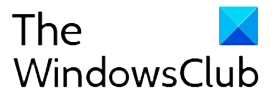A Chromium-based web browser Vivaldi has introduced yet another feature to rival Google Chrome. Developers at Vivaldi have built a new arcade-style runner game called Vivaldia into their browser. The game is available both online and offline on Windows, Mac, and Linux platforms, in addition to Android devices, Chromebooks, and tablets. Plus, the game also supports a gamepad.

Vivaldi browser launches ‘Vivaldia’ game
If you want to play Vivaldia, make sure that you have the latest version of the Vivaldi browser (Vivaldi version 3.4) installed on your system.
“We are about productivity and flexibility, but we are also all about fun. By adding Vivaldia, we are adding a lot of fun! The game is easy enough to get started with, but hard enough to make it interesting. Sometimes you just want to have a short break and play a game. Now you can,” said Jon von Tetzchner, co-founder and CEO of Vivaldi.
Watch the trailer of Vivaldia
[wpcc-iframe title=”Vivaldia: a real 80s Cyberpunk, arcade-style game from Vivaldi browser” width=”728″ height=”410″ class=”ezlazyload” frameborder=”0″ allow=”accelerometer; autoplay; clipboard-write; encrypted-media; gyroscope; picture-in-picture; web-share” allowfullscreen=”” srcdoc=”Getting started with Vivaldia
Getting started with Vivaldia is fairly simple. All you need to do is download the latest version of Vivaldi on desktop and Android. To play Vivaldia, simply navigate to vivaldi://game.
How to play Vivaldia on desktop
- Press space to start.
- Use keyboard controls W, A, S, D, or the arrows up, down, right, and left to move.
- To shoot use N to aim up, N and M to aim top-right then M to shoot straight.
To play in full-screen mode, use the F11 key or click on the full-screen button in the top left corner. Press either the F11 or Esc keys or click on the same button to exit full screen.
How to play Vivaldia on Android
- Use the arrow controls to move, the arrow up button to jump, then the three-shot buttons to aim up, up-right, and straight to shoot.
- Change the controls to get a different control with the button in the center bottom.
When the game ends, below the restart button is a camera icon. Click on it to capture a screenshot of your end score. You can share the score with the Vivaldi community or challenge your friends on social media.
Read: How to play Google Chrome Dinosaur game when offline.

Follow Me:
Top Best Sellers!!