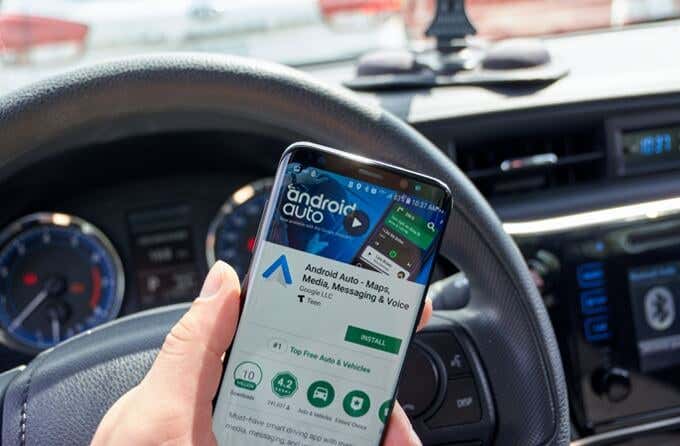Most modern cars come equipped with Android Auto to help you access and add additional features to your car. If you see this feature’s icon in your car, you might want to learn what Android Auto is and how you can set this feature up.
Setting up and using Android Auto is pretty easy. Plus, you can add extra apps to extend the capabilities of the software.
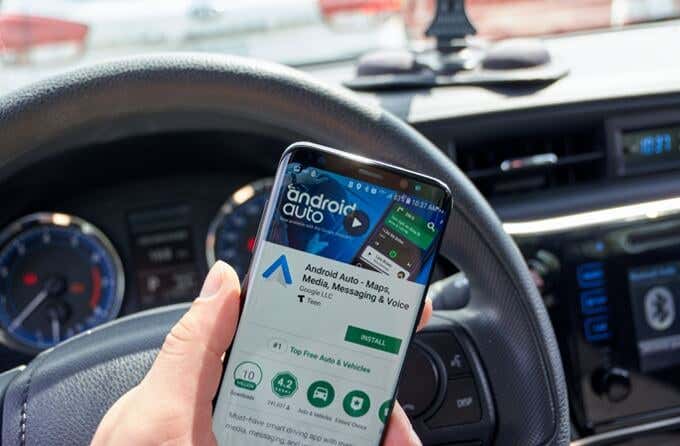
What Is Android Auto?
Android Auto is an app that you can use on your Android device to connect your phone features to your car. You can bring your phone’s music apps, maps navigation, calling and texting abilities, and many other features to your car’s infotainment system.
With this feature, you don’t need to look at your phone to use the options for various apps on your device. You can simply touch the Android Auto options on your car’s touchscreen and that’ll perform all your actions for you. You can also talk directly to Android Auto and give it commands using the familiar OK, Google phrase.
What Can You Do With Android Auto?
Android Auto comes loaded with several features. Many of these features are essential ones, and you’ve probably already been using them while driving.
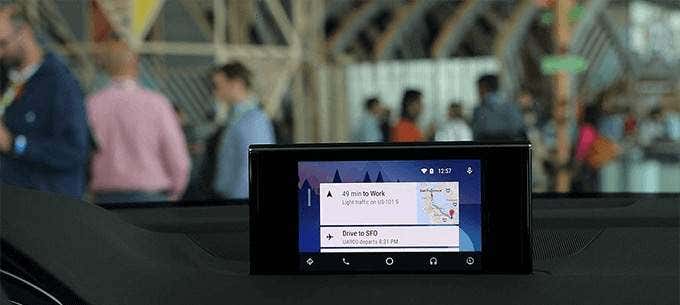
Maps Navigation
Android Auto brings your entire Google Maps navigation system to your car. This lets you ask for directions, get turn-by-turn navigation, find traffic situations at various places, and so on.
Listen To Music
After navigation, the second most used feature in most cars is music. Android Auto brings almost all music apps on your phone to your car. You can listen to music in apps like Amazon Music, Spotify, and various other regional music apps.
Calling and Texting
You can receive and make phone calls as well with Android Auto. This feature lets you dial your contacts, enter a new number to call, and view your call history. It’s just as simple to text message too, which gives you the ability to respond hands-free.
Google Assistant
Android Auto has Google Assistant built into it so you can ask many things without touching your phone. You can ask for weather details, call people in your contacts, control your navigation, manage your music playback, and so on.
What Phones Are Compatible With Android Auto?
Any Android device that runs Android 5.0 or later is compatible with Android Auto. Android 10 is the current version, so unless you have a really old Android phone, it should work just fine.
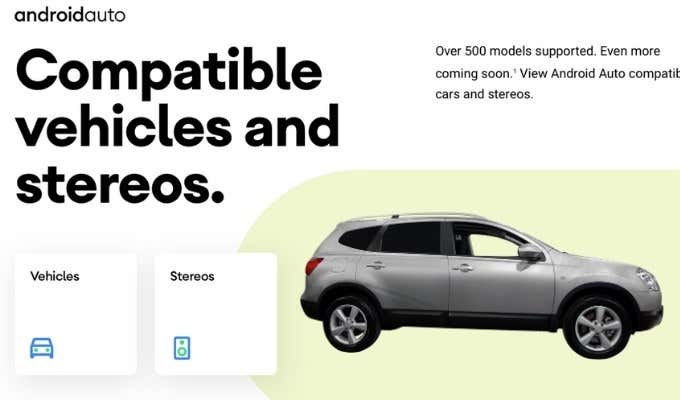
What Cars Are Compatible With Android Auto?
The official Android Auto website has a full list of cars that are compatible with Android Auto. Most popular cars have support for Android Auto.
What Do You Need To Use Android Auto?
To use Android Auto, you must meet the following requirements:
- An Android device with Android 5.0 or later.
- An Android Auto compatible car.
- A USB cable to connect your Android device to your car.
- The Android Auto app (Android 10.0 comes loaded with the app).
How To Set Up Android Auto
To set up Android Auto, make sure your car isn’t moving and is parked. Most cars won’t let you set up this feature if you’re driving the car.
- Head into the settings menu on your car’s infotainment system and ensure the connection method is set to Android Auto Mode. If it’s set to Charging Only Mode, your phone will only charge and won’t run Android Auto.
- Turn on your car.
- Connect your Android device to your car via a USB cable.
- Launch the Android Auto app on your device.
- Tap Get Started on the main screen to start the setup process.
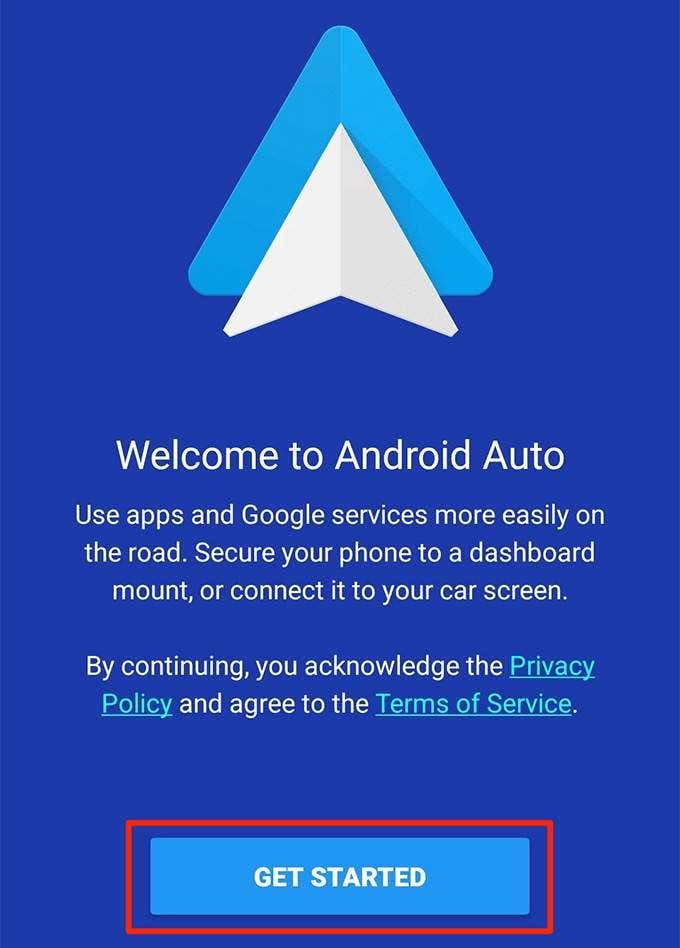
- Android Auto needs certain permissions to connect. Tap Continue and then accept all permission prompts.
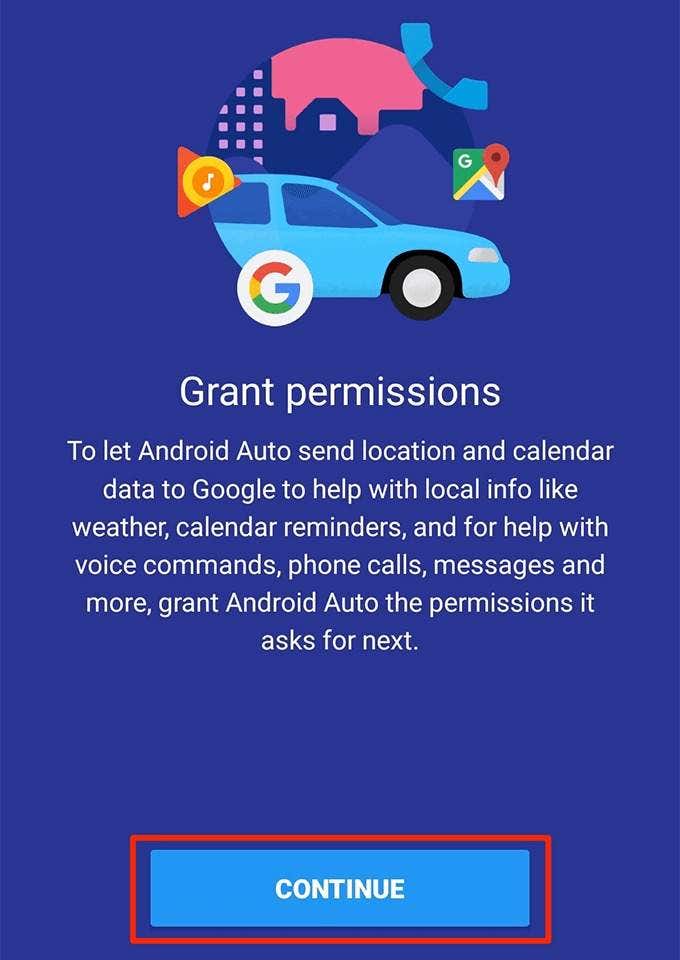
- You need to allow Android Auto to send you notifications. Tap Continue to do that.
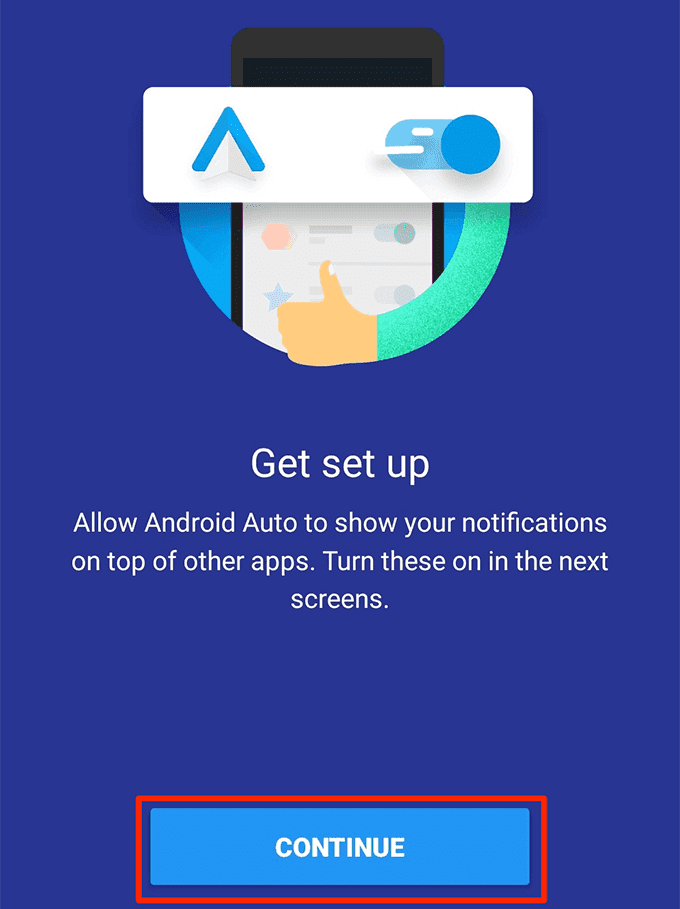
- Turn the toggle next to Android Auto to the ON position. This’ll allow Android Auto to access your notifications.
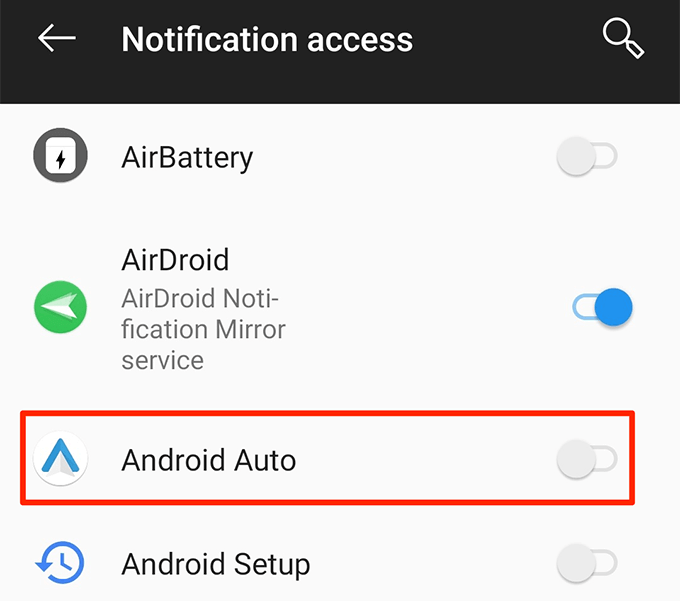
- You’ll see the main Android Auto dashboard on both your phone and your car’s screen. Tap an option to start using Android Auto.
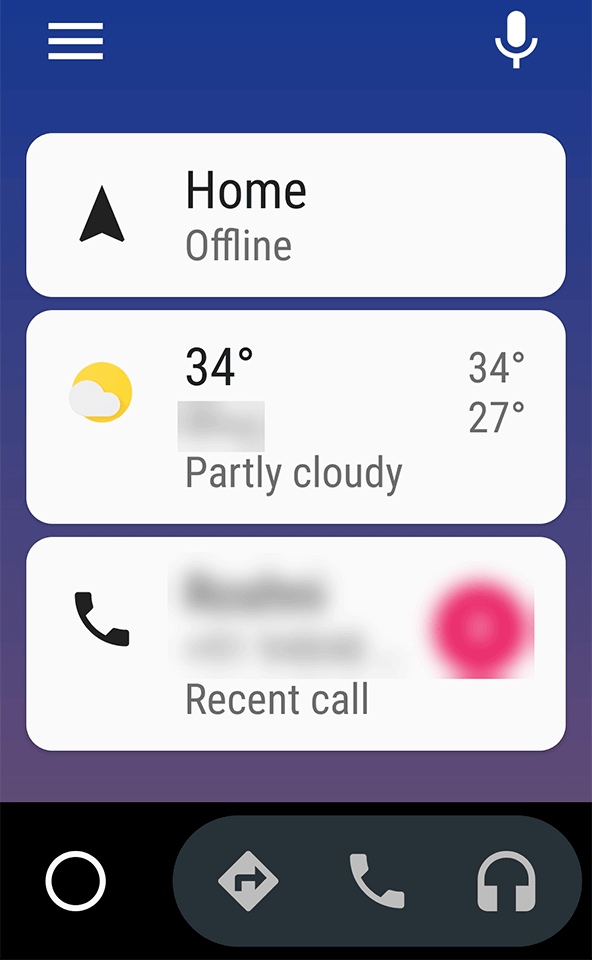
- To change Android Auto settings, tap the hamburger icon at the top-left corner and select Settings.
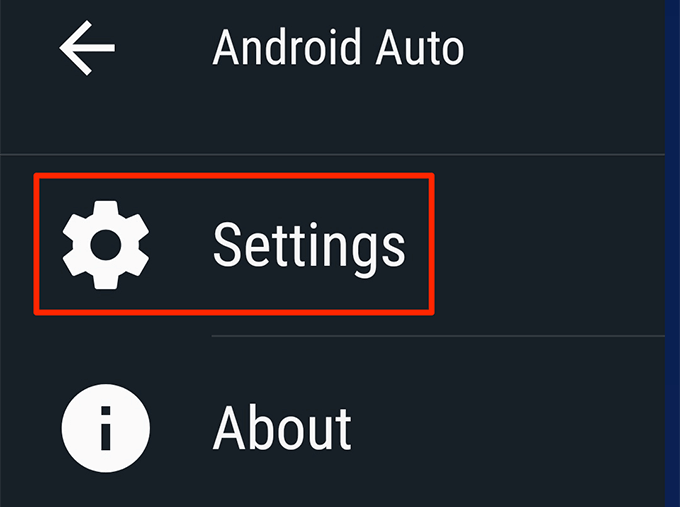
- You can now configure Android Auto for your car. These options let you choose what apps to show on the dashboard, whether you want to use Google Assistant hands-free, and many other options.
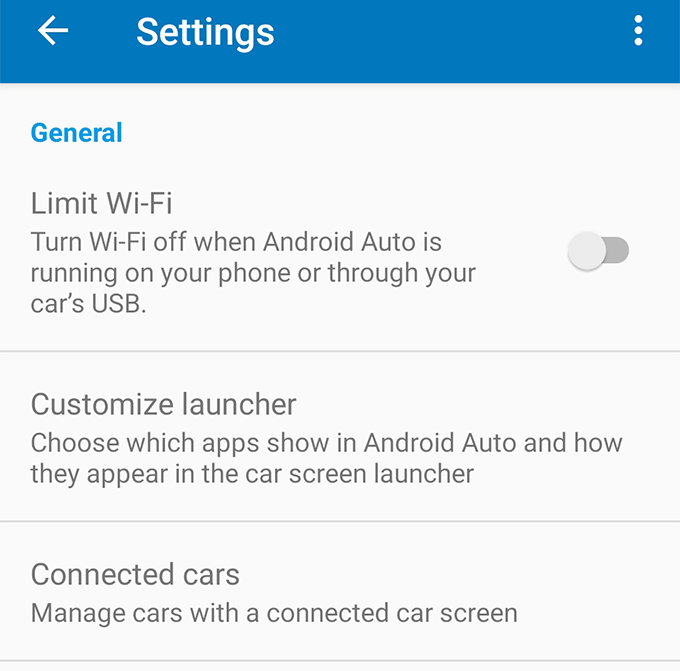
What Apps Can You Use With Android Auto?
Almost all the popular apps are compatible with Android Auto. You can use various music, navigation, messenger, podcast, and news apps with this feature.
You can find Android Auto compatible apps on your device as follows:
- Open the Android Auto app.
- Tap the hamburger icon at the top and select Apps for Android Auto.
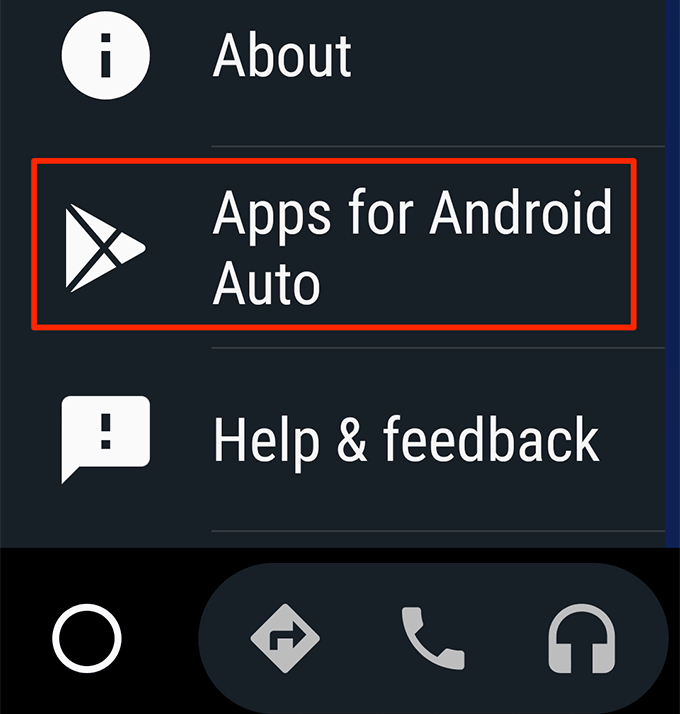
- The Play Store will open with all Android Auto-compatible apps listed on it.
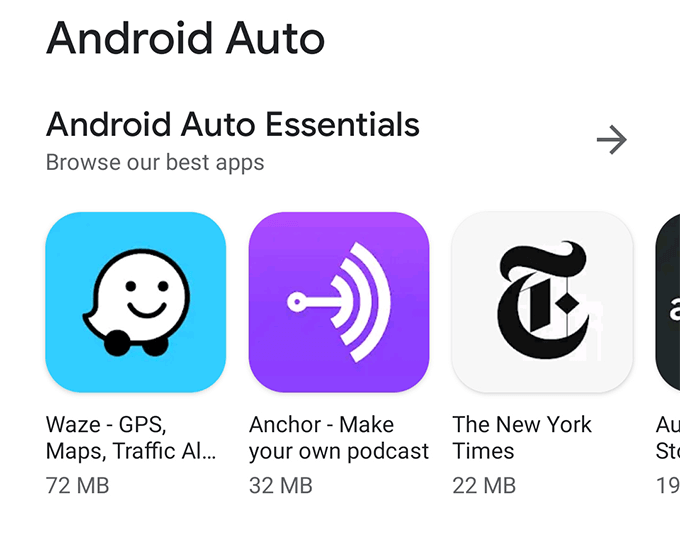
- If you’re on your computer, you can head to the Android Auto apps page on the Play Store. You can then click Install for an app to install the app on your device.
What To Do If An Android Auto App Doesn’t Work?
Sometimes an app won’t do anything even when you tap it on your car’s touchscreen. This happens when the battery optimization mode is enabled for your app.
Disabling the battery mode should fix the issue with the app.
- Open Settings and tap Battery.
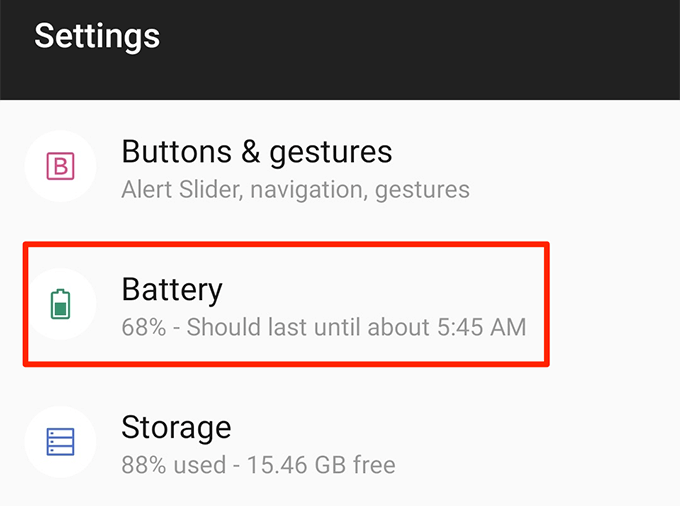
- Tap Battery optimization.
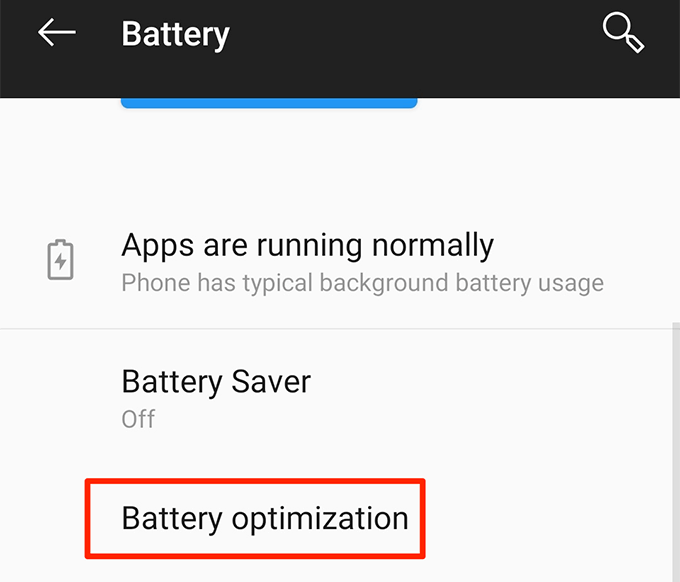
- Select the app that isn’t working with Android Auto.
- Choose the Don’t optimize option and tap Done.

What To Do If Your Car Doesn’t Support Android Auto?
If your car doesn’t have built-in support for Android Auto, you can still use Android Auto with your unsupported car. This is possible using an aftermarket infotainment system.
There are devices like BOSS BCPA9685RC and Sony XAV-AX5000 that turn your car into an Android Auto-compatible car. These devices replace your existing system and let you get access to features like Android Auto and Apple CarPlay.
Make sure installing these devices doesn’t void your car’s warranty. You need to check this with your car’s manufacturer.
Android Auto is an excellent tool for Android users to use all their phone’s features in their car. This helps you focus on driving while still being able to get directions, listen to music, and do various other tasks.
“Next-Level Tech, Wallet-Friendly Deals: Shop Smart, Save Smarter!”