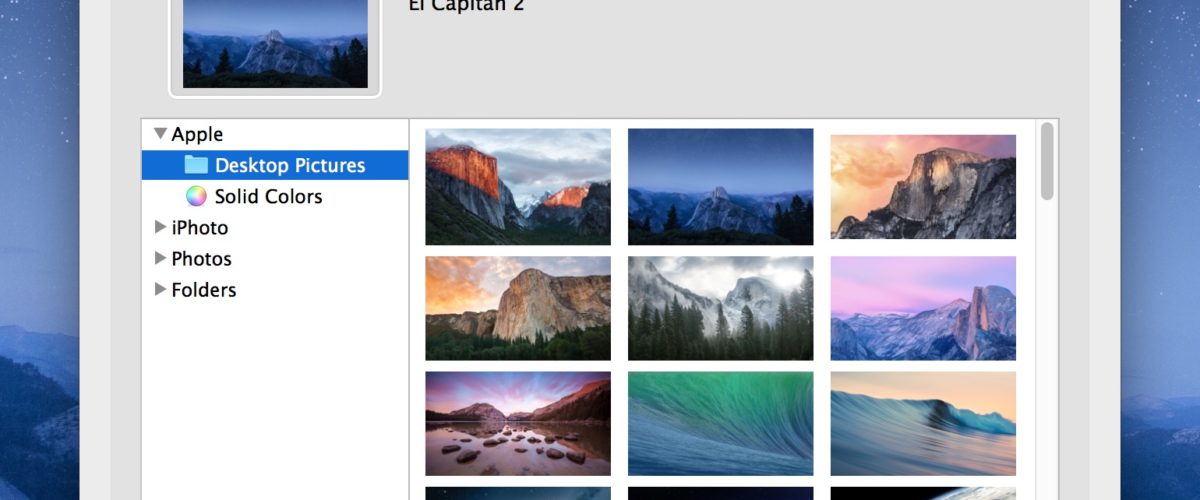Apple has a longstanding record of curating wonderful desktop pictures on both the Mac and iOS mobile platforms, so it’s not surprising that some users may wish to know where these default desktop wallpapers are stored in Mac OS.
To be clear, we’re talking about the default desktop pictures that are bundled with macOS and Mac OS X and available to all users through the Desktop system preference, not the 43 hidden wallpapers we revealed in Mac OS X that are part of screen savers, and not any of the other imagery tucked away in Mac OS.
Finding the Default Desktop Picture File Location in Mac OS
- Go to anywhere in the Finder and open a new window within the file system
- Hit Command+Shift+G to bring up the Go To Folder option and enter the following path:
- Hit Return and you’ll jump to the Desktop Pictures directory, this is where all default wallpapers in Mac OS X are stored
/Library/Desktop Pictures
You can browse through the desktop picture folder just like any other directory in the file system, just don’t delete anything in here because it would become unavailable to all users.


Note there isn’t any reason to add wallpapers to this directory because desktop pictures can be changed from anywhere on the Mac, but it can be helpful to access these files directly for your own purposes, like resizing them to fit a specific display or device, cropping them to fit an iPhone screen, or even turning the picture to black and white or editing the colors a bit.
If you want to make an adjustment, just copy a picture out of this directory elsewhere.
Another approach to reveal where not only the default desktop pictures are stored but any other that is actively set is to show the exact path of the currently set wallpaper through a defaults command, which overlays the path of the wallpaper on the desktop itself, which can be useful for quickly tracking down an image location but otherwise is not particularly sightly. And of course, if you set the wallpaper from Safari but have since been unable to track down the file or image, you can locate that file with this trick.