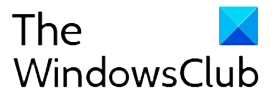Microsoft today released Windows 10 Insider Preview Build 14316 to Windows Insiders in the Fast ring. This build has many new features for Insiders to try out.
What’s new in Windows 10 Build 14316:
- Native Bash on Ubuntu on Windows : This is one of the coolest addition to Windows. One can run natively run Bash in Windows. This was first announced at Build 2016 which concluded last week. We have put a detailed post on how to run Bash on Ubuntu on Windows.

- Cortana cross-device features: The new feature will keep you in perfect sync across all the devices which uses Cortana. This feature will be supported on Android devices too but will need Cortana Version 1.5 or higher (Download here for U.S. and download here for China)
-
Low battery notification: Now Cortana will inform you about low battery power of your mobile devices on your PC with a notification.

-
Find my phone: Now you can ask Cortana to find your phone, regardless of device, in case you lose track of your phone. Cortana with Find my phone feature will allow its user to locate their phone on PC using geo-location and having Cortana ring your phone.
https://youtu.be/bOGLBu4_cyY
-
- Share map directions: Now one can access navigation details across devices through Cortana. Tell Cortana “directions to <place>” on your PC and Cortana will send the same directions to your phone.
-
Cortana easier to setup : Now its easier to enable Cortana in Cortana supported markets as necessary speech language if needed will be automatically downloaded and enable Cortana for you.
-
New Extensions for Microsoft Edge: New Extensions for Microsoft Edge – Pin It Button , OneNote Clipper now added. Also updated versions of Reddit Enhancement Suite, Mouse Gestures and Microsoft Translator. Please note that Extensions installed in earlier build will be broken in this build. You have to re-download and re-install using the new installers.
-
Skype UWP Preview: One can try out earlier announced Skype UWP Preview app. At present available only for PCs.
-
Action Center improved: Now one can select which app notifications are more important to you in Action Center. This can be managed from Settings > System > Notifications & actions. Clicking on the specific app and prioritize its notifications to be one of the 3 levels Normal, High, or Priority. Also how many notidfications are visible per app can also be adjusted.
-
Emoji updated: Entire set of font-based emoji are updated.

-
Personalization Improvements with Dark and Light modes: Now one can universally toggle between dark and light mode. This can be done Settings > Personalization > Colors. When in dark mode, UWP apps that respond to theme changes in the OS will change to dark mode.
 There’s another new option under Settings > Personalization > Colors to show color only on app title bars in addition to the option to show color on Start, the taskbar, and Action Center.
There’s another new option under Settings > Personalization > Colors to show color only on app title bars in addition to the option to show color on Start, the taskbar, and Action Center. -
Continuum on PC without the dock: With the new Connect app, the Continuum can be experienced from your phone to the PC without the dock or Miracast adapter. Also it allows other Miracast-enabled PCs to project to other PCs without needing a dock or Miracast adapter as well. The phone should be Continuum-enabled Windows 10 phone. There’s a bug though, the Connect app will mention the ability to use a USB cable to connect to your PC. This is an early preview and work going on to make it better.
-
Improvements to Virtual Desktop: Now one can pin a window so it’s available on every desktop. Launch Task View and then right click on the window you want to pin and select “Show this window on all desktops”

-
New progress experience while installing update: A new progress experience for installing the update while installing the new build. Its part of an effort to align the experience of installing updates from Windows update.

-
Battery Settings updated: Battery Saver settings has been renamed to Battery. Also updated the Detailed Battery Use page so you can now manage the per-app background settings inline without going to a second page and added a new background settings option called “Managed by Windows”. Also added a prompt asking the user if they’d like to turn on Battery Saver when battery is at 20% just like in Windows Phone.
-
Windows update settings updated: Now set the time in which you are most active on your device by adjusting active hours under Settings > Update & security > Windows Update. Windows Update will avoid automatically installing updates during your active hours on your device.
-
Add Comments in feedback hub: Added the ability to comment on feedback inside the Feedback Hub . So one can discuss feedback with each other and Microsoft. Apart from up-voting, one can add feedback too.
-
Messaging Everywhere Preview: Coming soon a preview of the “Messaging everywhere” feature in Windows 10 that allows you to send and receive text messages from your phone directly from your Windows 10 PCs.
What’s fixed in Build 14316:
Some of the main issues fixed in this build are:
-
Hyper-V issue of Virtual Switch configured for your network adapter might show an error indicator (red-colored “X”) for your network adapter in the notification area of your taskbar is fixed.
-
Wi-Fi flyout UI is improved. An issue where text entry into a Wi-Fi password field was noticeably top-aligned rather than centered is fixed.
-
Issue where when using multiple monitors and full-screen apps like PowerPoint or Remote Desktop would crash Windows Explorer is fixed.
-
fixed an issue where Cortana wasn’t showing Settings pages in the search results.
-
updated the Windows Update notification which now clicked will take you straight to your update history.
-
fixed an issue where desktop (Win32) apps pinned to the Start menu would sometimes move after updating to a new build.
-
fixed an issue where “Update and Restart” and “Update and Shut Down” wouldn’t start an update.
Known issues in Build 14316:
-
The Visual Studio emulator for Windows 10 Mobile and Hololens will fail with error message.
-
Issues with Narrator and other screen reader apps that make them unable to read selected text in the Feedback Hub, Cortana and some other apps.
-
In Microsoft Edge, some large downloads may appear to get stuck at 99% . Work around is to renaming the file in your downloads after closing Edge. This workaround skips security checks on the file, so it should be used only with files from a trusted source.
-
In some cases, attempting to turn on Developer Mode on may crash the Settings app. Workaround given here.
-
Some apps notifications may only show the icon. Full text will be available within Action Center.
For more details about the release of this this build, please check the source.

Follow Me:
Top Best Sellers!!
Show Comments