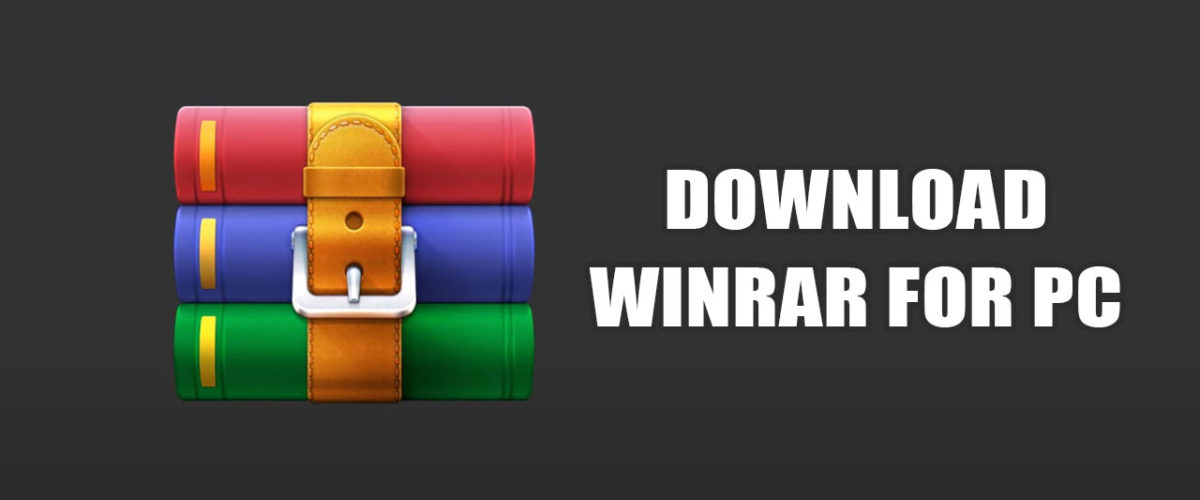Let’s admit it: we usually deal with hundreds of different types of file formats while using a computer/laptop. While the latest version of Windows, Windows 11, supports most file formats out of the box, certain formats still need third-party apps for better management.
For example, Windows 11 has a native ZIP extractor but is not as good as third-party encryption and archiving tools. This is the only reason Windows 11 users search for WinRAR downloads. WinRAR is basically a data compression, encryption, and archiving tool designed for Windows.
So, if you want an ultimate solution to your data compression, encryption, and archiving tool for Windows, continue reading the article. Below, we have discussed about WinRAR for Windows 11 and how you can use it.
What is WinRAR?


WinRAR is a top-rated file compression tool for Windows, which is already used by over 500 million users across the world. Compared to the native file compressor of Windows 11, WinRAR provides you with better features and a better way to manage the compressed files.
You can take WinRAR as a powerful archive extractor tool that can open all popular file formats. Apart from extracting the RAR and ZIP files, WinRAR can even create one. The latest version of WinRAR is fully compatible with Windows 11 operating system.
Download WinRAR for Windows 11 Latest Version
Now that you know what exactly WinRAR is, you may be interested in downloading & installing the program on your PC. It’s important to note that WinRAR is not a free product; you only get a 40-day free trial, after which time the use of WinRAR without a valid license violates its terms and conditions.
However, the interesting thing is that even after the 40-day free trial ends, the program remains fully functional and runs without restriction. This is the only reason many users consider WinRAR as free software.
When it comes to downloading WinRAR for Windows 11, the best option is to get it from the official site. If you cannot access the official website for some reason, you can download it from trusted software download sites.
Below, we have shared the working download link of WinRAR. You can download the file directly from this link.
Download WinRAR for Windows
How to Install WinRAR on Windows 11?
WinRAR is a lightweight utility that installs just like any other software. Anyways, if you still need help installing the file compression tool, follow the steps we have shared below.
1. Download the latest version of WinRAR from the link we have shared above.
2. Once downloaded, run the WinRAR installer on your computer.


3. Now select the installation location and click on Install.


4. On the WinRAR Setup screen, click on OK.


5. On the Thank you for using WinRAR! screen, click on Done.


6. Now click on Windows 11 Search and type in WinRAR. Next, open the WinRAR program from the list of best match results.


That’s it! This is how you can download & install the latest version of WinRAR on a Windows 11 computer.
Features of WinRAR
Compared to other file compression utilities, WinRAR offers better features & file management features. Below, we have highlighted some of the key features of WinRAR for Windows 11.
- WinRAR is considered the best & fastest compression tool on the market.
- With WinRAR, you can manage RAR or ZIP file formats.
- You can use it to create password protected RAR or ZIP files.
- The program follows a perpetual license model, valid for a lifetime, and requires no subscription.
- You get the option to split archives into smaller, more manageable files.
- The software is available in over 40 languages.
- WinRAR has a built-in virus scanner that prevents corrupted archives from being unpacked.
- Fully compatible with every version of Windows, i.e., Windows 11/10/8/7.
So, these are some of the key features of WinRAR that make it the best file compression tool in the market.
So, this guide is about downloading WinRAR for Windows 11. WinRAR is a great utility; you should use it to manage your ZIP or RAR files. Let us know if you need more help downloading WinRAR for Windows 11.